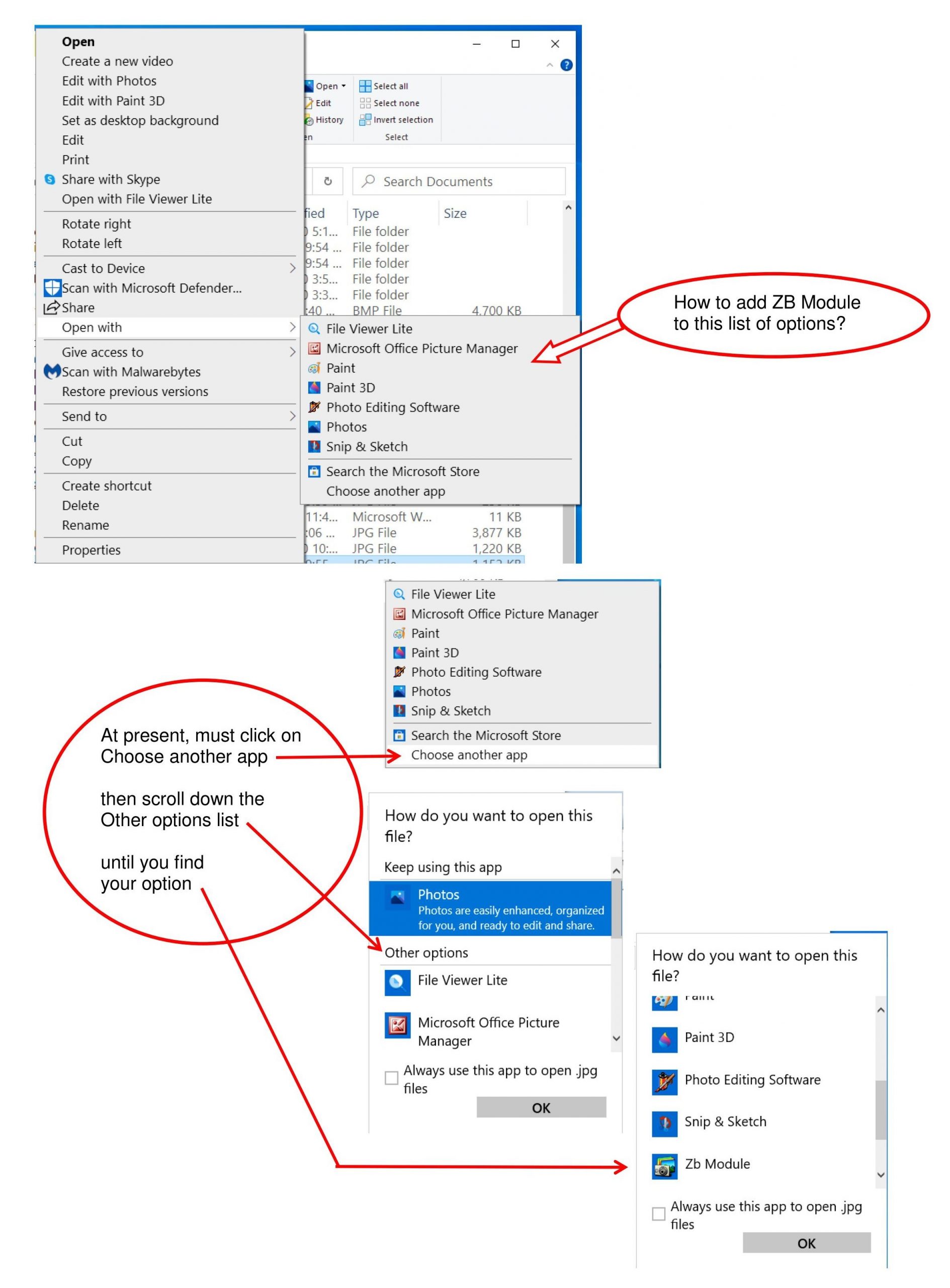When trying to open a .jpg photo, I want to open it in Canon’s Zoombrowser EX (Zb Module).
I don’t want this option for all .jpg files but want quick access via the initial “Open with” list.
The “Open with” menu does not list it. How can I associate images to Zoombrowser so it will appear on the “open with” menu?
It seems like Microsoft does not associate ZoomBrowser with .jpg files.