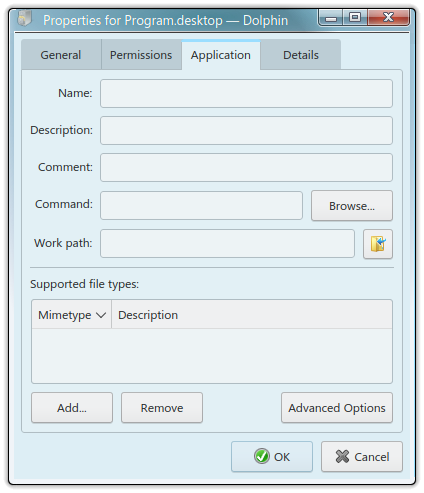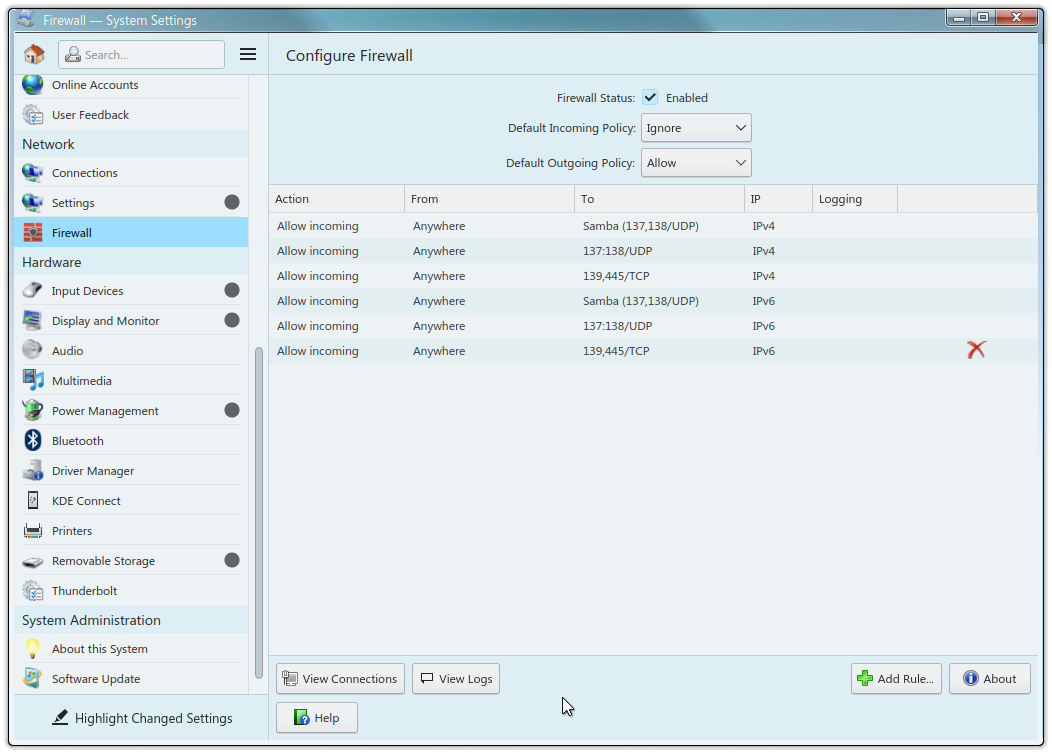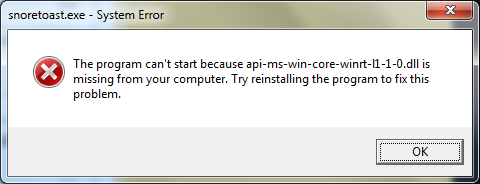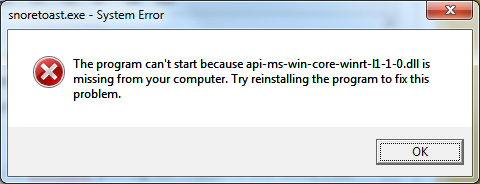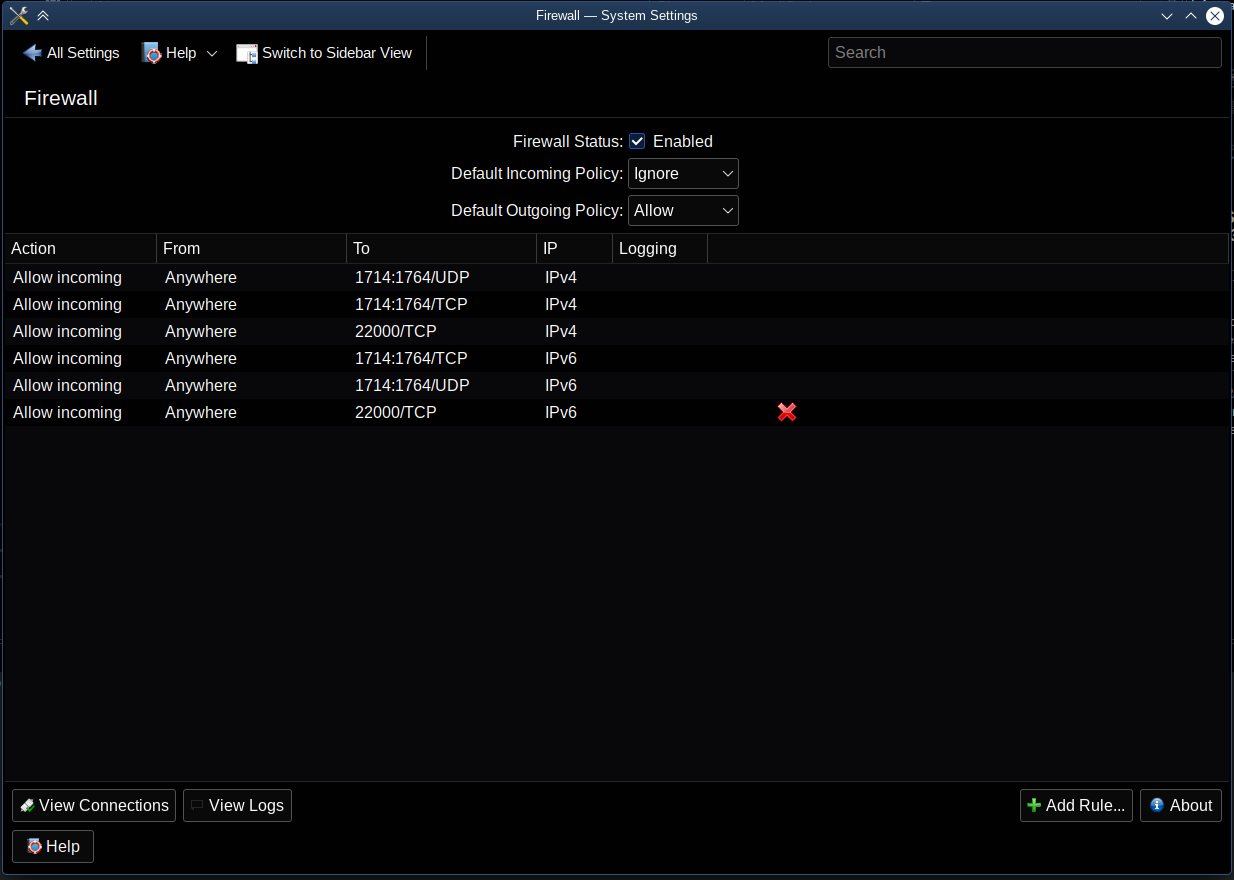Networking a Linux computer to a Windows LAN used to be so simple: I could call up the file manager (in my case, Dolphin in Kubuntu) and it would find the Windows Workgroup, no problem. Any shared folders in Windows PCs would just show up. And Windows PCs would find the Public folder on my Linux machine.
Anymore, local networking is a nightmare. At some point in the last two years, my Kubuntu system stopped being able to connect to the rest of the network; the Workgroup is no longer recognized, and clicking on “Shared Folders (SMB)” yields nothing, which is even less than last year when it would scan the network and at least return an error message.
About a year ago, I spent weeks researching and trying to figure out how to get Kubuntu to see my Windows machines. Never got it to work.
More recently, by chance I found out that in Windows I could right-click on the Desktop, select New –> Shortcut, and then enter the desired computer’s numeric address in the LAN to get me to it. But this doesn’t work in Kubuntu as there is no evident way to create a desktop shortcut of any kind from the desktop.
So for the Linux connoisseurs here, do you know if there’s a simple, quick way to create a desktop shortcut to another computer’s shared folders on the network? Details specific to Kubuntu or to the Plasma desktop environment would be most useful.
Thanks in advance for any info or insights.

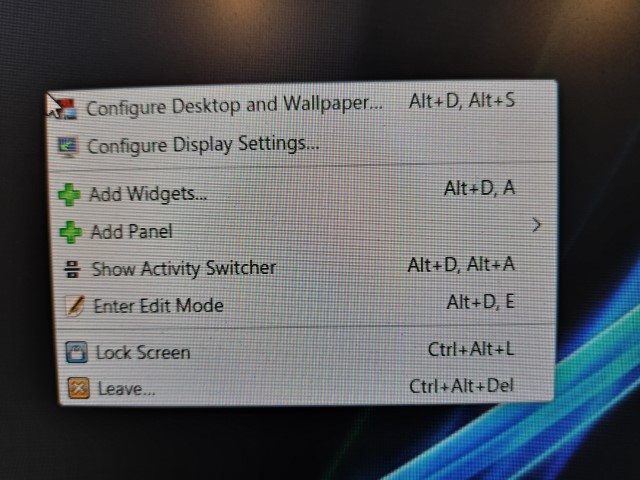
 All along, I’ve been seeking to connect to a computer, not an application. Please bear in mind that this stuff isn’t second-nature to me!
All along, I’ve been seeking to connect to a computer, not an application. Please bear in mind that this stuff isn’t second-nature to me!