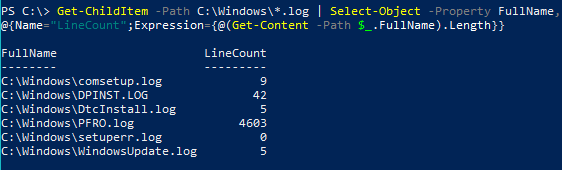MODS: If this doesn’t belong here, please move it, but this is the only place I could find for this question.
Does anyone know if there is an easy way (app?) to count the number of lines in each file in a folder and get it printed out, I tried File Explorer, but it did not seem to have an entry that would allow this information to be listed along with the other file attributes. Any insight that anyone would care to provide will be greatly appreciated. Thanks.
Ron M