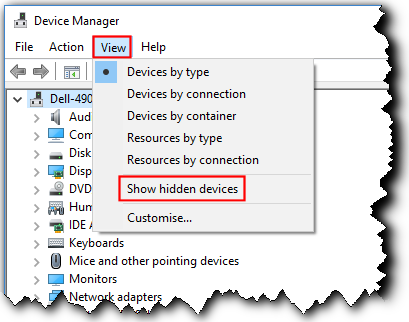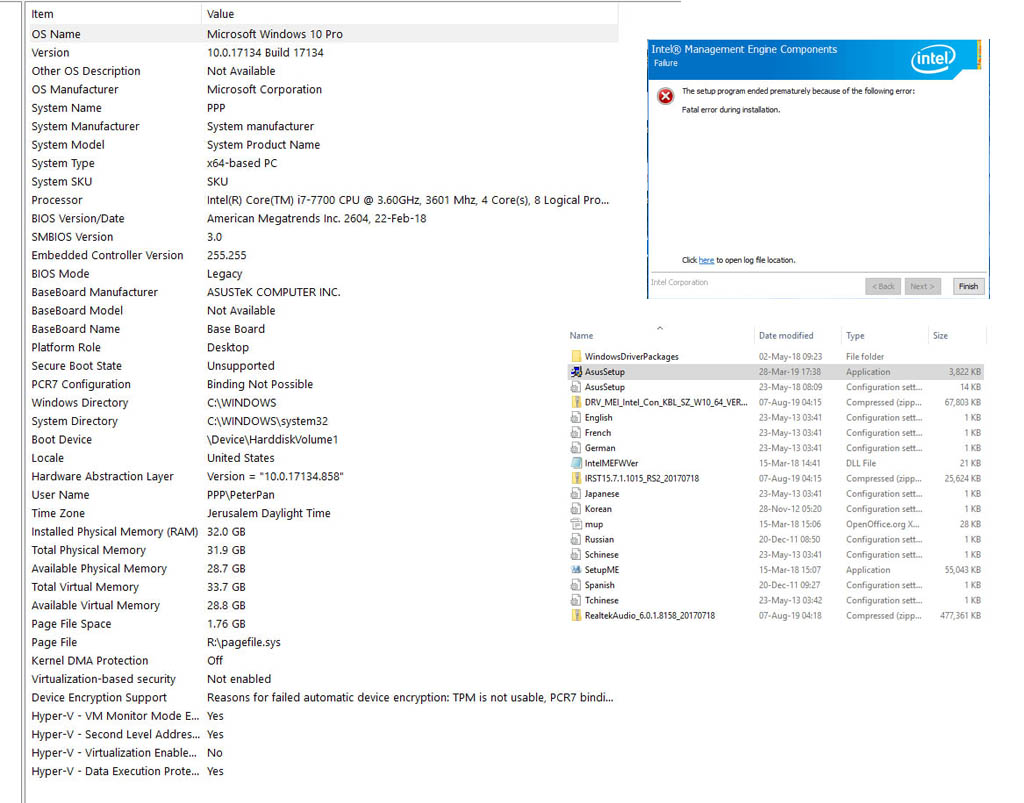Hi all, completely exasperated.
Some months ago, I started getting an apparent USB freeze up which was accompanied by an issue on bootup where the machine would hang and this little wheel would spin next to DHCP before the boot completed.
It would be remedied if I unplugged the computer from the power for a few minutes and things would be OK for some time.
I thought that my SSD had crashed so I bought a new one and my Machine has been running fine since.
This morning, my USB 3 hub vanished along with all drives connected to it and again, I unplugged the power and rebooted and the drives returned.
As soon as I loaded them, they vanished again.
I though it might be the hub, so I plugged a drive directly into the PC – no luck.
On another USB 3 port, I have a USB 2 hub as well, and I swapped them. The USB 2 hub continued to work on the other port and the USB 3 hub failed on the port that previously had the USB 2 hub.
USB 3 drives are recognized when plugged into the USB 2 hub.
I have run a Malwarebytes scan and it came back clean.
I have also noticed, that the task manager is not normal for WinX, it is more like the old task manager from XP in appearance. My WinX installation is an upgrade from Win7.
The whole day I have had no USB 3 functionality and a number of BSOD’s which result in a reboot.
The C drive is not visible in the P.O.S.T. screen which is followed by the DHCP boot error.
I have found that unplugging the (SSD C-drive) SATA cable from the MOBO and then plugging it in again makes the drive visible and allows the PC to boot.
This last issue leads me to think that there may be a hardware issue which is related to the SATA connector ion the MOBO – but of course that doesn’t really explain the USB disappearance.
HELP.
Graphic design, Animator, Moviemaker, Editor and Photographer. Amateur computer techie.