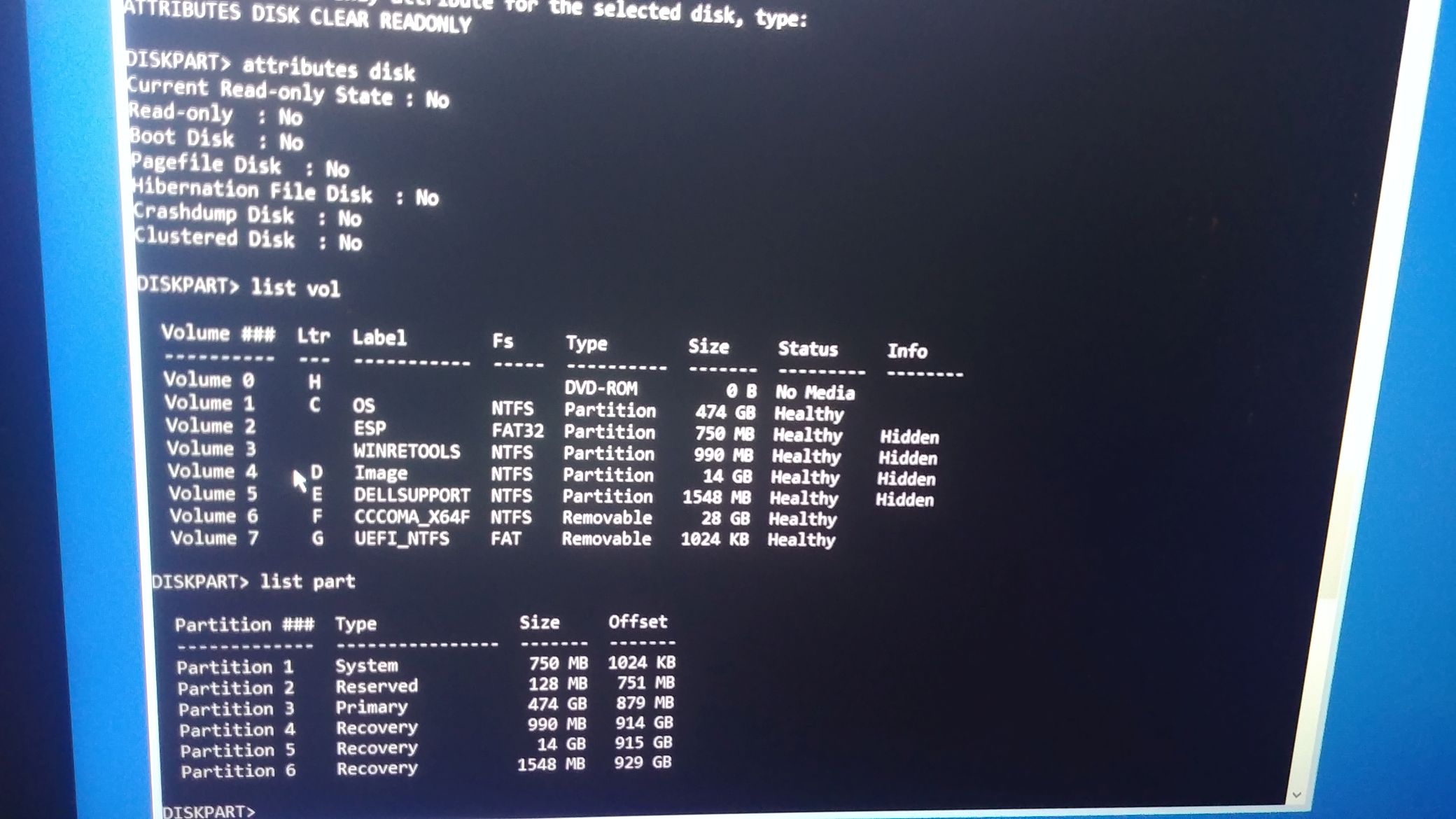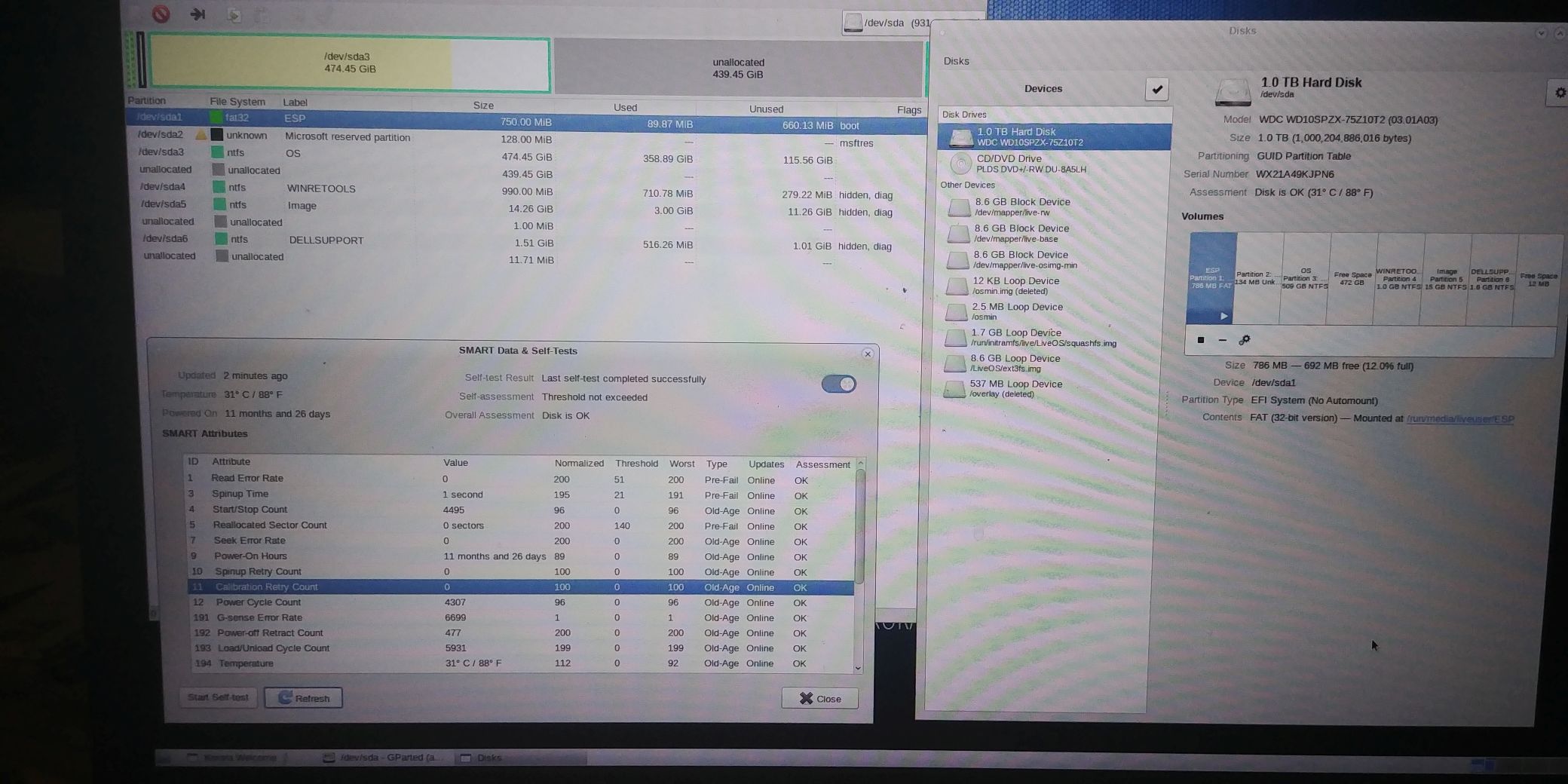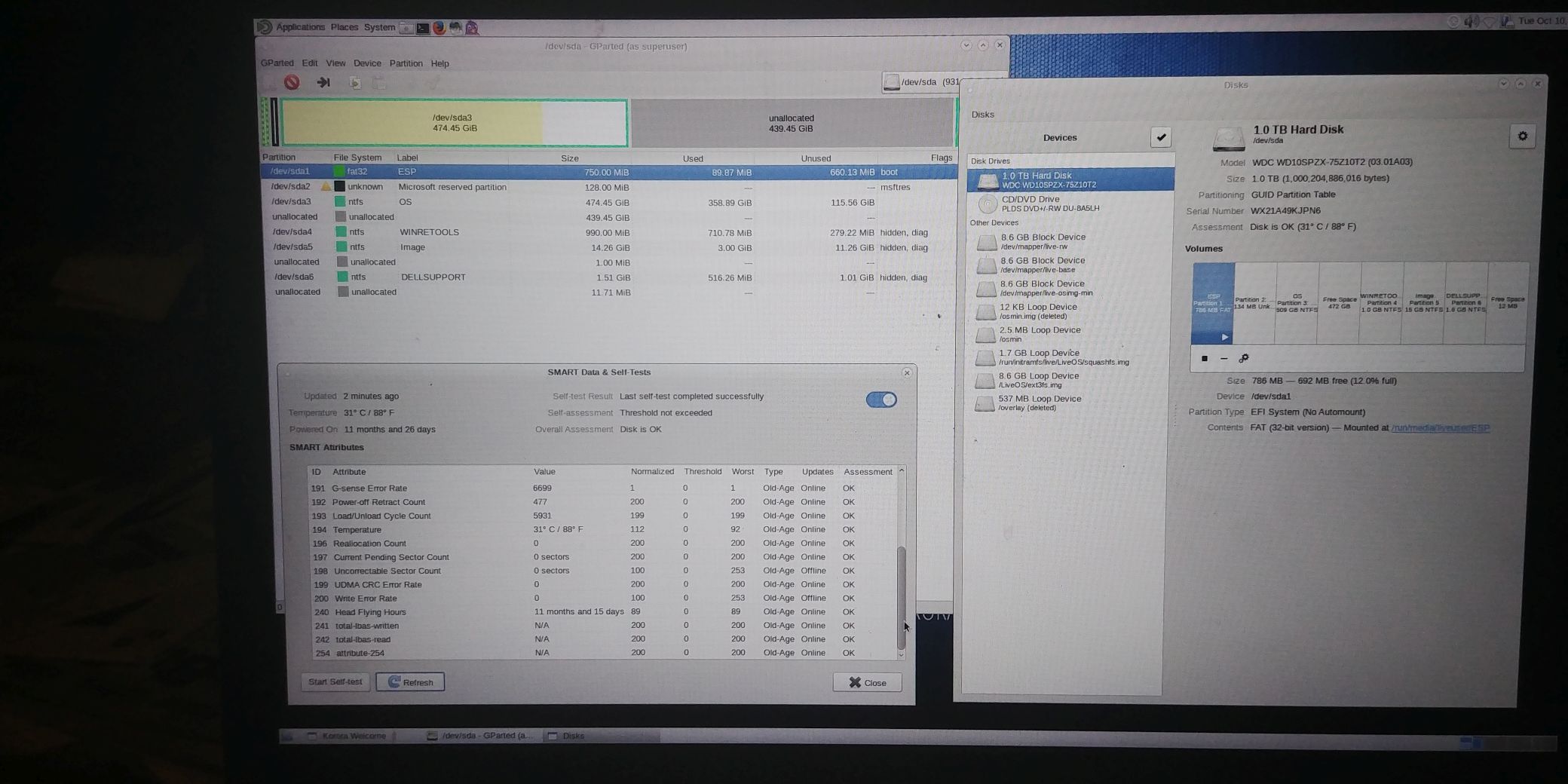Appears to be an issue where my hard drive is causing the boot up process in Windows and in Linux to freeze. I suspect it may be related to unsuccessful efforts to hibernate in Windows 10. I don’t think there’s a physical problem with the drive, though. The evidence is that the drive is accessible in the command prompt window presented in Windows Advanced Recovery options.
Briefly, I have a DELL Inspiron 3793 running Windows 10 (ver. 22H2) with a Western Digital 1TB (931 GB) hard drive formatted as GPT with 6 partitions.
It is currently freezing on bootup in every option: Startup Repair; System Restore; Reset PC; Factory Image Restore. It now even freezes up during boot up using a Live Linux USB boot drive when it never had before.
Amazingly, as part of the Advanced Recovery process, it is still possible to launch a Windows command prompt! The prompt initially is at an “X:” (apparently RAM) drive, but the C:\ drive is accessible and I am able to view the contents of a log file referenced during the Advanced Recovery process: C:\WINDOWS\System32\Logfiles\Srt\SrtTrail.txt. The end of that file currently includes the info:
Root cause found:
—————————
No OS files found on disk.
Repair action: Partition table repair
Result: Failed. Error code = 0x490
Time taken = 1780265 ms
I haven’t yet found info on the Error code, but I’m hoping someone here may be able to shed some light on what might be happening or suggest some resources.
Thanks, in advance.