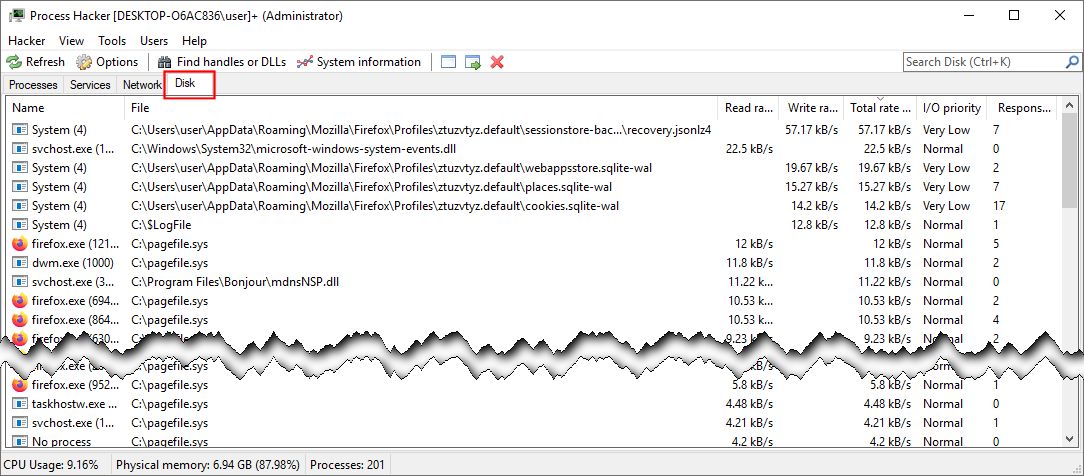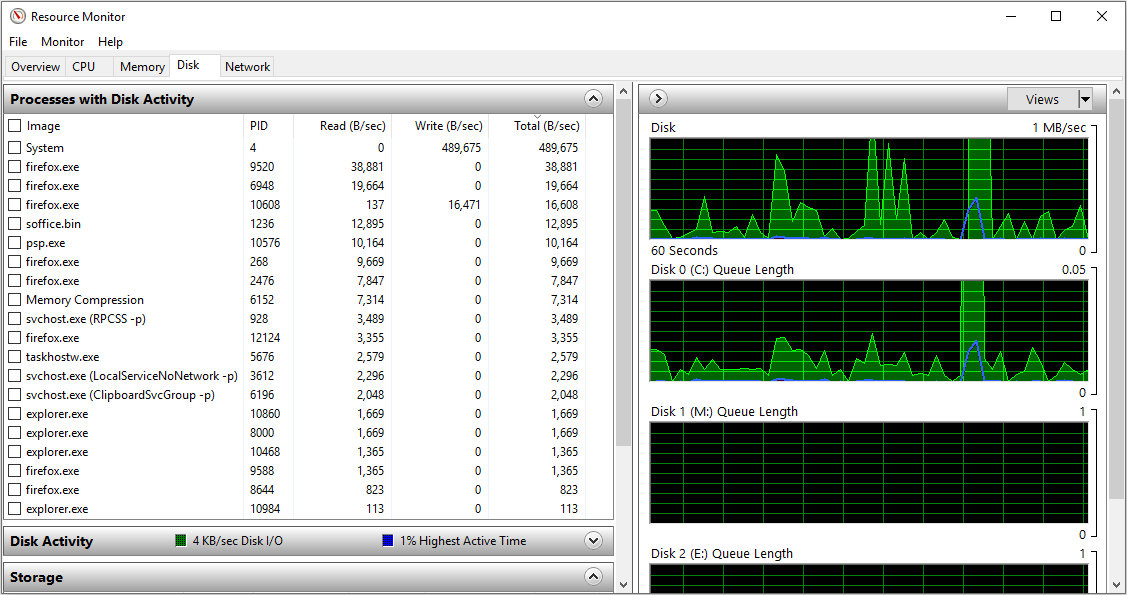Hi.
I’m very good around computers but lately I’m very stumbled with the new computers that are being sold. I have a couple of computers that are always at 100% usage for at least 10 minutes after boot up. I went through most of the things that I can think of, like checking antivirus, malware (not present), Search service, start up items, etc. The thing is there are other computes that are exactly the same don’t have the same issue. They are all set up exactly the same. All have the latest drivers, Windows Updates, etc. This happens on computers from Dell and HP. Some are with SSD and some are with HDD. All drives are good and healthy. I verified SMART attributes as well as ran some disk drive benchmark tests.
I went through every possible solution documented on the web, which is mostly documented in the following links:
https://www.drivereasy.com/knowledge/100-disk-usage-windows-10-fixed/?__c=1
https://www.technology.org/2019/07/07/how-to-fix-100-disk-usage-in-windows-10/
https://www.makeuseof.com/tips-fix-100-disk-usage-improve-windows-performance/
I don’t have physical access to most of the devices. I access them through either LogmeIn or TeamViewer. You’d assume that they are causing the issues but the users are experiencing the same issues even if I don’t connect remotely. This weekend I was able to get a Dell laptop from my neighbor that has the same issue.
I went through all the setting a number of times based on suggestions. I’ve verified everything. I also disconnected from internet just to be on a safe side. Last step I tried was going into the safe mode. Based on my experience is seems it’s still slow for about the first 10 minutes. It appears that the Disk tab of the Task Manager is NOT showing. Based on google search it appears to be due to laptop having Intel Rapid Storage technology. Don’t know how to proceed or what else to try.
I’m not sure if this is global issue with new computers being produced in the past year or so, if there’s something fundamentally wrong with Windows. I’ve never experienced this issue before.