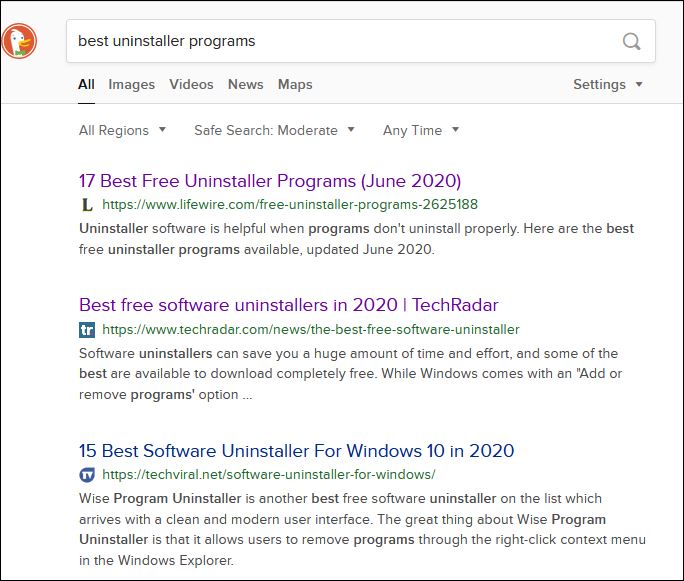Guide to Installing Third-Party Software
June 23, 2020
This general guide is designed as a cautionary approach to installing third-party software. Many entities offer software designed to fix everything. Wait. Hold. The software may not be all it’s designed to be even if it’s from a reliable source. Here are some guidelines to determine if software is right for you and will actually do the tasks it is intended to perform.
What is offered here are suggestions only and your mileage may vary.
This information has been broken up by tasks. Each post will include simple, useful suggestions. No special tools required, although heavy use of search is required for your particular brand of desired software. Personal research is required for you to obtain your necessary software.
1. Determine what software you need and tasks it will perform
2. Check software reviews
3. Software cost
4. Software license
5. Determine if software is bundled with other product
6. Will software install and uninstall nicely?
7. Obtain software from a reliable source
8. Software changes. Should you change the software you are using?
If you think this topic worthwhile, I will pursue it with additional information for each point.
offline▸ Win10Pro 2004.19041.572 x64 i3-3220 RAM8GB HDD Firefox83.0b3 WindowsDefender
offline▸ Acer TravelMate P215-52 RAM8GB Win11Pro 22H2.22621.1265 x64 i5-10210U SSD Firefox106.0 MicrosoftDefender
online▸ Win11Pro 22H2.22621.1992 x64 i5-9400 RAM16GB HDD Firefox116.0b3 MicrosoftDefender