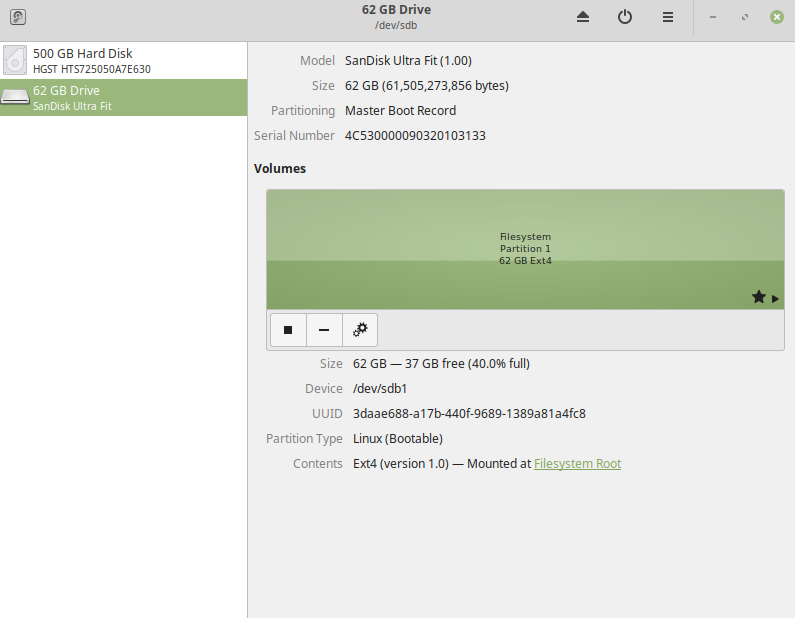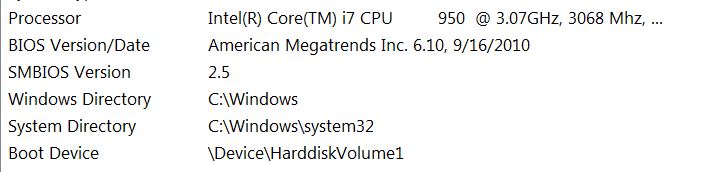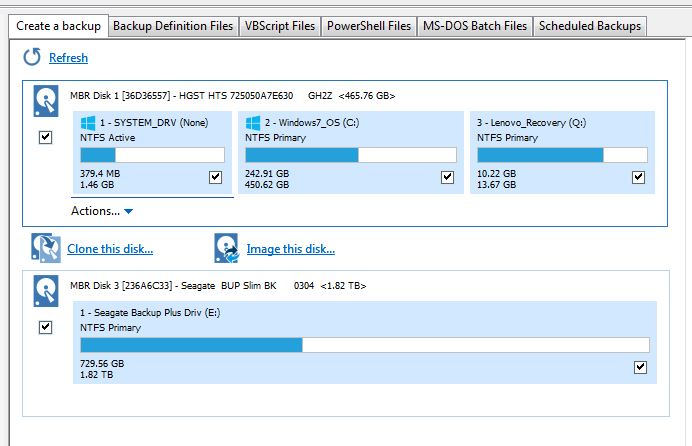Hello!
Well, I seem to have created a hopefully fixable issue with my Win 7 laptop. I was attempting to do a full install of Linux Mint on an external SSD drive, and after going through the process, I find that not only can’t I boot into the SSD drive, I am also getting a GRUB rescue error when trying to boot into Windows. My question here – I had created a full backup of Windows using Macrium just before I started this – and thought that restoring to that backup might solve this GRUB boot issue in WIndows – does that seem likely?
I am now running Mint from a thumb drive so that I can ask this question – and I need a little help in restoring to that backup if that might be a solution. I think I can boot back into Windows through the GRUB choices on the Mint thumb drive. Once there – how would I go about restoring using Macrium?
Thanks for the help – I have done this before with the full install and never ran into this, so I’m not quite sure what my next steps would be.