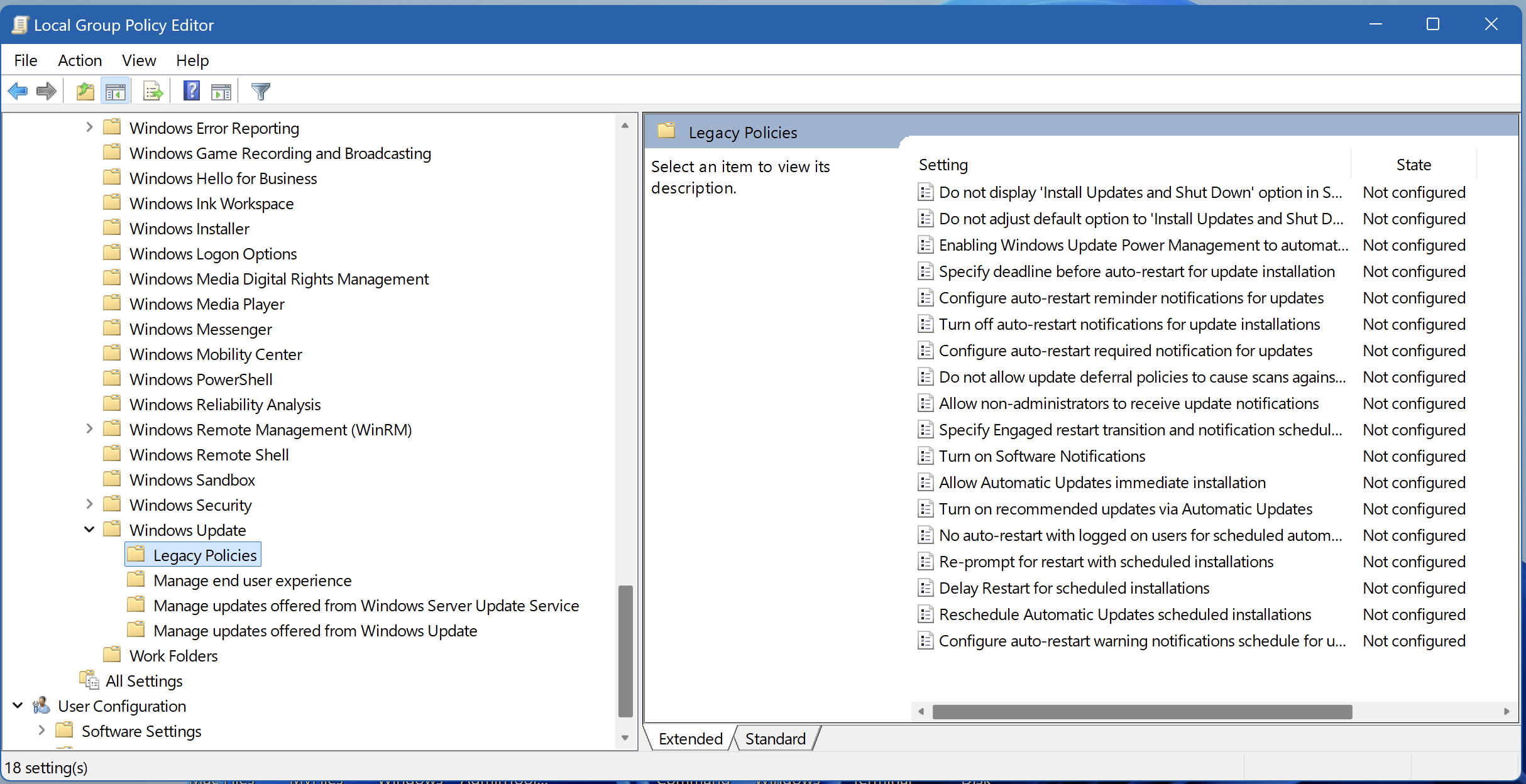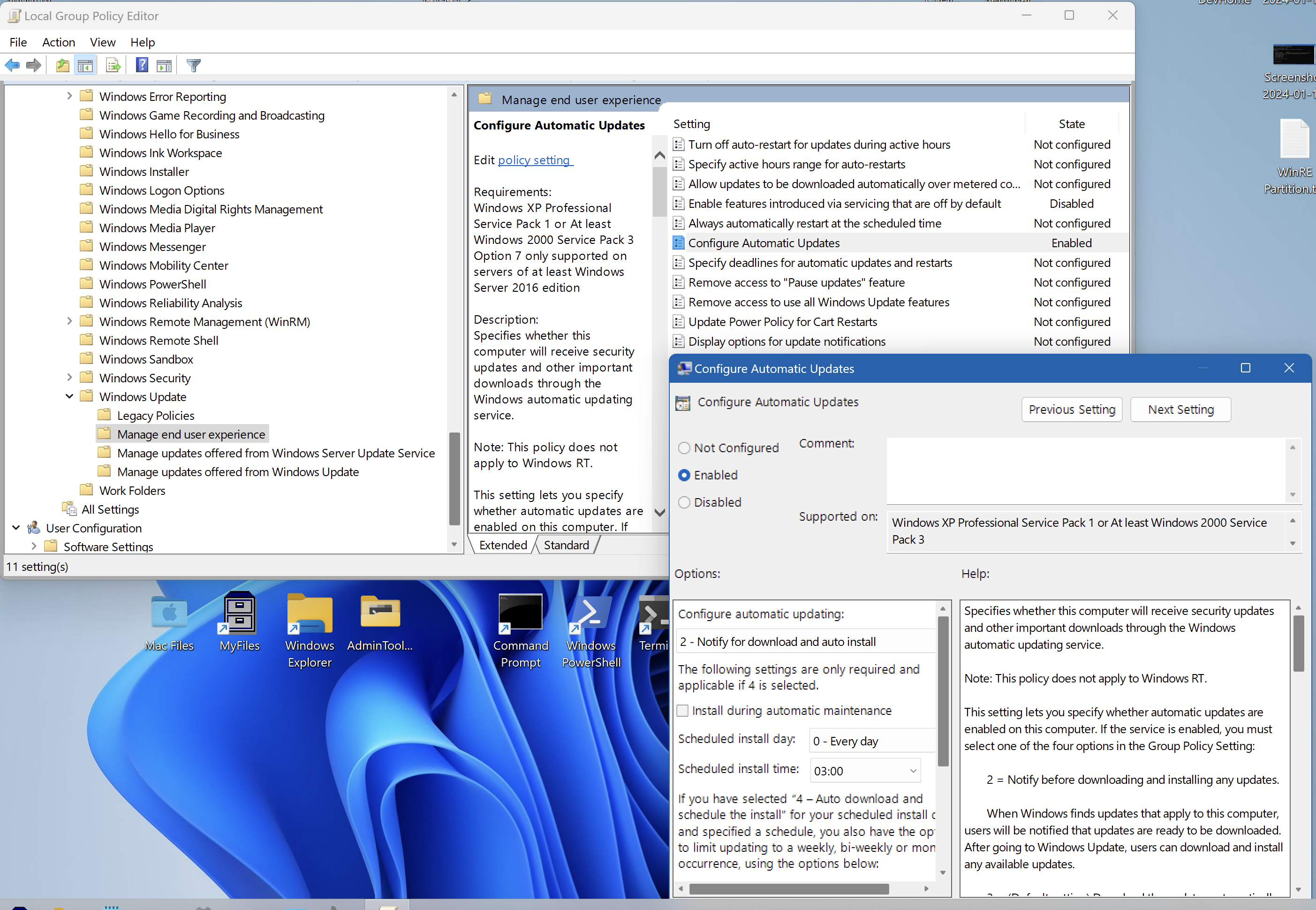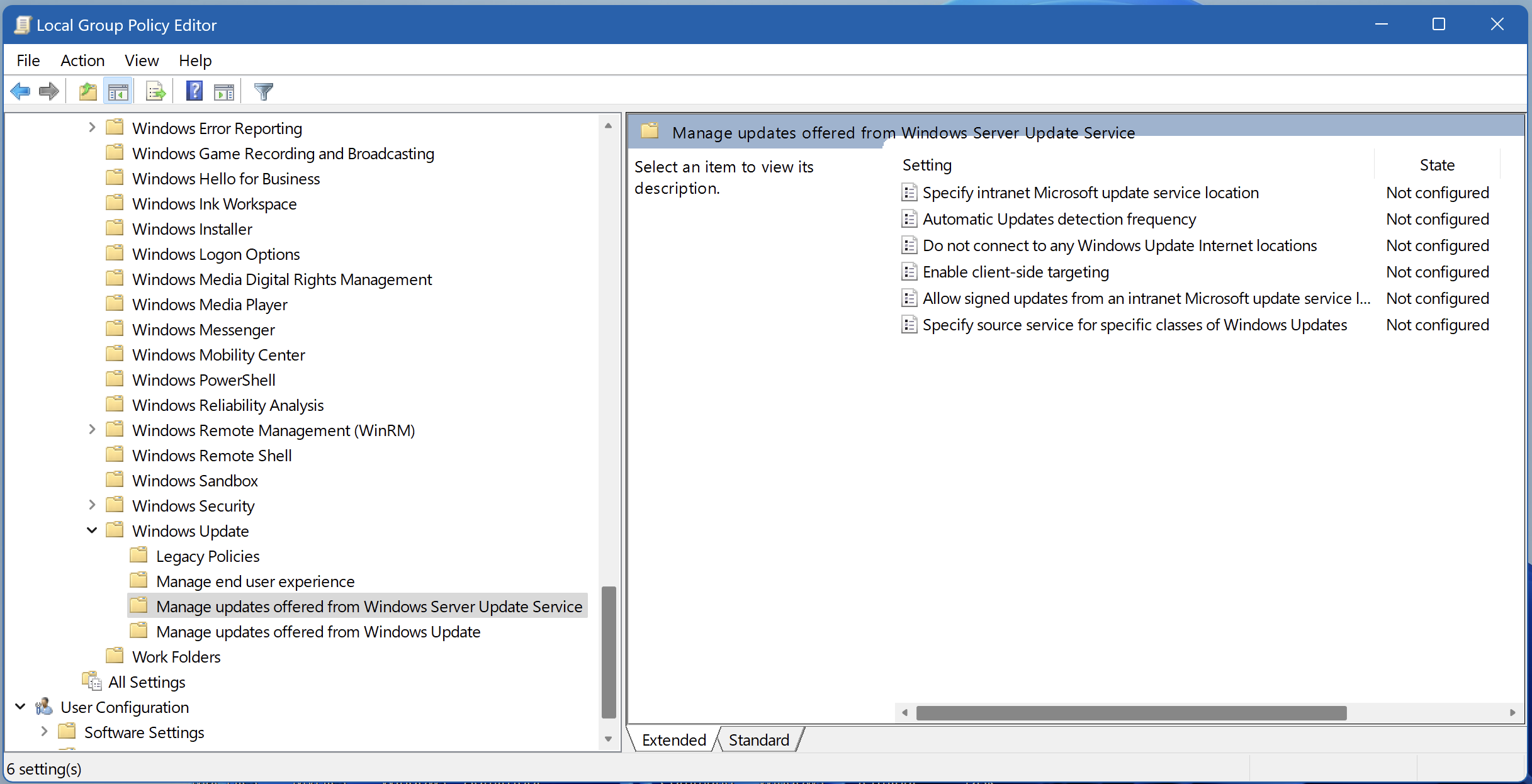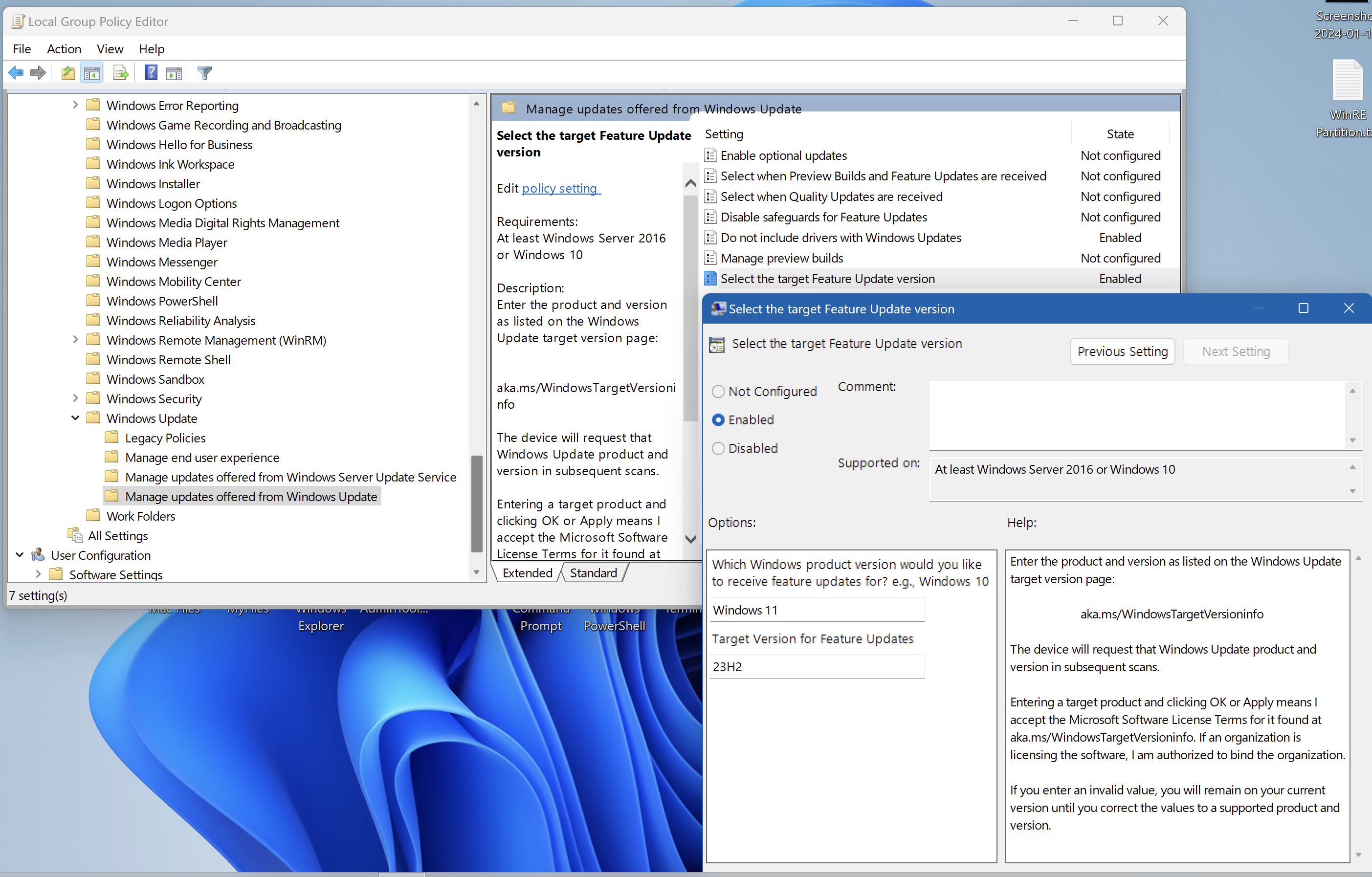hi all,
Susan Bradley had written an excellent article on using group policy for Windows updates on Windows 10. I used her instructions on all my Windows 10 computers. I thought that I could still use that guide for Windows 11, but Windows 11 group policy editor is different. Is there a similar guide out there for Windows 11? TIA