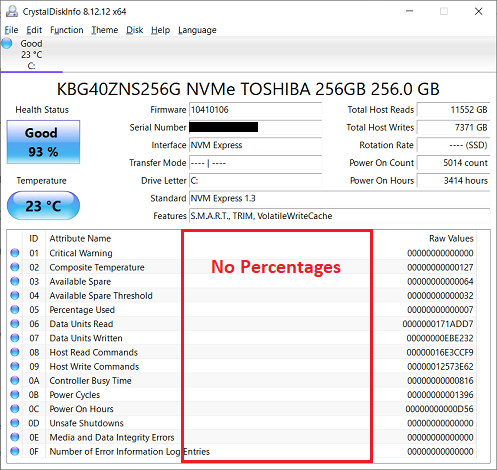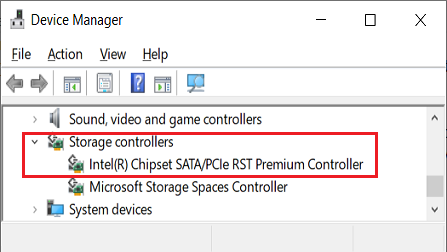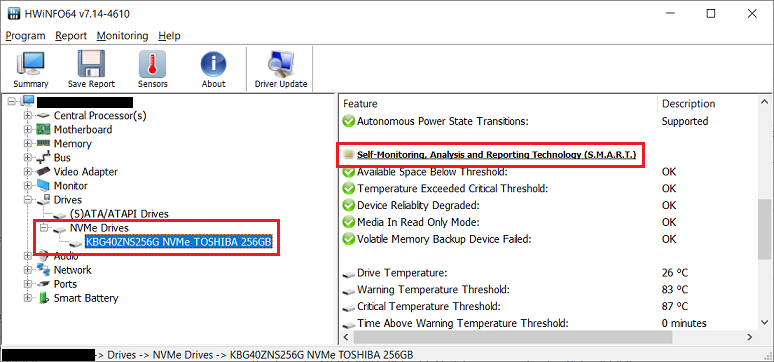BEST UTILITIES By Deanna McElveen YOUR HARD DRIVE IS GOING TO DIE! German-born theologian Georg Hermes once said, “Death is like an arrow that is alre
[See the full post at: Freeware Spotlight – CrystalDiskInfo]

|
Patch reliability is unclear. Unless you have an immediate, pressing need to install a specific patch, don't do it. |
| SIGN IN | Not a member? | REGISTER | PLUS MEMBERSHIP |
-
Freeware Spotlight – CrystalDiskInfo
Home » Forums » Newsletter and Homepage topics » Freeware Spotlight – CrystalDiskInfo
- This topic has 17 replies, 10 voices, and was last updated 3 years, 4 months ago.
AuthorTopicDeanna McElveen
AskWoody PlusNovember 15, 2021 at 2:43 am #2401573Viewing 9 reply threadsAuthorReplies-
DougCuk
AskWoody LoungerNovember 15, 2021 at 7:28 am #2401621In addition to the config options you outline in your newsletter article
– I would also suggest setting the Raw Values output to Decimal aka 10[DEC]
Go to Function Menu => Advanced => Raw Values and select 10[DEC]
This setting changes the right-hand column of Hex numbers to a more understandable Decimal listing. Most numbers will now show real-world understandable numbers – although a few will still be weird. -
lmacri
AskWoody PlusNovember 15, 2021 at 7:34 am #2401622I’m not seeing the Current / Worst / Threshold columns (i.e., showing percentages from 100 to 0 %) for the S.M.A.R.T. attributes in the main CrystalDiskInfo v8.12.12 interface, just Raw Values. Is there a setting in CrystalDiskInfo (e.g., somewhere under Function | Advanced) where I can enable the display of these percentages?
If not, could this be because I have an NVMe SSD? Device Manager shows I have an Intel Chipset PCIe/SATA RST Premium Controller, which I don’t see on the list of supported controllers at https://crystalmark.info/en/software/crystaldiskinfo/crystaldiskinfo-controllers/.
Thanks for posting about this utility, Deanna. I’ve used older versions of CrystalDiskInfo v8.x and a screenshot I captured last year shows the Current / Worst / Threshold columns were also missing in previous versions as well. I didn’t realize those percentages should be displayed until I read your column.
—————-
Dell Inspiron 15 5584 * 64-bit Win 10 Pro v21H1 build 19043.1348 *Intel i5-8265U CPU * 8 GB RAM * 256 GB Toshiba KBG40ZNS256G NVMe SSD * Intel UHD Graphics 620 -
DougCuk
AskWoody LoungerNovember 15, 2021 at 8:10 am #2401633@Imacri – I suspect you are correct and that there is a problem with the NVMe support. The utility appears to be reading the Raw Values correctly for all SMART attributes – but is not getting any data for the Current, Worst, or Threshold values.
Truth be I hardly ever look at those columns – relying more on the coloured blobs at the start of each line and the (decimalised) Raw Values listing. The coloured blobs change colour for any “caution” or “bad” flags for each attribute.
If you also change the Raw Values setting to show Decimal values (see my post above) then the end column will have much more useful info for most attributes. Entries for “Available Spare” “Percentage Used” and “Power On Hours” will most likely show in normal decimal values for sectors and actual hours.
I would suggest contacting the author – see websites Contact Us page
https://crystalmark.info/en/software/crystaldiskinfo/crystaldiskinfo-contact/ -
lmacri
AskWoody PlusNovember 22, 2021 at 8:42 am #2402902…I would suggest contacting the author – see websites Contact Us page…
Hi DougCuk:
Thanks for the suggestion. I submitted a diagnostic log on 15-Nov-2021 as instructed at https://crystalmark.info/en/software/crystaldiskinfo/crystaldiskinfo-contact/ but haven’t heard back from hiyohiyo. As of now I still suspect the problem I described in post # 2401622 where the Current / Worst / Threshold columns for my S.M.A.R.T. attributes aren’t displayed in CrystalDiskInfo occurs because I have an Intel Chipset PCIe/SATA RST Premium Controller (which is not on their list <here> of supported controllers).
The CrystalDiskInfo home page at https://crystalmark.info/en/software/crystaldiskinfo/ states “NVMe support requires Windows 10/Server 2016 or later“, but HWiNFO developer Martin Malik posted <here> on 13-Nov-2021 that “NVMe drives don’t report attributes like ATA drives do via SMART, moreover many SMART attributes are not standardized. Some tools create “fake” SMART values from NVMe status so that it looks as if NVMe would report the same sort of SMART attributes.“. HWiNFO only shows a short list of S.M.A.R.T. attributes with a Yes/No status for my NVMe SSD (see attached image) so I wouldn’t be surprised to learn that some of the S.M.A.R.T. attributes shown for NVMe SSDs are suspect in many hardware diagnostic utilities.
I recently discovered that I can’t monitor my CPU fan speed with hardware diagnostic utilities like HWiNFO and HWMonitor because Dell uses proprietary sensors and will only allow users to adjust fan speeds with Dell utilities like Dell Power Manager (see Martin Malik’s response in my 28-Oct-2021 HWiNFO64 v7.12 – How to Monitor Fan Speeds). I’m beginning to wonder now if the type of sensors Dell uses to monitor the S.M.A.R.T. attributes of my NVMe SSD could be also be contributing to the problem.
—————-
Dell Inspiron 15 5584 * 64-bit Win 10 Pro v21H1 build 19043.1348 * Intel i5-8265U CPU * 256 GB Toshiba KBG40ZNS256G NVMe SSD * CrystalDiskInfo Portable v8.12.13 * HWiNFO Portable v7.14.4610
-
-
CraigS26
AskWoody PlusNovember 15, 2021 at 8:02 am #2401632Didn’t know that clk’ing Function: Resident put my SSD & HDD Temps in the System Tray. Note: After doing That, the desktop shtcut won’t open CDI — BUT clk’ing a Sys Tray Temp will.
It appears Total Host Writes are 1.9 Billion (Feb ’19 purchase and Not heavily used), and I had given up on CDI prior for wrongly showing umpteen bazillion Writes. Don’t know How to document HOW Well CDI mates with my (HP desktop) Micron SSD & Toshiba HDD but the Visible Temps are helpful….. Thanks for the article….
W10 Pro 22H2 / Hm-Stdnt Ofce '16 C2R / Macrium Pd vX / GP=2 + FtrU=Semi-Annual + Feature Defer = 1 + QU = 0
SupremeLaW
AskWoody PlusNovember 15, 2021 at 10:44 am #2401667Here’s a faint voice whispering in a distant wilderness called Excess OS Complexity:
During the past 10 years, I have finally graduated from Hard Knocks University to discover that SATA cables have been the cause of many recent HDD failures on our LAN.
In other words, a pattern has definitely emerged.
I now swap cables BEFORE doing anything else with a reportedly “failing” HDD.
I wish there were a popular and well tested utility for testing SATA cable quality. ASUS did, at one time, have a utility for testing RJ-45 Ethernet cables.
I can confirm, from personal empirical experience, that SATA cables DO FAIL WITH TIME.
I am NOT referring here to non-latching cables that tend to migrate slowly but surely and eventually “disconnect”, probably as a result of normal vibrations, and thermal expansion and contraction at STARTUP and SHUTDOWN.
Without the kind of specialized laboratory equipment required to confirm this, my strongest suspicion is that data and power connectors start to oxidize and/or fuse in very subtle ways.
I tend to favor this hypothesis, mainly because the wires between connectors inside cables should not normally deteriorate that much with time and normal usage.
I’m also thinking that a failing data or power connector might be helped by a swipe or two of isopropyl alcohol applied to a cotton swab.
Instead, if a “failing” HDD starts working normally after replacing the data cable, that’s enough confirmation for me to toss the older cable into the trash can.
Fortunately, I have enough spare parts, and such, to pull a “failing” HDD and connect it via USB adapters to a newer Windows 10 workstation. This latter test usually reveals what I need to know e.g. the “Surface Test” in Partition Wizard is a pretty tough routine.
-
wavy
AskWoody PlusNovember 15, 2021 at 3:01 pm #2401718I’m also thinking that a failing data or power connector might be helped by a swipe or two of isopropyl alcohol applied to a cotton swab.
The socket also deserves some attention, a spray plastics safe electronics cleaner is a good addition to your tool chest.
I follow up that procedure with a bit of Deoxit and reseat a couple of times.🍻
Just because you don't know where you are going doesn't mean any road will get you there.1 user thanked author for this post.
-
SupremeLaW
AskWoody PlusNovember 15, 2021 at 8:59 pm #2401792Another AHA moment!
You made my otherwise dreary day.
If the plastic socket surrounding a connector starts to warp, then your advice is right on the money.
What you describe also appears to be more important for non-latching connectors.
MANY THANKS!
> a spray plastics safe electronics cleaner
Can you name a brand or two?
-
Jerry Persons
AskWoody PlusWSthesquire
AskWoody PlusNovember 15, 2021 at 11:39 am #2401682I have a fundamental question about this freeware application.
When I click to install the 64bit exe file inside the zip file without extracting it I am asked whether or not I want to either “install” or “Run” the executable. I don’t know what the “Run” option means. If I choose “Run” is that treating the app as if the program could run without being installed? If so, then if I did the same thing from a USB drive or stick am I correct in presuming the app would start and do its job and no actual installation is necessary? Thanks to any knowledgeable person for their reply.
-
SupremeLaW
AskWoody PlusNovember 15, 2021 at 9:09 pm #2401795Usually a “run” option is equivalent to the following sequence in Windows Command Prompt (assuming drive letter E: is a data partition):
E:
cd \software_name
program.exe
The latter sequence should be identical to executing RUN from the Start Menu, then browsing your file system to E:\software_name\program.exe (using the example above).
And, “install” typically adds the latter program to the list of software that is normally installed by default at either C:\Program Files or C:\Program Files (x86) .
The latter default can sometimes be overridden so that the executable is written somewhere else, along with all of its required files and sub-folders.
lmacri
AskWoody PlusNovember 15, 2021 at 1:27 pm #2401697… When I click to install the 64bit exe file inside the zip file without extracting it I am asked whether or not I want to either “install” or “Run” the executable….
Hi WSthesquire:
I’m not sure if I understand your question, but the CrystalDiskInfo8_12_12.zip file available on the OlderGeeks.com site is the Portable version and isn’t meant to be “installed”. If you save that .zip file to any location (including your personal Downloads folder at C:\Users\<yourusername>\Downloads on your hard drive or on a removable USB thumb drive) and unzip it (right-click and choose “Extract” or unzip with a file compression utility like 7-Zip, WinZip, etc.) then that should extract the following files on your drive:
Simply double-click on the correct .exe executable that matches your system (e.g., DiskInfo64.exe for 64-bit Windows OS and an Intel processor) and you should see the usual User Account Control (UAC) prompt asking “Do you want to allow this app to make changes to this device?” When you answer “Yes” the CrystalDiskInfo app should launch normally. The first time the Portable version of CrystalDiskInfo is launched it will create a new file called DiskInfo.ini where any settings changes you make in the interface will be saved.
Note that I saved the CrystalDiskInfo8_12_12.zip file to a folder I created on a removable USB thumb drive called D:\Portable\CrystalDiskInfo. After unzipping the .zip file I deleted the DiskInfoA32.exe and DiskInfoA64.exe files since I don’t have a computer with an ARM processor. If I plug that USB thumb drive into a 32-bit machine I double-click DiskInfo32.exe to launch the app; if I plug it into a 64-bit machine I double-click DiskInfo64.exe.
If you want to install the Standard edition of CrystalDiskInfo on your hard drive that creates registry entries in your Windows registry you can download and run the full .exe installer CrystalDiskInfo8_12_12.exe from https://crystalmark.info/en/download/#CrystalDiskInfo.

—————-
Dell Inspiron 15 5584 * 64-bit Win 10 Pro v21H1 build 19043.1348 * 256 GB Toshiba KBG40ZNS256G NVMe SSD * CrystalDiskInfo Portable (Standard Edition) v8.12.121 user thanked author for this post.
-
anonymous
GuestNovember 15, 2021 at 3:38 pm #2401728Thanks so much lmacri for your excellent help. Now I understand and will proceed with further ado.
1 user thanked author for this post.
rd23
AskWoody PlusNovember 15, 2021 at 2:17 pm #2401709I’m also thinking that a failing data or power connector might be helped by a swipe or two of isopropyl alcohol applied to a cotton swab.
Stabilant 22a is supposed to be good for this sort of problem (oxidation).
1 user thanked author for this post.
wavy
AskWoody PlusNovember 15, 2021 at 3:25 pm #2401725Stabilant 22a is supposed to be good for this sort of problem (oxidation).
Another interesting product but $70 a bottle not gonna make it to my tool box. I remember a product for 40 or so years ago that claimed to be some kind of semiconductor contact enhancer. I believe it was called X10. Anybody remember that?
🍻
Just because you don't know where you are going doesn't mean any road will get you there.1 user thanked author for this post.
-
rd23
AskWoody Plus
SupremeLaW
AskWoody PlusNovember 15, 2021 at 9:32 pm #2401799The following might be helpful to DIY and Prosumer users who manage workstations that house multiple HDDs and SSDs.
With such systems, MS Windows OS do not always identify a failing drive with sufficient detail.
So, we’ve written a simple general-purpose .bat Batch file named “bak.bat” that simply copies the specified top-level folder to all target partitions e.g.:
xcopy %1 E:\%1 /s/e/v/d%2
xcopy %1 F:\%1 /s/e/v/d%2
xcopy %1 G:\%1 /s/e/v/d%2
… and so on.
Using my “marvell” folder as an example (which is almost empty, at present), then the Command Prompt commands:
D:
cd \
bak marvell /l
execute the following sequence of Command Prompt commands:
xcopy marvell E:\marvell /s/e/v/d/l
xcopy marvell F:\marvell /s/e/v/d/l
xcopy marvell G:\marvell /s/e/v/d/l
Where D: is a dedicated data partition.
If the HDD or SSD hosting F: is having problems, very often the XCOPY command will stall right there — providing very useful information about the most likely suspect.
Then, a more powerful diagnostic can be run, as needed e.g. “Surface Test” in the excellent Partition Wizard software, or the CHKDSK command in Command Prompt.
I realize this Batch file may appear somewhat crude, by comparison to more sophisticated storage management sub-systems.
Nevertheless, it has saved me many hours of accumulated trial-and-error, otherwise spent trying to isolate the problem(s) with a failing drive.
KISS = Keep It Simple, Sally!
Viewing 9 reply threads -

Plus Membership
Donations from Plus members keep this site going. You can identify the people who support AskWoody by the Plus badge on their avatars.
AskWoody Plus members not only get access to all of the contents of this site -- including Susan Bradley's frequently updated Patch Watch listing -- they also receive weekly AskWoody Plus Newsletters (formerly Windows Secrets Newsletter) and AskWoody Plus Alerts, emails when there are important breaking developments.
Get Plus!
Welcome to our unique respite from the madness.
It's easy to post questions about Windows 11, Windows 10, Win8.1, Win7, Surface, Office, or browse through our Forums. Post anonymously or register for greater privileges. Keep it civil, please: Decorous Lounge rules strictly enforced. Questions? Contact Customer Support.
Search Newsletters
Search Forums
View the Forum
Search for Topics
Recent Topics
-
Windows 11 Windows Updater question
by
Tex265
28 seconds ago -
Key, Key, my kingdom for a Key!
by
RetiredGeek
6 hours, 55 minutes ago -
Registry Patches for Windows 10
by
Drcard:))
11 hours, 26 minutes ago -
Cannot get line length to NOT wrap in Outlining in Word 365
by
CWBillow
11 hours, 38 minutes ago -
DDU (Display Driver Uninstaller) updates
by
Alex5723
4 hours, 48 minutes ago -
Align objects on a OneNote page
by
CWBillow
16 hours, 53 minutes ago -
OneNote Send To button?
by
CWBillow
17 hours, 37 minutes ago -
WU help needed with “Some settings are managed by your organization”
by
Peobody
1 day, 2 hours ago -
No Newsletters since 27 January
by
rog7
22 hours, 7 minutes ago -
Linux Mint Debian Edition 7 gets OEM support, death of Ubuntu-based Mint ?
by
Alex5723
2 hours, 43 minutes ago -
Windows Update “Areca Technology Corporation – System – 6.20.0.41”
by
Bruce
1 hour, 23 minutes ago -
Google One Storage Questions
by
LHiggins
2 hours, 45 minutes ago -
Button Missing for Automatic Apps Updates
by
pmcjr6142
2 hours, 4 minutes ago -
Ancient SSD thinks it’s new
by
WSila
7 hours, 19 minutes ago -
Washington State lab testing provider exposed health data of 1.6 million people
by
Nibbled To Death By Ducks
1 day, 16 hours ago -
WinRE KB5057589 fake out
by
Susan Bradley
1 day, 10 hours ago -
The April 2025 Windows RE update might show as unsuccessful in Windows Update
by
Susan Bradley
1 day ago -
Firefox 137
by
Charlie
3 hours, 43 minutes ago -
Whisky, a popular Wine frontend for Mac gamers, is no more
by
Alex5723
2 days, 5 hours ago -
Windows 11 Insider Preview build 26120.3863 (24H2) released to BETA
by
joep517
2 days, 5 hours ago -
Windows 11 Insider Preview build 26200.5551 released to DEV
by
joep517
2 days, 5 hours ago -
New Windows 11 PC setup — can I start over in the middle to set up a local id?
by
ctRanger
1 day, 1 hour ago -
Windows 11 Insider Preview Build 26100.3902 (24H2) released to Release Preview
by
joep517
2 days, 9 hours ago -
Oracle kinda-sorta tells customers it was pwned
by
Nibbled To Death By Ducks
2 days, 15 hours ago -
Global data centers (AI) are driving a big increase in electricity demand
by
Kathy Stevens
3 days, 1 hour ago -
Office apps read-only for family members
by
b
3 days, 4 hours ago -
Defunct domain for Microsoft account
by
CWBillow
3 days ago -
24H2??
by
CWBillow
1 day, 1 hour ago -
W11 23H2 April Updates threw ‘class not registered’
by
WindowsPersister
21 hours, 13 minutes ago -
Master patch listing for April 8th, 2025
by
Susan Bradley
1 day, 1 hour ago
Recent blog posts
Key Links
Want to Advertise in the free newsletter? How about a gift subscription in honor of a birthday? Send an email to sb@askwoody.com to ask how.
Mastodon profile for DefConPatch
Mastodon profile for AskWoody
Home • About • FAQ • Posts & Privacy • Forums • My Account
Register • Free Newsletter • Plus Membership • Gift Certificates • MS-DEFCON Alerts
Copyright ©2004-2025 by AskWoody Tech LLC. All Rights Reserved.