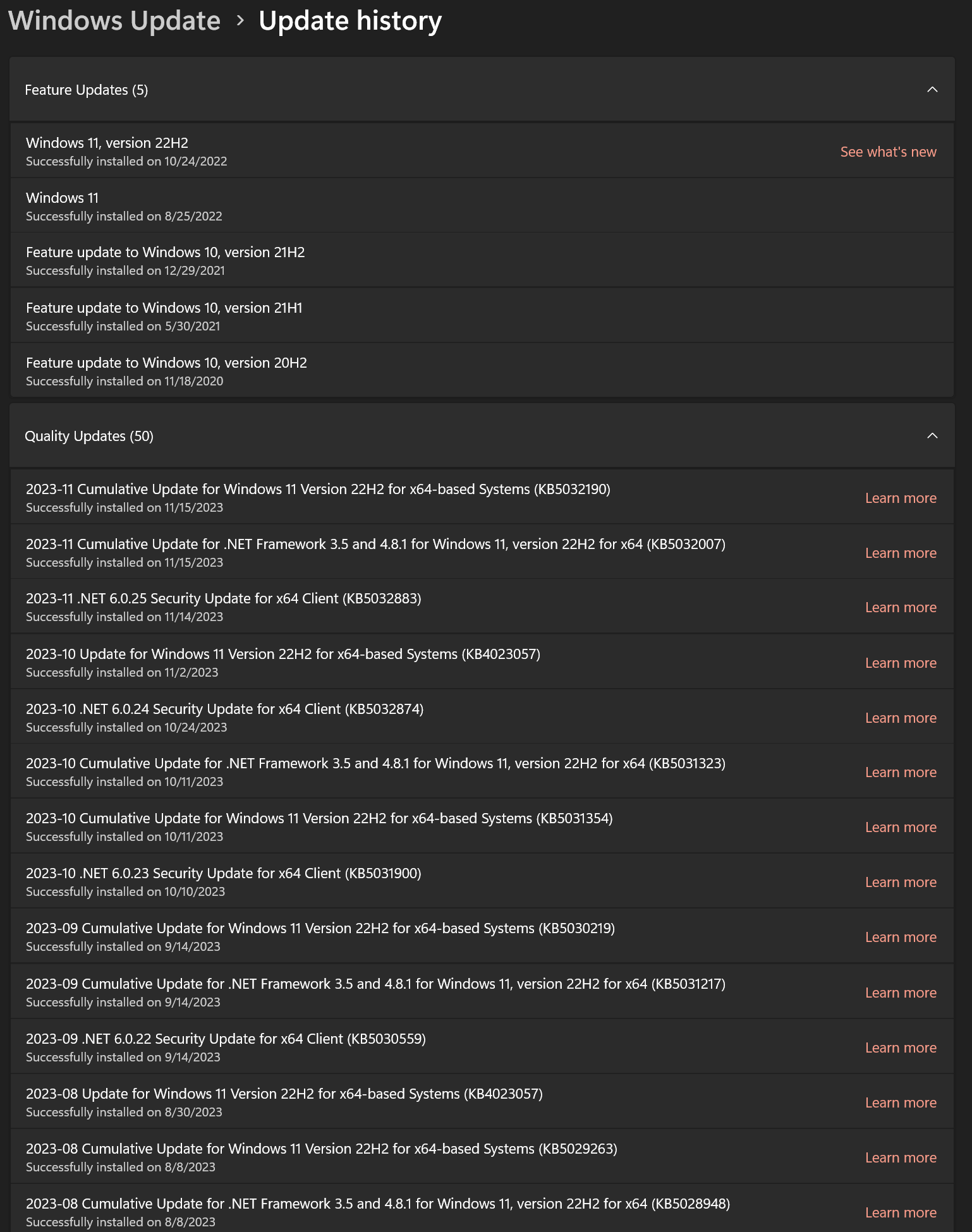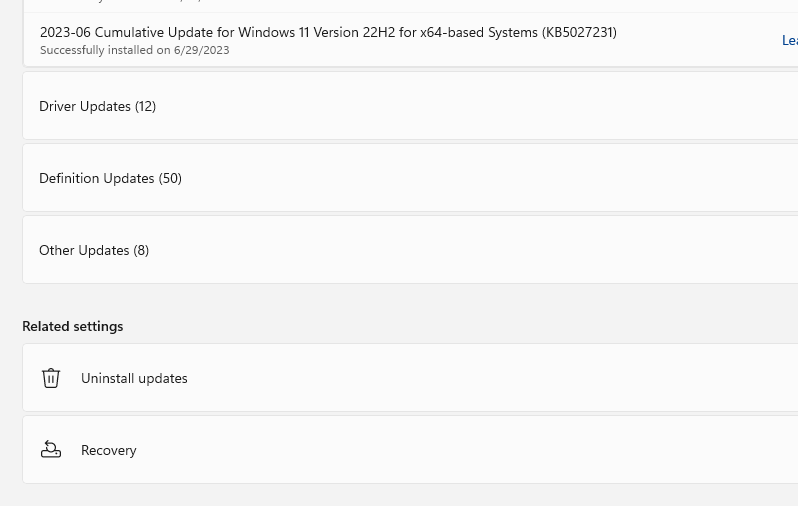Windows 11 x64 Professional V10.00 Build 22621 22H2.
Last night KB5032007 and KB5032190 were installed (without error). Today File Explorer will not open.
Taskbar, desktop icons, fences all go black (my background color) before returning to their regular state, typical when File Explorer restarts.
If I download a file, the Save As dialog box appears normally, same for Open File dialog box, showing folders and files.
The description for KB5032190 says there are considerable changes to File Explorer.
I have run sfc /scannow (detected errors & fixed) & DISM /Online /Cleanup-Image /RestoreHealth.
I don’t know if I can uninstall specific KBs. Any help would be appreciated.

|
Patch reliability is unclear, but widespread attacks make patching prudent. Go ahead and patch, but watch out for potential problems. |
| SIGN IN | Not a member? | REGISTER | PLUS MEMBERSHIP |
-
File Explorer won’t open after KB5032190
Home » Forums » AskWoody support » Windows » Windows 11 » Windows 11 version 22H2 » File Explorer won’t open after KB5032190
- This topic has 53 replies, 11 voices, and was last updated 1 year, 3 months ago.
- This topic has RESOLVED prefix assigned
AuthorTopicpjkozar
AskWoody PlusNovember 15, 2023 at 7:07 pm #2602951Viewing 25 reply threadsAuthorReplies-
Susan Bradley
ManagerNovember 15, 2023 at 7:08 pm #2602955 -
TechTango
AskWoody PlusNovember 15, 2023 at 11:09 pm #2602980Taskbar, desktop icons, fences all go black
“fences” Are you running Stardock’s Fences 4 utility? I don’t use Win 11 or Fences, but if you use are using Stardock’s Fences you can probably temporarily disable the Fences startup with Task Manager and see this fixes your issue. This is just a long shot idea.
Desktop Asus TUF X299 Mark 1, CPU: Intel Core i7-7820X Skylake-X 8-Core 3.6 GHz, RAM: 32GB, GPU: Nvidia GTX 1050 Ti 4GB. Display: Four 27" 1080p screens 2 over 2 quad.
-
Alex5723
AskWoody PlusNovember 16, 2023 at 12:59 am #2602996Microsoft fixes Windows 11 File Explorer context menu, address bar crashes in build 23590
Microsoft, today, has released the newest build to Windows 11 Dev channel Insiders. The new build, 23590, fixes multiple File Explorer crash issues related to the Context menu, address bar, and more..
-
lmacri
AskWoody PlusNovember 16, 2023 at 8:48 am #2603097Hi Alex5723:
Thanks for the heads up, but your link appears to be incorrect. Were you referring to the 15-Nov-2023 Neowin article Microsoft fixes Windows 11 File Explorer context menu, address bar crashes in build 23590?
-
pjkozar
AskWoody Plus-
Susan Bradley
Manager -
pjkozar
AskWoody Plus -
Susan Bradley
Manager
-
-
Brian
GuestNovember 16, 2023 at 1:52 am #2603002I have the same issue, it seems this update forces users to use onedrive to store their files on the cloud.
This morning I found that my desktop turned black after install this KB5032190, and some apps couldn’t find it’s previous history files. After some time of research, I find that my desktop, documents and picture folders are all moved to onedrive, and path are changed so some apps couldn’t work properly.
So I copied back these files from onedrive, and turned off onedrive. almost everything worked as previously
Alex5723
AskWoody PlusNovember 16, 2023 at 2:54 am #2603018I don’t see that option in settings
Select update history > Uninstall Updates and uninstall on that page.
-
pjkozar
AskWoody Plus
Alex5723
AskWoody PlusNovember 16, 2023 at 10:46 am #2603120Hi Alex5723:
Thanks for the heads up, but your link appears to be incorrect. Were you referring to the 15-Nov-2023 Neowin article Microsoft fixes Windows 11 File Explorer context menu, address bar crashes in build 23590?
Yes. Thanks
1 user thanked author for this post.
Jonathan
GuestNovember 19, 2023 at 12:48 pm #2603943I had the same problem (unable to open folders or file explorer or control panel) after installing KB5032190, KB5032007 and also KB5032883. I tried all the usual suggestions – sfc, dism, restart explorer in task manager etc to no avail.
I then installed v23H2 in the vain hope this would fix the problem by installing a new version of File Explorer. It did not.
I then started uninstalling the updates First KB5032190, no change then KB5032007 again without solving the problem. Finally I uninstalled KB5027397 (Feature update for W11 23H2), restarted yet again and everything is back working as it should be.
Have now paused updates for 5 weeks!
Stephen
GuestNovember 20, 2023 at 7:07 am #2604110I have got the same problem – although running Windows 11. When I install the kb5032190 update, file explorer fails. I have done everything I can find on the web without success, eg
sfc /scannow
dism /Online /Cleanup-Image /CheckHealth < to check component store
dism /Online /Cleanup-Image /RestoreHealth < to repairUninstalled all add-ons,
tried in safe mode,
updated the NVidia video driver, uninstalled the NVidia driver to use vanilla Microsoft driver
everything I can possibly think of. All without any success.
I then over installed the latest W11 23H2 over the top of my disk (not a fresh wipe as I need to keep my paid for programs/licences running and cannot afford weeks of reinstalling. Still no joy.
There is something in the latest update which is ruining the once ‘stable’ installation with regards to file explorer. I despair.
If anyone has a solution which actually worked as opposed to theoretical suggests copied from other posts, please share.
Many thsnks, Steve
-
PKCano
ManagerNovember 20, 2023 at 7:17 am #2604118Before you go any farther, do you have a full disk image backup from before you installed the update that you can restore? And it is important that you make a new full disk image backup before you proceed any farther.
Are you running any third-party menu-tweaking, Win interface-tweaking, Explorer-tweaking, or MS search substitute software? If so, consider updating or disabling/removing it.
Do you have the option to uninstall kb5032190?
-
Stephen
GuestNovember 20, 2023 at 10:28 am #2604160@PKCani, thanks for your reply. Yes I do a full disk clone as a matter of course. When the update fails I either go back to a disk clone or uninstall the update, then I can continue to get on with my work.
I had tweaks installed (Open-Shell Menu – excellent to get W7 style start menu), but uninstalled all. I have tried stopping all services from running at startup (msconfig, etc). Sadly, no joy.
It appears from many forums that lots have this problem with the recent updates…. some have a flashing white or black desktop when trying to open a desktop folder and it does not open, or it is totally unresponsive – it just sits there. However, you can run such Edge or Chrome, or open an application and run it. It is just the file explorer which fails.
I have updated the BIOS, chkdsk, run on a cloned disk and I have also tried a totally different video card (windows installed drivers) but still no joy. It cannot be the graphics system as all applications run fine. It is just File Explorer, which is crashing.
Thanks for looking.
-
SteveA
AskWoody Lounger
-
-
joep517
AskWoody MVPNovember 20, 2023 at 10:48 am #2604177One of the problem areas with File Explorer is a misbehaving shell extension or something Microsoft changed that causes a shell extension to fail. You can use something like ShellExView – Shell Extension Manager For Windows (nirsoft.net) to manage your shell extensions to see if one of them is the culprit.
--Joe
-
Paul J Kozar
GuestNovember 23, 2023 at 8:37 pm #2604971Thanks joep517, I ran ShellExView. It found the following extensions and categories of non-Microsoft products. These are all from reputable sources of software and hardware that I use:
3 Browser Helper Objects – 15 Context Menu – 1 Drag & Drop Handler
1 Drop Handler – 4 Icon Handlers – 4 Icon Overlay Handlers
2 IE Toolbars – 6 Property Handlers – 2 Property Sheets
3 System and 5 Thumbnail HandlersNow what, any idea which category would be the most problematic for the update to deal with?
-
PKCano
Manager -
pjkozar
AskWoody PlusNovember 24, 2023 at 5:04 pm #2605208 -
Susan Bradley
ManagerNovember 25, 2023 at 1:35 am #2605317Often merely disabling isn’t enough. Case in point antivirus interacting with Internet Explorer would need to be uninstalled and reinstalled. Besides these: “Stardock Group2 and PowerToys,” are there any other registry tweaks, tool bars, etc that you’ve installed? Go into programs and features and sort by date?
Susan Bradley Patch Lady/Prudent patcher
1 user thanked author for this post.
-
pjkozar
AskWoody PlusNovember 29, 2023 at 4:46 pm #2606710Thanks, I’ve been going through everything eliminating suspects one by one.
I’m confused though. I’m in the process of uninstalling all apps that could possibly interfere with File Explorer. I’ve been uninstalling them mostly one at a time. Then allowing KB5032190 to update, and testing for File Explorer crash, then uninstalling KB5032190, rinse and repeat. Yesterday I uninstalled all Stardock apps, my main concern being Start11, Group2 and Fences. After File Explorer still failed, I uninstalled KB5032190 but File Explorer continued to crash upon opening. I noticed in the Windows Update history that KB5031354 was listed as just being installed (date 11/28/23) even though it was successfully installed back on 10/11/23. Since File Explorer wasn’t working, I uninstalled the latest install of KB5031354. File Explorer works again. Why was KB5031354 installed twice, and did my uninstall of it yesterday undo the 10/11/23 install? Do I try to download and reinstall it again? How do I know if KB5031354 is still in force?
-
-
joep517
AskWoody MVPNovember 24, 2023 at 9:15 am #2605069SteveA
AskWoody LoungerNovember 20, 2023 at 11:12 am #2604184I have just downloaded the ShellExView, thanks joep517, and will look to see if I can find a link to the error, although the fault after the update occurs with the standard left mouse button click and not the right context menu. Once you do the update, it is hard to run debug programs unless you put a lot of shortcuts on the desktop as you cannot open any folders. I will see and report back if anything is spotted.
I was wondering if anyone had had the problem and then done a fix which actually worked.
Thanks
SteveA
AskWoody LoungerNovember 30, 2023 at 7:01 am #2606841@pikozar – I have had vertually identical problems with the 2 updates you mention, KB5032190 and KB5031354. I have been trying to resolve this crash day and night for weeks without success. I think I have read every forum implementing every suggest, all without success. The problem is that no-one has been able to go through the steps to debug the actual fault on their machine to pass on – all fixes seem to be coincidental.
If I do a totally fresh W11 installation on another disk, the is no issue with the PC (3.9GHz AMD Ryzen, 32GB DDR4 ram, 1TB Samsung 870 SSD, nVidia GeForce GTX 1050 Ti graphics card with 2 monitors).
However, I do not want a fresh install as I will lose all of my setup.
I have done a Windows update keeping all files and programs, all without success as it must be leaving something still behind causing the problem.
I am on W11 22H2 and when update KB5031354 was done the machine would boot, I could run any program from the start menu or desktop, open web pages, etc, but it would not open any desktop folder. File Explorer would crash, both desktops and taskbar flashed white then the desktop would restore. The only way to recover was to uninstal KB5031354.
A forum said to directly download that update from MS catalog store and manually instal, which I did. Same problem. I had to uninstal to get back to my work. I did not do any updates for 2 or 3 weeks to wait and see if a later update had corrected the problem.
KB5032190 came along and I naively thought that was the answer to File Explorer crashing. I did that update and the problem returned and when I looked at the update history I saw that it said KB5031354 had been successfully installed, even though I had actually uninstalled it to continue my work some 3 weeks ago.
I have repeatedy done the sfc /scannow, dism /Online /Cleanup-Image /CheckHealth, dism /Online /Cleanup-Image /RestoreHealth and chkdisk commands – all reports as OK. I have used a new SSD.
To get the repeatable File Explorer crash where the screen flashes white WITHOUT having to do the update to get the error (which takes considerable time), go to File Explorer Options, clear the cache, Open folder in its own window, remove the 3 privacy check boxes and alter Open File Explorer from ‘This PC’ to ‘HOME’.
Close all folders then click on File Explorer on the taskbar or from the start menu. The desktop will flash white due to explorer.exe crashing.
If that problem could be properly solved then I believe that the troublesome updates will be OK. I believe that whatever is causing that problem comes to the fore once these new updates are done. Curing that problem is what I am aiming for.
On the forums they all say to change the File Explorer Option ‘Open File Explorer’ from ‘HOME’ to ‘This PC’. This is not a cure, it is just a mask of the problem. Leave it set to ‘Home’ and try to find the actual fix.
Some suggest that there is a corrupt file in the Home section (which consists of recent files) and to fix it, go to the Recent Items folder (containing 2 system folders, AutomaticDestinations and CustomDestinations), which is at:
C:\Users\YOURUSERNAME\AppData\Roaming\Microsoft\Windows\Recent or
%APPDATA%\Microsoft\Windows\Recent\
Open an elevated command terminal and type the following to clear out all files in this Recent folder
del /F /Q %APPDATA%\Microsoft\Windows\Recent\*
del /F /Q %APPDATA%\Microsoft\Windows\Recent\AutomaticDestinations\*
del /F /Q %APPDATA%\Microsoft\Windows\Recent\CustomDestinations\*
On mine, this did not cure the File Explorer crash. Therefore in my instance, it is not due to a corrupted file in that folder.
When I run Event Viewer and look at the Windows Logs > Application (you need to click in/out/in to refresh the list) – this is the error I get every time I get the explorer crash, it is repeatable:
Faulting application name: explorer.exe, version: 10.0.22621.2215, time stamp: 0xb9c28810
Faulting module name: FileExplorerExtensions.dll, version: 623.17800.0.0, time stamp: 0x649b0c43
Exception code: 0xc0000005 << stays the same each crash and between bootups
Fault offset: 0x000000000007fcf9 << stays the same each crash (depends on PC and may change to another after a bootup)
Faulting process ID: 0x0x374C
Faulting application start time: 0x0x1DA21F709FF6F31
Faulting application path: C:\WINDOWS\explorer.exe
Faulting module path: C:\WINDOWS\SystemApps\MicrosoftWindows.Client.FileExp_cw5n1h2txyewy\FileExplorerExtensions.dll
Report ID: e0ef8b20-2d86-462e-88a4-d0e9a64c38ac
Faulting package full name:
Faulting package-relative application ID:The fault is always showing as explorer.exe, and FileExplorerExtensions.dll problems.
From my fresh working W11 I copied explorer.exe, and FileExplorerExtensions.dll and put in the faulty disk, hoping that it was a corruption in these mentioned files. Still no success.
In Event Viewer, I noticed a lot of crashes due to Adobe (even though I was not running Adobe, so it must be linked into the shell somehow). I did a full uninstal of Adobe and used Edge to display PDFs from then on. Now, there were no more error events due to Adobe.
Every event was checked and if any error, I uninstalled the program – yes I know that an uninstal may still leave rubbish behind, but I do not know how to find that rubbish.
I unintalled all ASUS and AMD add-on software (bloatware mainly) and everything else not actually needed.
When I looked in the Task Scheduler in the Task Sheduler Library and sub-folders, I found schedules from years ago (my system was an update from W10), for applications which were supposedly removed years ago. I deleted every task apart from the Microsoft schedules.
I ran ShellExView (from Nirsoft – thanks to the person on this forum suggesting it) and sorted the list by ‘Missing File’. I disabled every entry which had a missing file (enclosed as an example)
Fresh reboots and checked… the fault is still there.
If anyone who has the same fault knows how debug what is actually going on it would be great!
Thanks
pjkozar
AskWoody PlusNovember 30, 2023 at 5:40 pm #2606998Thanks SteveA, I feel your pain. The reason for the File Explorer crashes on my system seem to be from a different cause. Whether the crash occurred from KB5032190 or the reinstall of KB5031354, the event viewer shows ExplorerFrame.dll as the culprit, with the same C0000005 exception code, a memory error access violation error caused by a buffer overrun. Mine crashes as soon as I click on the taskbar folder icon.
(Faultinq application name: Explorer. EXE, version: 10.0.22621.2715, time stamp: Ox29e0887d
Faultinq module name: explorerframe.dll, version: 10.0.22621.2506, time stamp: Oxcd9ebe54
Exception code: Oxc0000005
Fault offset: Ox000000000000877b
Faultinq process id: Ox0x2B14
Faultinq application start time: OxOx1 DA200303F93E78
Faultinq application path: C:XWlNDOWSXExplorer.EXE
Faultinq module path: C:XWlNDOWSXsystem32Xexplorerframe.dll
Report Id: 3cc35d9c-0862-4fdc-a06c-377cf8101666
Faultinq package full name:
Faultinq package-relative application ID:The results from ShellExView on my system show many non-MS extensions. Non have missing files. I have been removing the non-MS software one by one. It’s almost like starting over again, which in the long run, might have taken less time. I leave KB5032190 uninstalled so I can work done and repeat the install/uninstall process when I have time.
Two apps that might help you find and remove unwanted leftovers from uninstalled apps are WinFinder and Uninstalr, both by Jouni Flemming, developer of jv16 PowerTools by Macecraft. The two apps are new and are effective at searching out the registry and finding the bits and pieces other uninstallers leave behind.
My system: Windows 11 x64 Professional V10.00 Build 22621 22H2
AMD Ryzen 9 3900X – ASUS Strix X570-E Gaming
32GB DDR4 ram, 1TB Samsung EVO 860 SSD, nVidia GeForce GTX 970 w/2 monitors-
SteveA
AskWoody LoungerDecember 1, 2023 at 6:45 am #2607111Thank pjkozar. Just for info I downloaded Uninstalr (free standing exe) but when I run it, it does nothing and so I have parked it for now. I had not heard of this program before.
Anyhow, after doing all of the manual uninstalls, etc, I decided to redo the offending update ‘2023-11 Cumulative Update for Windows 11 Version 22H2 for x64-based Systems (KB5032190’.
As before, it downloads and installs and at the end fails saying ‘Something didn’t go as planned…. undoing changes’. So back to square one after hours wasted.
I cannot see any errors Event Viewer to give me a clue, however there are warnings, which unfortunately I do not understand, eg
‘The winlogon notification subscriber <TrustedInstaller> failed a critical notification event.’
-
lmacri
AskWoody PlusDecember 2, 2023 at 7:23 am #2607393Just for info I downloaded Uninstalr (free standing exe) but when I run it, it does nothing and so I have parked it for now.
Hi SteveA:
Deanna McElveen reviewed Uninstalr in the AskWoody Newsletter Plus Issue 20.39 (25-Sep-2023) but you will not be able to access the full review unless you are logged in to the forum as an AskWoody Plus member.
Before running this utility again I suggest you read Deanna’s AskWoody forum topic Uninstalr — “World’s best cup of coffee”. Some users who tested Uninstalr reported this utility damaged MS PowerPoint and other installed software after it cleaned “leftovers” (supposed remnants of previously uninstalled programs) and a few reported more serious problems like BSODs and looping boot-ups. The developer of this utility, user jv16, posted the following response in post # 2594643 of that topic.
“The current version of the program has had some accuracy related issues, namely:
- The detection of leftovers is not very accurate, and
- Two software with similar names could get their data mixed up within Uninstalr.
… For this, I do apologize. I should have tested the software more before its release to avoid these issues…Since the version 1.1 release, I have been busy working on a major new update which addresses the accuracy issues and also adds more safe guards to prevent issues from happening again..”
I didn’t allow Uninstalr Portable v1.1 to clean the “leftovers” it found on my system (see my post # 2589364) and after reading jv16’s comments I removed Uninstalr from my system.
————
Dell Inspiron 5584 * 64-bit Win 10 Pro v22H2 build 19045.3693 * Firefox v120.0.1 * Microsoft Defender v4.18.23100.2009-1.1.23100.2009 * Malwarebytes Premium v4.6.6.294-1.0.2201 * Macrium Reflect Free v8.0.7690 -
Alex5723
AskWoody Plus
-
-
SteveA
AskWoody LoungerDecember 2, 2023 at 1:55 pm #2607504Thanks Imacri and Alex5723 – I think I will leave Uninstair parked and left alone for now.
I just hope one reader of the forum know how to debug, step by step, to point to the actual problem which is causing the upgrade to fail or the File Explorer to crash on opening Home and/or a folder.
The one thing I noticed in my warnings (no errors at this point) after my last attempt at updating and watching it rollback was:
‘The winlogon notification subscriber <TrustedInstaller> failed a critical notification event.’
I believe that the TrustedInstaller is the system update level. I wonder if some files in my system have got the wrong security levels and so it fails the final step of the upgrade and/or if prior to thge upgrade it causes the file explorer to crash.
That level of understanding is above my paygrade as I do not understand the mechanics of it.
Is there an application which could scan the whole system to check and reset all file security settings correctly?
Thanks everyone for looking at this problem, which is happening to many users.
Steve
peter feldmann
GuestDecember 4, 2023 at 11:53 am #2608266I run Windows 10 exclusively on my workstation. I’m writing for my wife, you has a laptop running Win 11.
On booting up yesterday morning, her screen was black, and something called “Wave Browser” was running: No start window, no file explorer, no email app, no settings icon, NOTHING!
I know very little about Win 11. How can I get her laptop back to what it was 2 days ago?
-
Susan Bradley
Manager
pjkozar
AskWoody PlusDecember 11, 2023 at 5:25 pm #2610882Explorer crashes on opening after installing KB5032190.
Steps I have taken (perhaps not in this order):
• All the Dism options plus sfc /scannow
• Ran Memory tests
• Updated motherboard bios and all drivers and utilities
• Checked for and updated all non-MS drivers (when applicable)
• Uninstalled all 3rd party software that interacts with explorer
• Tried Safe Mode with minimum items loaded
• Performed a Clean Boot – no non-MS drivers, services or startup apps
• DEP – won’t work on 64 bit programs like file explorer
• Installed 23H2 over top of current 22H2, keeping apps and data
Note that Explorer versions are identical, however there was an additional event viewer error that occurred:
——————————–
Application: Explorer.EXE
CoreCLR Version: 6.0.2423.51814
.NET Version: 6.0.24
Description: The process was terminated due to an unhandled exception.
Exception Info: exception code c0000005, exception address 00007FFFE549877B
————————————————————————————
Faulting application name: Explorer.EXE, version: 10.0.22621.2715, time stamp: 0x29e0887d
Faulting module name: explorerframe.dll, version: 10.0.22621.2506, time stamp: 0xcd9ebe54
Exception code: 0xc0000005
Fault offset: 0x000000000000877b
Faulting process id: 0x0x3A9C
Faulting application start time: 0x0x1DA2A372A2D8C29
Faulting application path: C:\WINDOWS\Explorer.EXE
Faulting module path: C:\WINDOWS\system32\explorerframe.dll
Report Id: 6139add8-c403-440c-993d-bdd59ccbb6dc
Faulting package full name:
Faulting package-relative application ID:
————————————————————————————
I restored my system back to 22H2.
Is there a tool, or Microsoft site that can provide insight to the access violation error and the exception address provided in the event viewer error? Is there a way to produce a memory dump file when this error occurs?
Is a clean install of 23H2 the only option left?Patrik
GuestDecember 19, 2023 at 6:24 am #2613251Finally I found the solution for me.
No need to read further, if you’re sure that you never used the ViveTool (or maybe something similar) to bring back the old File Explorer without the tabs.
But if you did so like I did (In my case I did it to make the feature ‘Restore previous folder windows at logon’ work again, because that doesn’t work with the new File Explorer and for me is more important than the possibility to have tabs) then maybe my solution can help.I once used the ViVe tool to get rid of the new File Explorer like so:
./vivetool /disable /id:37634385
./vivetool /disable /id:39145991
I found instructions to do so in the Internet.So in my case all I had to do was to enable the new file Explorer again like so:
./vivetool /enable /id:37634385
./vivetool /enable /id:39145991
Now File Explorer works again without crashing, but unfortunately the bug where the File Explorer windows don’t get restored after a computer restart (although that option is set to do so) is not (yet) fixed.
But At least I have the File Explorer back…All other stuff found in forums like this to this topic didn’t help for me.
Hopefully this solution may also help the one or other!pjkozar
AskWoody PlusJanuary 8, 2024 at 6:00 pm #2619530SOLVED!
Thank you to Brian Livingston for mentioning ViVeTool in the
Microsoft removes Win10 File Explorer features without notice
article in AskWoody+. That triggered a memory of my using it in the past. I had in Dec 2022 disabled File Explorer functionalities id:37634385 and id:36354489 using ViVeTool because I was using Stardock Groupy to combine windows using tabs. At that time, Groupy did not have a way to exclude certain executables from its process. When File Explorer added tabs, I suddenly had 2 sets of tabs on File Explorer, so I disabled the File Explorer tabs using ViVeTool. This certainly caused problems after the KB5032190 update, causing File Explorer to crash. Groupy2 allows me to exclude tabs from File Explorer. I re-enabled both File Explorer functionalities again using ViVeTool and allowed Windows to update. Interestingly, KB5032190 was not on the list of updates, probably because its changes were included in KB5033375, which installed without issue, and no File Explorer crashes. Good thing I had left myself notes about the changes I made so that I could undo them today. Thank you to all the people who posted their helpful suggestions. I believe it was Susan Bradlely’s initial reply to my first post about this problem was to check for any tweaks I made to File Explorer. My punishment for not remembering about using ViVeTool in 2022 was a month of uninstalling just about everything on my system to no avail in 2023. Happy New Year!
HopperLoveBug
GuestJanuary 13, 2024 at 10:59 am #2627055<h2><span style=”text-decoration: underline;”>This is what worked for me</span></h2>
My error message:
Faulting application name: explorer.exe, version: 10.0.22621.2715, time stamp: 0x29e0887d
Faulting module name: explorerframe.dll, version: 10.0.22621.2506, time stamp: 0xcd9ebe54
Exception code: 0xc000041d
Fault offset: 0x000000000000877b
Faulting process id: 0x0x4F18
Faulting application start time: 0x0x1DA4609786F87FA
Faulting application path: C:\WINDOWS\explorer.exe
Faulting module path: C:\WINDOWS\system32\explorerframe.dll
Report Id: addc6c06-b9b3-43ee-adc7-088de44ef92f
Faulting package full name:
Faulting package-relative application ID:
<h2><span style=”text-decoration: underline;”>Solution</span></h2>
Step 1: Copies these files from clean working Windows 11 22H2 (other versions my work too)
C:\Windows\explorer.exe
C:\Windows\System32\ExplorerFrame.dll
C:\Windows\System32\Windows.FileExplorer.Common.dll
C:\Windows\System32\Windows.UI.FileExplorer.dll
C:\Windows\System32\Windows.UI.FileExplorer.WASDK.dllStep 2: Boot using Windows PE (I used HBCD PE x64)
Step 3: Replace the files in your faulty system with the ones copied from the clean Windows
Step 4: Boot your system
Now, your system should work without encountering the explorer.exe crash.
Image with files we got from clean Windows 11
boh
GuestJanuary 20, 2024 at 9:30 pm #2629454Hi Everyone,
I too experienced this issue with windows 11 23h2, when opening explorer, though i have set it to open to This PC when I freshly installed windows 11 23h2, and moved the common folders such as Desktop, Documents, Downloads, Music, Photos, Videos, from the default location to the other drive for safety in case drive C goes bad. Windows is up to date, after a few days, i noticed when i open This PC/Explorer, if I right click on any of the Folder in the Quick Access pane on the right side, it would open the usual right click menu, but if I click anywhere in the screen, explorer would crash every time. Tried searching every forum regarding this issue and noticed that a lot of people are also experiencing the same issue.
what I did eventually on my part which fixed this explorer crashing issue for me is that I removed everything in the Quick Access pane, by right clicking and selecting un-pin from quick access. Then I proceeded to pinning back the default folders such as Desktop, Documents, Downloads, Music, Photos, Videos and that fixed it for me, no more explorer crashing. I hope this method will also help any of you to fix this annoying issue.
boh
GuestJanuary 20, 2024 at 9:30 pm #2629458regarding my earlier post, i have pinned pointed the issue, i reinstalled powertoys, and the file locksmith context menu entry is causing explorer to crash when i right click on any of the folders in the quick access pane. i have disabled file locksmith to remove it from the right click context menu and the issue is gone, no more explorer crashing.
Alex5723
AskWoody PlusJanuary 21, 2024 at 1:18 am #2629492and moved the common folders such as Desktop, Documents, Downloads, Music, Photos, Videos
You never move the original folders.
You move the data leaving empty original folders in place.-
b
AskWoody_MVPJanuary 21, 2024 at 4:58 am #2629512You never move the original folders.
You move the data leaving empty original folders in place.Why?
-
boh
Guest -
PL1
AskWoody LoungerJanuary 21, 2024 at 10:26 am #2629562and moved the common folders such as Desktop, Documents, Downloads, Music, Photos, Videos
You never move the original folders.
You move the data leaving empty original folders in place.You are given the easy method to move these folders so that Windows still honors their new location.
Alex5723
AskWoody PlusJanuary 21, 2024 at 11:53 am #2629591You are given the easy method to move these folders so that Windows still honors their new location.
..and than you risk wiping all data with a botched Windows update (re : Windows 1809) or a failed updates…
-
PL1
AskWoody LoungerJanuary 21, 2024 at 11:58 am #2629593..and than you risk wiping all data with a botched Windows update (re : Windows 1809) or a failed updates…
I put all of my data on my D: drive at all times to allow me to recover the C: drive in the event of a bad hard drive (or a bad update) so that I will not lose any data. In addition, I take an image of both drives with two backup programs. So, I think I’m covered there. I’ve never had my data wiped going back to Win 3.0 with ANY update.
-
b
AskWoody_MVPJanuary 21, 2024 at 2:34 pm #2629630..and than you risk wiping all data with a botched Windows update (re : Windows 1809)
1809 deleted the old folder for a few people, not the new folder location:
This occurred if Known Folder Redirection (KFR) had been previously enabled, but files remain in the original “old” folder location vs being moved to the new, redirected location.
1 user thanked author for this post.
Alex5723
AskWoody PlusJanuary 21, 2024 at 2:05 pm #2629622I put all of my data on my D: drive
I have also all my data on D: including Documents, Music, Pictures, videos… The original empty folders are still on C: drive.
-
PL1
AskWoody LoungerJanuary 21, 2024 at 3:44 pm #2629635I have also all my data on D: including Documents, Music, Pictures, videos… The original empty folders are still on C: drive.
So basically, when you select the menu shortcut items like Documents, Downloads, Music, Pictures and videos you get empty folders. Kind of defeats the purpose of those shortcuts, doesn’t it?
Alex5723
AskWoody PlusJanuary 21, 2024 at 11:54 pm #2629732So basically, when you select the menu shortcut items like Documents, Downloads, Music, Pictures and videos
I never select the menu shortcut. I open the folders on D:
boh
GuestJanuary 22, 2024 at 6:34 am #2629753regarding my earlier post, i have pinned pointed the issue, i reinstalled powertoys, and the file locksmith context menu entry is causing explorer to crash when i right click on any of the folders in the quick access pane. i have disabled file locksmith to remove it from the right click context menu and the issue is gone, no more explorer crashing.
just an update, issue is still present after a reboot, only work around now is to not right click on any pinned quick access folders.
Viewing 25 reply threads -

Plus Membership
Donations from Plus members keep this site going. You can identify the people who support AskWoody by the Plus badge on their avatars.
AskWoody Plus members not only get access to all of the contents of this site -- including Susan Bradley's frequently updated Patch Watch listing -- they also receive weekly AskWoody Plus Newsletters (formerly Windows Secrets Newsletter) and AskWoody Plus Alerts, emails when there are important breaking developments.
Get Plus!
Welcome to our unique respite from the madness.
It's easy to post questions about Windows 11, Windows 10, Win8.1, Win7, Surface, Office, or browse through our Forums. Post anonymously or register for greater privileges. Keep it civil, please: Decorous Lounge rules strictly enforced. Questions? Contact Customer Support.
Search Newsletters
Search Forums
View the Forum
Search for Topics
Recent Topics
-
Image for Windows TBwinRE image not enough space on target location
by
bobolink
2 hours, 39 minutes ago -
Start menu jump lists for some apps might not work as expected on Windows 10
by
Susan Bradley
3 hours, 24 minutes ago -
Malicious Go Modules disk-wiping malware
by
Alex5723
2 hours, 16 minutes ago -
Multiple Partitions?
by
CWBillow
11 hours, 36 minutes ago -
World Passkey Day 2025
by
Alex5723
11 hours ago -
Add serial device in Windows 11
by
Theodore Dawson
1 day, 2 hours ago -
Windows 11 users reportedly losing data due forced BitLocker encryption
by
Alex5723
13 hours, 51 minutes ago -
Cached credentials is not a new bug
by
Susan Bradley
1 day, 6 hours ago -
Win11 24H4 Slow!
by
Bob Bible
1 day, 6 hours ago -
Microsoft hiking XBox prices starting today due to Trump’s tariffs
by
Alex5723
1 day, 4 hours ago -
Asus adds “movement sensor” to their Graphics cards
by
n0ads
1 day, 9 hours ago -
‘Minority Report’ coming to NYC
by
Alex5723
1 day, 5 hours ago -
Apple notifies new victims of spyware attacks across the world
by
Alex5723
1 day, 17 hours ago -
Tracking content block list GONE in Firefox 138
by
Bob99
1 day, 17 hours ago -
How do I migrate Password Managers
by
Rush2112
1 day, 1 hour ago -
Orb : how fast is my Internet connection
by
Alex5723
1 day, 2 hours ago -
Solid color background slows Windows 7 login
by
Alex5723
2 days, 5 hours ago -
Windows 11, version 24H2 might not download via Windows Server Updates Services
by
Alex5723
2 days, 4 hours ago -
Security fixes for Firefox
by
Susan Bradley
1 day, 4 hours ago -
Notice on termination of services of LG Mobile Phone Software Updates
by
Alex5723
2 days, 16 hours ago -
Update your Apple Devices Wormable Zero-Click Remote Code Execution in AirPlay..
by
Alex5723
3 days, 1 hour ago -
Amazon denies it had plans to be clear about consumer tariff costs
by
Alex5723
2 days, 16 hours ago -
Return of the brain dead FF sidebar
by
EricB
2 days, 3 hours ago -
Windows Settings Managed by your Organization
by
WSDavidO61
1 day, 6 hours ago -
Securing Laptop for Trustee Administrattor
by
PeachesP
8 hours, 31 minutes ago -
The local account tax
by
Susan Bradley
2 days, 4 hours ago -
Recall is back with KB5055627(OS Build 26100.3915) Preview
by
Alex5723
3 days, 14 hours ago -
Digital TV Antenna Recommendation
by
Win7and10
3 days, 6 hours ago -
Server 2019 Domain Controllers broken by updates
by
MP Support
4 days, 2 hours ago -
Google won’t remove 3rd party cookies in Chrome as promised
by
Alex5723
4 days, 3 hours ago
Recent blog posts
Key Links
| S | M | T | W | T | F | S |
|---|---|---|---|---|---|---|
| 1 | 2 | 3 | ||||
| 4 | 5 | 6 | 7 | 8 | 9 | 10 |
| 11 | 12 | 13 | 14 | 15 | 16 | 17 |
| 18 | 19 | 20 | 21 | 22 | 23 | 24 |
| 25 | 26 | 27 | 28 | 29 | 30 | 31 |
Want to Advertise in the free newsletter? How about a gift subscription in honor of a birthday? Send an email to sb@askwoody.com to ask how.
Mastodon profile for DefConPatch
Mastodon profile for AskWoody
Home • About • FAQ • Posts & Privacy • Forums • My Account
Register • Free Newsletter • Plus Membership • Gift Certificates • MS-DEFCON Alerts
Copyright ©2004-2025 by AskWoody Tech LLC. All Rights Reserved.