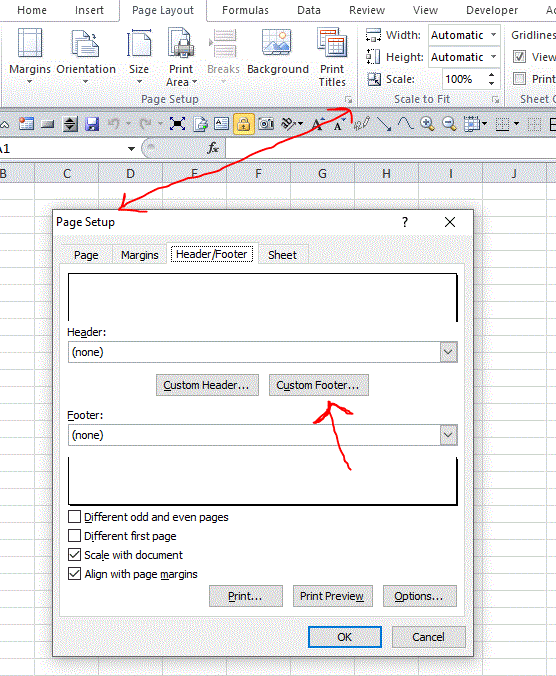In WORD, there are “Fields” under the <Insert> <Quick Parts> <Fields>. Why they are hidden under something with the useless name “Quick Parts”, I do not know, but then I will never understand why Microsoft does the things it often does. I do not seem to be able to find these “Fields” in Excel. Are they hidden somewhere, or just not present?
Ron M