LANGALIST By Fred Langa Free tools, including Win10’s built-in export-driver command, make backing up your device drivers simple. Plus: Free security
[See the full post at: Easily back up all your PC’s current drivers]

|
Patch reliability is unclear, but widespread attacks make patching prudent. Go ahead and patch, but watch out for potential problems. |
| SIGN IN | Not a member? | REGISTER | PLUS MEMBERSHIP |
-
Easily back up all your PC’s current drivers
Home » Forums » Newsletter and Homepage topics » Easily back up all your PC’s current drivers
- This topic has 31 replies, 17 voices, and was last updated 5 years, 6 months ago.
AuthorTopicTracey Capen
AskWoody MVPOctober 14, 2019 at 1:15 am #1980670Viewing 15 reply threadsAuthorReplies-
Xenafan
AskWoody PlusOctober 14, 2019 at 2:49 am #1980758Tried to backup drivers as shown below and got an error. Driverbackup exists on and at C:
C:\WINDOWS\system32>dism/online/export-driver/destination:”c:\Driverbackup”
Error: 87
The online/export-driver/destination option is unknown.
For more information, refer to the help by running DISM.exe /?.Is there any way I can this to work?
CraigS26
AskWoody PlusOctober 14, 2019 at 7:55 am #1980966I got 135 entries copied to — dism /online /export-driver /destination:”d:\driverbackups” — and will Copy-Paste to all External Bkup Drives newly created – driverbackups – Folders. In my HP “combo” desktop C: is my SSD OS Drive and D: is the data Save To Drive.
For rare Driver Updates, I assume you make a Delete All “schedule” & do a Repeat of the Copy Command. I’m not sure I’d find and be able to individually make the Drivers Update Changes. Thanks for the article.
W10 Pro 22H2 / Hm-Stdnt Ofce '16 C2R / Macrium Pd vX / GP=2 + FtrU=Semi-Annual + Feature Defer = 1 + QU = 0
1 user thanked author for this post.
A1ex
AskWoody LoungerOctober 14, 2019 at 10:23 am #1981104So what’s the process to recover drivers, is it just a case of using the .inf files?
A1ex
2 users thanked author for this post.
-
CADesertRat
AskWoody PlusOctober 14, 2019 at 1:01 pm #1981212So what’s the process to recover drivers, is it just a case of using the .inf files? A1ex
I agree with A1ex, Unless I just didn’t see it, I don’t see how to use/replace the saved drivers.
Don't take yourself so seriously, no one else does 🙂
All W10 Pro at 22H2,(2 Desktops, 1 Laptop).
GoneToPlaid
AskWoody LoungerOctober 14, 2019 at 12:16 pm #1981189It is an interesting idea of using a third party utility to back up all drivers on a Windows 7 computer. I did enough quick reading to realize that this might not be entirely reliable. Instead, I prefer to download and save driver installation files to neatly organized folders on my OS hard drive, and then to immediately mirror these folders to another installed hard drive which is periodically backed up.
Obviously, I can readily restore a backup of my OS hard drive. If I want to start fresh and reinstall the OS, then all I have to do is to reinstall drivers from the other installed hard drive. On the other installed hard drive, I have saved notes about the proper driver installation order, et cetera.
I always make sure that I have three potential methods to recover the OS from anything. These three methods are:
- A backup of the OS hard drive’s boot and OS partitions.
- If I have to, or want to, reinstall the OS, then I can install drivers from the other installed hard drive.
- If the other installed hard drive either failed or was corrupted by malware, I can resort to my backup of it.
I have installed removable 2.5″ SATA drive caddies on all of my home Win7 computers. The beauty of this is that I get true SATA III speed when backing up or restoring, versus any USB speed, and since all backup hard drives are stored offline. This required the installation of a true SATA III controller card. Yet at the end of the day, this is a slick way to go for desktop computers since one can avoid any USB issues when trying to either back up or restore one’s computer.
1 user thanked author for this post.
-
RetiredGeek
AskWoody_MVPOctober 15, 2019 at 8:51 am #1981864GTP,
Care to share what SATAIII drive caddies you are using?
-
GoneToPlaid
AskWoody LoungerOctober 15, 2019 at 11:03 am #1982047I use removable drive bays. One model which I use can take two 2.5″ drives which are up to 7.5 mm thick. It is similar to this:
I also use another style of removable drive bay. This other model fits in a 5.25″ bay. It can take up to four 2.5″ drives, including Seagate’s 4TB and 5TB 2.5″ drives which have a thickness of 15.5 mm. See:
For the above model, I use this PCIe x4 SATA controller which plugs into an unused PCI video card slot:
A few years back, I learned the hard way to make sure that any PCIe cards are truly vertical when installed. If the card is slightly tilted, then pins can short across rows within the PCIe slot. Bend the bracket or whatever in order to assure that the card is vertical within the PCIe slot when its bracket is secured.
-
This reply was modified 5 years, 6 months ago by
GoneToPlaid. Reason: correct a typo
2 users thanked author for this post.
-
This reply was modified 5 years, 6 months ago by
-
Alith
AskWoody PlusPaul T
AskWoody MVPOctober 15, 2019 at 2:48 am #1981628So what’s the process to recover drivers, is it just a case of using the .inf files?
Yes, pointing to the inf files is the correct answer. How you use the inf files depends on what you are installing.
cheers, Paul
-
lanshark
AskWoody LoungerOctober 16, 2019 at 8:06 am #1982860I don’t understand what you describe as “pointing to the inf files is the correct answer. How you use the inf files depends on what you are installing.” So how would I use the inf files to restore a single driver? multiple drivers? All of ’em?
I have always avoided driver updates like the proverbial plague, so I’ve never gotten in trouble from updating. Recognizing that there’s always a first time, I can use the process outlined by dear ol’ Fred to at least let me do a driver backup. But, since it entails a Microsoft process, is there not a similar Microsoft process that will restore drivers from that backup?
-
This reply was modified 5 years, 6 months ago by
lanshark.
-
This reply was modified 5 years, 6 months ago by
-
Paul T
AskWoody MVP -
anonymous
Guest
-
-
lanshark
AskWoody Loungerwoody
ManagerOctober 16, 2019 at 2:22 pm #1983293Good question from a reader:
Can you please tell me what the command would be to import the dism backup for drivers ?
Your newsletter shows the command for exporting, but not for importing in cases like a clean install.
I assume these instructions from Windows Central covers it?
anonymous
Guest-
anonymous
GuestOctober 16, 2019 at 4:59 pm #1983513The article is titled with the word updating, yes. On page two, the article discusses using the Device Manager, and continues to use the language presented in Microsoft dialog as “updating”. Scroll down to the section that follows the option to “Browse my computer” and see the illustrated method to find .inf files.
The process called updating sometimes includes replacing a broken file with a good copy of the same file. The same process, still called updating, counter-intuitively may mean rolling back to a last good version to replace a badly chosen improvement. In all cases the driver has been updated to a new condition on this date regardless of the publication date associated with the .inf file.
Hope this helps to explain the word use.
1 user thanked author for this post.
Alith
AskWoody Plus-
anonymous
GuestOctober 17, 2019 at 4:24 pm #1983882 -
anonymous
Guest
-
KP
AskWoody PlusOctober 17, 2019 at 2:48 pm #1983843Wouldn’t be easier to copy the drivers from C:\Windows\System32\DriverStore\FileRepository? Then the Device Manager Update / Restore would be perform from the individual folder for that device.
source article: https://www.wikihow.tech/Copy-Drivers-from-One-Computer-to-Another-on-PC-or-Mac
-
b
AskWoody_MVP -
KP
AskWoody PlusOctober 20, 2019 at 7:13 pm #1985785I took a look. There are a lot of folders and they don’t seem easy to decipher which driver, corresponds to which folder. At this point I am not sure how to locate a current specific driver.
Initially I thought maybe 20 folders for all the drivers.
The most useful purpose is to upgrade, say from Windows 7 to Windows 10 where you have all the drivers. I checked one driver and it was compatible from Windows 7 to 10.
-
This reply was modified 5 years, 6 months ago by
KP.
-
This reply was modified 5 years, 6 months ago by
-
Linda2019
AskWoody PlusOctober 17, 2019 at 9:44 pm #1983937I have the same question. It seems to be a lot easier to copy the File Repository. Is there a particular reason one would do it any differently?
I saw this article:
https://www.zdnet.com/article/windows-10-tip-back-up-your-third-party-hardware-drivers/
BobbyB
AskWoody LoungerOctober 17, 2019 at 8:07 pm #1983930I don’t know if this is much Help here but for none standard M$ Drivers i.e. Ones that don’t come bundled with the OS installation. I use a trial Version of Glary System utils on my running system.
Navigate to the back up Drivers utility, then select “Show none Microsoft Drivers” and back them all up to a folder, inside of which resides about 30 sub folders by Driver category. Then save it some where.
As I have a few machines here that where never intended to run Win7’s to 10 needless to say its a pain tracking down Drivers of the OEM variety although Driverscape is a good Web Site for doing so and its free as well as Virus free though. Compaq Presario of the Win2K + XP era, 2 x HP Machines of Win8 and 8.1 and Acer Win 8.1 all where never intended for Win 7, Acer’s poor after Technical Support and Compaq’s, never intended to survive that long, technical support makes it difficult to track down.
When the time comes for a clean install, just mount the index number of your Choice from the install.wim then type dism /image:C:\mount /add-driver /driver:C:\Drivers /recurse takes about 5 mins, couple of odd failures generally out of 250 and normally Bluetooth (not important) unmount and commit and your image is good to go, especially handy for Win7 UEFI fresh installs, but the method can be used for tricky installs of Win’s 8 – 10 and on the Boot.wim for the infamous USB3 stalled Booting error on some machines. OBTW it goes with out saying if you can get applicable working OEM Drivers peculiar to you flavour of Windows and vintage of your machine, Download Guard them Jealously because you can extract them using 7Zip to a folder and the above command works as well, as time savers.
Hope that works for you.RetiredGeek
AskWoody_MVPOctober 19, 2019 at 11:42 am #1984664Hey Y’all,
Here’s a PowerShell script to automate the process and do some error checking.
Export-Drivers
The program needs to run from an administrator level PowerShell prompt and will tell you if you don’t.
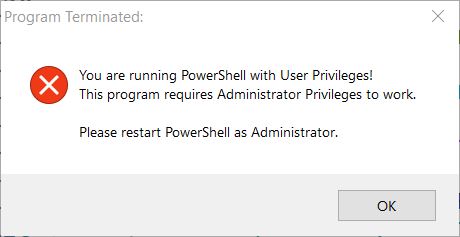
By default the program will save the files to [Documents]Customizations[COMPUTERNAME]DriverBackup this can be changed using the -DocFolder parameter.
Upon successful completion you’ll get a message telling how many driver files were backuped and to where:
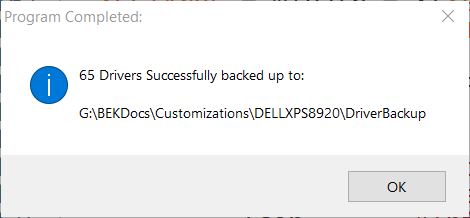
There are other messages to help you along the way. You can get the help file by using the Get-Help [d:path]\Export-Drivers.ps1 command.
Coming soon PowerShell to restore all of the drivers with a single command.
HTH 😎
-
This reply was modified 5 years, 6 months ago by
RetiredGeek.
-
This reply was modified 5 years, 6 months ago by
RetiredGeek.
-
This reply was modified 5 years, 6 months ago by
RetiredGeek.
-
This reply was modified 5 years, 6 months ago by
RetiredGeek.
1 user thanked author for this post.
RetiredGeek
AskWoody_MVPOctober 24, 2019 at 8:28 pm #1991221Hey y’all,
Here’s the promised Import-Drivers.ps1 program. Works pretty much like the Export drivers one, read the comment based help for details.
Import-Drivers
What I can’t figure out is why it will not reload all of the drivers that it exports. The log file gives no clues.Here’s a sample:
1 : G:BEKDocsCustomizationsDELLXPS8920DriverBackupant_libusb.inf_amd64_54173307afc55815ant_libusb.inf Microsoft PnP Utility Processing inf : ant_libusb.inf Successfully installed the driver. Driver package added successfully. Published name : oem48.inf Total attempted: 1 Number successfully imported: 1 2 : G:BEKDocsCustomizationsDELLXPS8920DriverBackuphdxma7.inf_amd64_3f84a3e153f9c22chdxma7.inf Microsoft PnP Utility Processing inf : hdxma7.inf Failed to install the driver : No more data is available. Total attempted: 1 Number successfully imported: 0 3 : G:BEKDocsCustomizationsDELLXPS8920DriverBackupheci.inf_amd64_d530ada081501efdheci.inf Microsoft PnP Utility Processing inf : heci.inf Failed to install the driver : No more data is available. Total attempted: 1 Number successfully imported: 0
Ideas anyone? 😎
1 user thanked author for this post.
-
Paul T
AskWoody MVP
RetiredGeek
AskWoody_MVPOctober 25, 2019 at 10:04 am #1991727Paul,
I tried Importing the drivers right after Exporting them so I don’t think that would be the problem. My guess, and it’s only a guess, is that it has to do with them being either protected by the OS or that they are currently actively in use. 😎
Paul T
AskWoody MVP-
RetiredGeek
AskWoody_MVPOctober 26, 2019 at 11:05 am #1992691Just a matter of exporting the drivers to a USB drive and importing them from there.
-
This reply was modified 5 years, 6 months ago by
RetiredGeek.
-
This reply was modified 5 years, 6 months ago by
Viewing 15 reply threads -

Plus Membership
Donations from Plus members keep this site going. You can identify the people who support AskWoody by the Plus badge on their avatars.
AskWoody Plus members not only get access to all of the contents of this site -- including Susan Bradley's frequently updated Patch Watch listing -- they also receive weekly AskWoody Plus Newsletters (formerly Windows Secrets Newsletter) and AskWoody Plus Alerts, emails when there are important breaking developments.
Get Plus!
Welcome to our unique respite from the madness.
It's easy to post questions about Windows 11, Windows 10, Win8.1, Win7, Surface, Office, or browse through our Forums. Post anonymously or register for greater privileges. Keep it civil, please: Decorous Lounge rules strictly enforced. Questions? Contact Customer Support.
Search Newsletters
Search Forums
View the Forum
Search for Topics
Recent Topics
-
FBI 2024 Internet Crime Report
by
Alex5723
49 minutes ago -
Perplexity CEO says its browser will track everything users do online
by
Alex5723
39 minutes ago -
Login issues with Windows Hello
by
CWBillow
11 hours, 54 minutes ago -
How to get into a manual setup screen in 2024 Outlook classic?
by
Tex265
14 hours, 7 minutes ago -
Linux : ARMO rootkit “Curing”
by
Alex5723
23 hours, 27 minutes ago -
Employee monitoring app leaks 21 million screenshots in real time
by
Alex5723
23 hours, 33 minutes ago -
Google AI is now hallucinating idioms
by
Alex5723
1 day ago -
april update
by
69800
2 hours, 16 minutes ago -
Windows 11 Insider Preview build 27842 released to Canary
by
joep517
1 day ago -
Quick Fix for Slowing File Explorer
by
Drcard:))
1 day, 1 hour ago -
WuMgr not loading?
by
LHiggins
1 day, 1 hour ago -
Word crashes when accessing Help
by
CWBillow
5 hours, 16 minutes ago -
New Microsoft Nag — Danger! Danger! sign-in to your Microsoft Account
by
EricB
1 day ago -
Blank Inetpub folder
by
Susan Bradley
22 hours, 14 minutes ago -
Google : Extended Repair Program for Pixel 7a
by
Alex5723
1 day, 11 hours ago -
Updates seem to have broken Microsoft Edge
by
rebop2020
21 hours, 47 minutes ago -
Wait command?
by
CWBillow
1 day, 4 hours ago -
Malwarebytes 5 Free version manual platform updates
by
Bob99
1 day, 18 hours ago -
inetpub : Microsoft’s patch for CVE-2025–21204 introduces vulnerability
by
Alex5723
2 days ago -
Windows 10 finally gets fix
by
Susan Bradley
2 days, 9 hours ago -
AMD Ryzen™ Chipset Driver Release Notes 7.04.09.545
by
Alex5723
2 days, 10 hours ago -
How to use Skype after May?
by
Joann
19 hours, 9 minutes ago -
Win 7 MS Essentials suddenly not showing number of items scanned.
by
Oldtimer
2 days, 5 hours ago -
France : A law requiring messaging apps to implement a backdoor ..
by
Alex5723
2 days, 23 hours ago -
Dev runs Windows 11 ARM on an iPad Air M2
by
Alex5723
3 days ago -
MS-DEFCON 3: Cleanup time
by
Susan Bradley
4 hours, 49 minutes ago -
KB5056686 (.NET v8.0.15) Delivered Twice in April 2025
by
lmacri
1 day, 6 hours ago -
How to enable Extended Security Maintenance on Ubuntu 20.04 LTS before it dies
by
Alex5723
3 days, 11 hours ago -
Windows 11 Insider Preview build 26200.5562 released to DEV
by
joep517
3 days, 15 hours ago -
Windows 11 Insider Preview build 26120.3872 (24H2) released to BETA
by
joep517
3 days, 15 hours ago
Recent blog posts
Key Links
Want to Advertise in the free newsletter? How about a gift subscription in honor of a birthday? Send an email to sb@askwoody.com to ask how.
Mastodon profile for DefConPatch
Mastodon profile for AskWoody
Home • About • FAQ • Posts & Privacy • Forums • My Account
Register • Free Newsletter • Plus Membership • Gift Certificates • MS-DEFCON Alerts
Copyright ©2004-2025 by AskWoody Tech LLC. All Rights Reserved.
