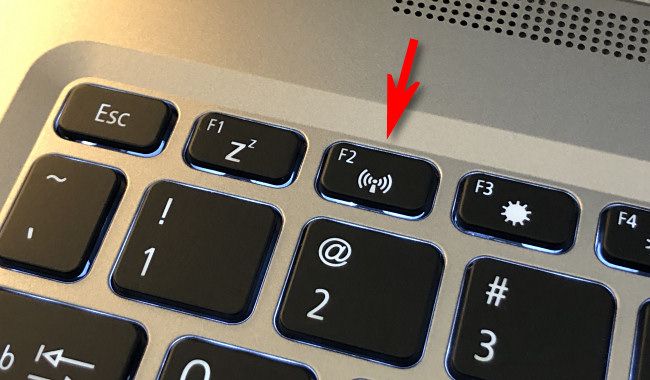If you receive a brand-new Windows 11 24H2 for Christmas and you do not want a Microsoft account, there is still a way around the Microsoft account ma
[See the full post at: Does the no@thankyou.com still work?]
Susan Bradley Patch Lady/Prudent patcher