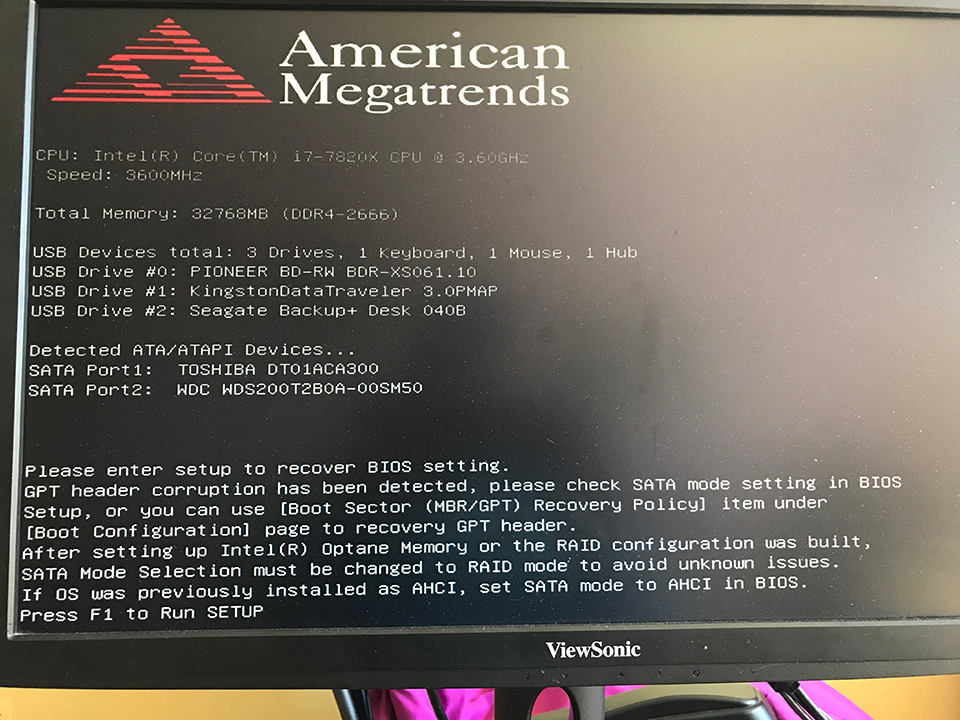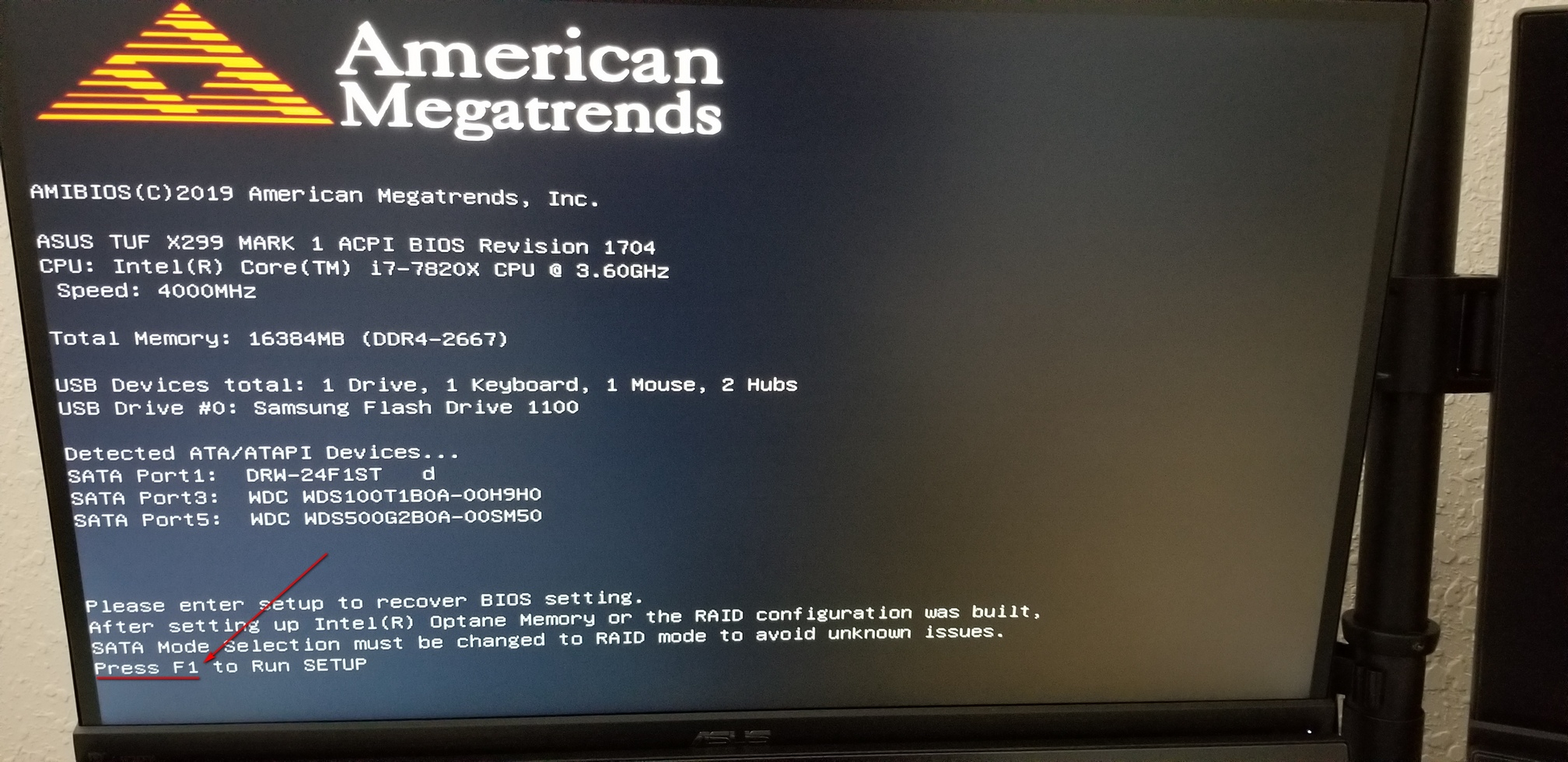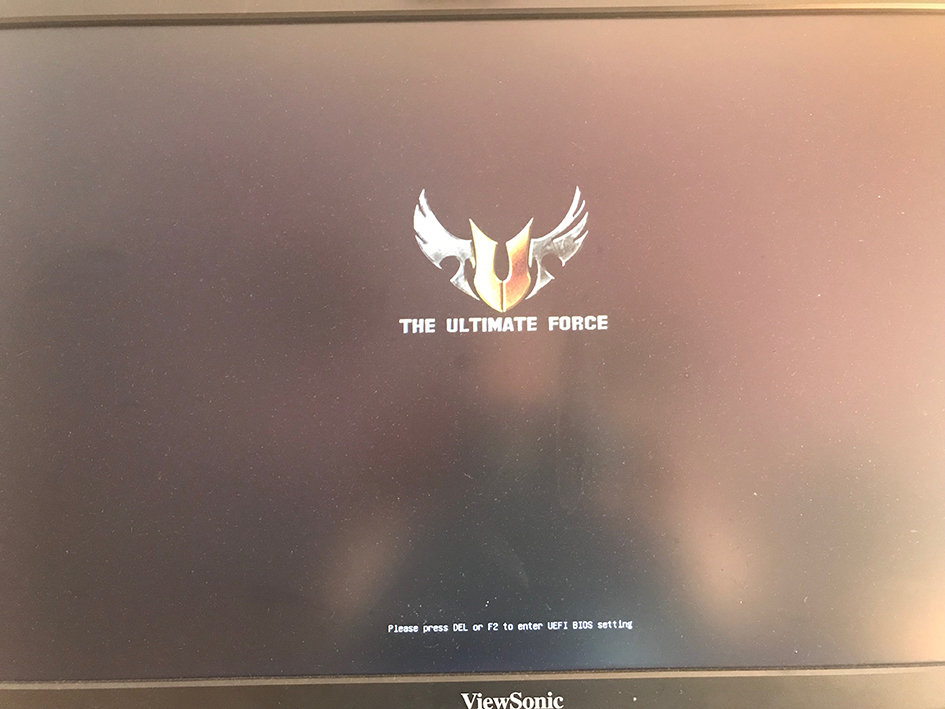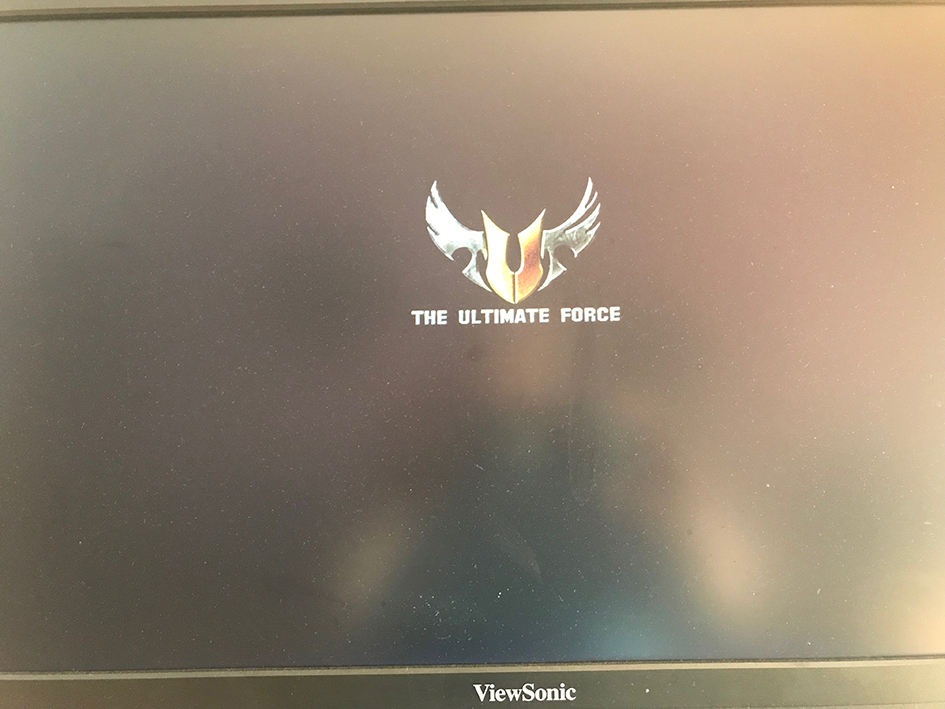Hello All,
Before assenting to the most recent Windows updates, disk usage on this machine while idling seldom rose above 5%. The system drive is an SSD, there’s an internal spinning drive used for File History, and there’s an external USB drive used for system image backups. The drive usage schedule at the time this snapshot was taken would be that only File History might be running. But there haven’t been so many changes to the volume of the files on the computer that I don’t see how that could account for the increased activity.
What could I use to track down which of the drives is creating the increased activities? I’m not used to Process Explorer although I tried it and didn’t notice anything that way — although I don’t yet know what I’m looking for.
Thank you 🙂
Human, who sports only naturally-occurring DNA ~ oneironaut ~ broadcaster