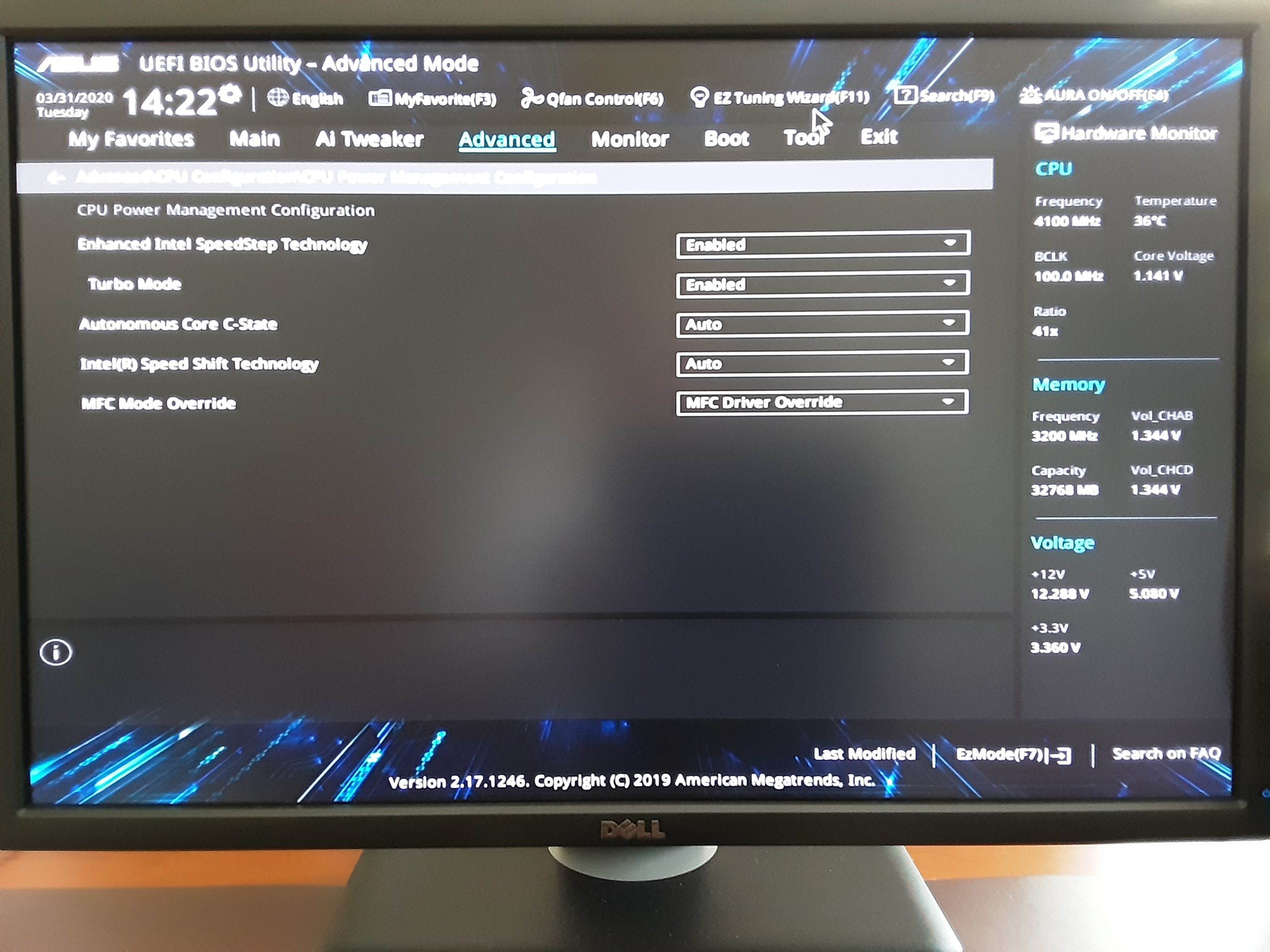Hi. My motherboard uses a CPU that has the ability to use Intel’s turbo boost 3.0. It’s my understanding that this involves two things. First in the Motherboard BIOS there is a switch or switches that turn the feature on. Second, is the operating system and a driver for the Intel turbo boost app.
What I have found out is simply disabling or uninstalling the software app for the turbo boost doesn’t work. Windows 10 simply downloads the driver again. I’ve actually tried removing the driver, disabling the the task and the service. Regardless, windows will still download the driver, install it, and schedule it to run automatically.
It’s extremely irritating.
One possible solution would be to turn off the turbo feature in the Bios, but I have no idea what settings those might be (see image). Another solution could be to keep windows from automatically downloading and updating the driver. I have done that, at least I thought, in Windows settings.
I would appreciate any help or ideas. Mike
MB: Asus Prime x299 Deluxe 2