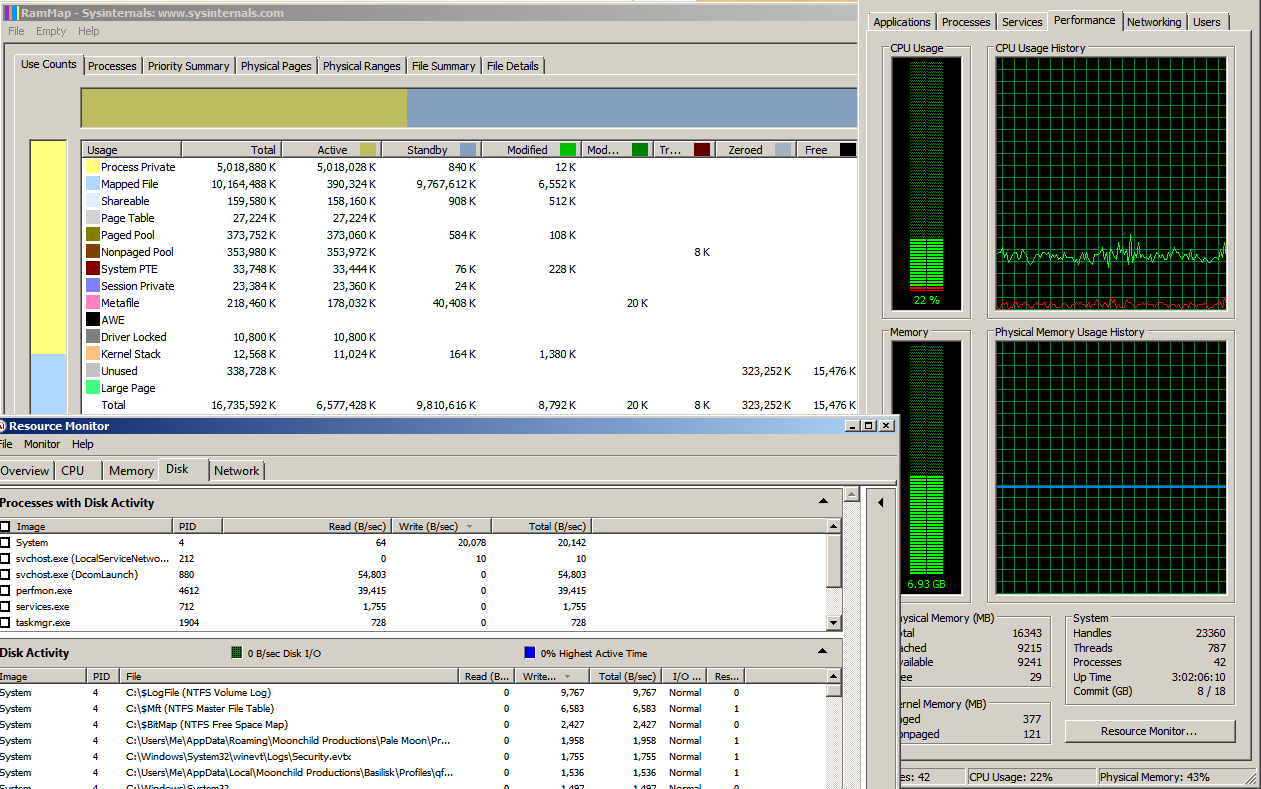Okay, I know that most people with SSD’s have disabled the SysMain service (Prefetch and Superfetch.) But I have found that I get a little bit better performance with SysMain running. And I like the RAM compression feature. But I don’t want Prefetch running now that I have a new SSD. (Superfetch went away when Win10 saw that I had installed an SSD.)
So I did the usual Regedit thing. I changed the DWORD for EnablePrefetcher to 0. That should have disabled Prefetch.
But the Prefetch folder still populates whenever a new app runs.
So then I opened a PowerShell and typed mmAgent.
To my surprise, it reported that ApplicationLaunchPrefetching was set to True. (Even though disabled in the Registry. A clue?) I typed Disable-mmAgent -ApplicationLaunchPrefetching and now it shows False.
Reboot.
The Prefetch folder still populates.
So then I opened AutoRuns and checked for SysMain. I found an entry for a Scheduled Task called ResPriStaticDbSyc. I unchecked that. Reboot. No difference.
It’s hard to tell with an SSD. But it seems that the first run of programs takes a little longer than subsequent runs.
At this point, I’m not asking if anyone knows how to disable Prefetch. I think I’ve done all that can be done. I think this is a bug. I am looking to see if anyone else has seen it.
Win10 Home, 1903.