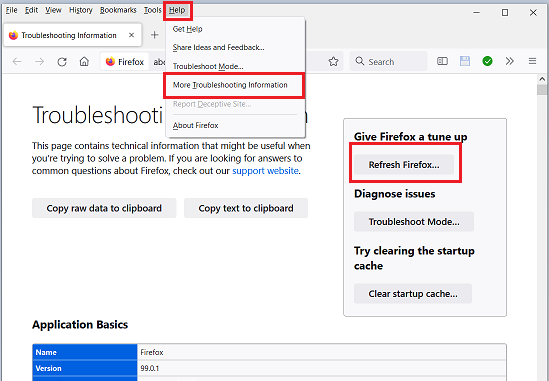Hello
I’ve received support from a friend already, but he couldn’t make it work. I will list what has been done:
we’ve rolled back my firefox version from 99 to 92 (sept 2021).
I have a backup of my places.sqlite from feb 2021.
We’ve tried to repair the database according to the guide, search for “Because Firefox must be closed” https://superuser.com/questions/111998/ … e-database
but there is no ERROR appearing in the sqlite dump.
I can’t even export the bookmarks. The file never shows up.
My latest places.sqlite is 320mb big and my backup 52mb.
My problem is I can’t copy/paste within that library. And that places.sqlite from feb 2021 worked flawlessly up until recently. I think the latest update 99 screwed something up.
But I don’t understand why 92 has the same problem.
I’d be grateful if someone could teamview into my computer and try something, I really want to keep using firefox.
I found your bookbackreader via https://old.reddit.com/r/firefox/commen … ll_not_be/.
Is that still working or is it deprecated?It loads, but when I click repair it crashes. https://images2.imgbox.com/98/5a/fzamWNDC_o.png
The jsonlz4 is 70 MB big.