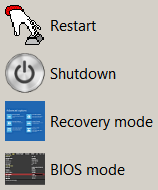BEN’S WORKSHOP By Ben Myers Continued advances in computer technology have had a positive effect on the gear we use — faster, less power-hungry, light
[See the full post at: Designed for maintenance?]

|
Patch reliability is unclear, but widespread attacks make patching prudent. Go ahead and patch, but watch out for potential problems. |
| SIGN IN | Not a member? | REGISTER | PLUS MEMBERSHIP |
-
Designed for maintenance?
Home » Forums » Newsletter and Homepage topics » Designed for maintenance?
- This topic has 26 replies, 11 voices, and was last updated 7 months, 4 weeks ago.
AuthorTopicViewing 7 reply threadsAuthorReplies-
Simon_Weel
AskWoody PlusAugust 26, 2024 at 4:59 am #2699317Designed for maintenance? Ask Louis Rossmann.
The power supply of HP machines. The power supply wasn’t big enough to accommodate a Geforce RTX card, so I bought an off-the-shelf power supply, like I’ve done many times before. That was a surprise when I opened the HP machine. What weird connector does this HP machine have?? That’s no ATX. Grumble. Got me an adapter cable. It worked, but when started, the machine BIOS reported it could not measure the power supply fan speed. Press key to continue. Sigh. Had to get me another adapter cable that tricked the BIOS into thinking the fan speed was ok.
-
Ben Myers
AskWoody PlusAugust 26, 2024 at 8:49 am #2699365Yes, the name brand computers with proprietary power connectors are not designed for many upgrades, either. Thank you for pointing this out. It never occurred to me because I’ve never tried it.
Good to know that an adapter cable might be found to permit use of the larger power supply required by high end graphics cards. Still, I’d be concerned about the possibility of overloading the amperes supplied to the proprietary power connector.
-
rbailin
AskWoody PlusAugust 26, 2024 at 8:56 am #2699367Re: The HP laptop with an unknown login password.
It’s unclear whether you were referring to the Windows login password or the laptop’s system password that’s required before it attempts to boot the o/s. I’ve found that system passwords are often stored in NVRAM, not CMOS, so removing the battery has no effect in clearing the password. Without that password, the laptop is bricked.
You didn’t mention that if Bitlocker is not yet enabled, the hard drive is still encrypted (just like on Windows Home). Unless you completely disable Bitlocker (or in Home disable drive encryption), you’ll have a hard drive that can’t be removed and installed on another system or copied to a new hard drive from another system.
-
Ben Myers
AskWoody PlusAugust 27, 2024 at 8:43 am #2699677It was the password for the Windows account. Unlike a local account password, it cannot be reset by any means. Anyway, it is the same password used to log into Microsoft.com, to look at the status of your subscriptions, etc.
Resetting a local password is easy with a password cracker, two of which are on a Hirens Windows PE USB stick.
However, if the computer has secure boot enabled, one is stuck, simply because booting from any external drive is blocked.
8string
AskWoody PlusAugust 26, 2024 at 8:59 am #2699368I still always set up my computers for my clients using local admin. And while I agree with your assessment, one of the problems is the amount of money one can charge to try to get a client out of one of these labyrinths that they’ve gotten themselves into, vs versus buying a new computer. It’s aggravating to spend 2 to 3 hours trying to solve a problem and either watching my hourly rate go down because it’s impossible to charge a client for three hours of struggling to get their windows machine back up and running, versus just telling him to buy a new machine and throw the old ones away which I don’t want to do. I usually end up eating my hourly rate as a favor to the environment, but I know myself and other IT consultants in the area have talked about this trade-off. We need to charge certain amount to keep our businesses going, but we really can’t charge clients the amount that they need to be charged for our expertise. while I understand that Microsoft and others are doing all they can to try to make these machines they’ve created more secure, one of their answers seems to be to make them disposable.
8 users thanked author for this post.
-
Ben Myers
AskWoody Plus
David A
AskWoody PlusAugust 26, 2024 at 12:22 pm #2699403“Of course, the computer was set up with Secure Boot enabled, so there was no way to simply reinstall Windows from a USB device. ”
“With Secure Boot enabled, a reinstallation of Windows, a repair install, or access to the main drive with a HiRens Windows PE simply cannot happen without extra effort — disassembly of a laptop to remove the battery or, more easily, removal of the three-volt CR2032 CMOS battery from a tower computer. Then wait a few minutes to be sure that the CMOS settings have lost their charge, and try again.”
Wait, what? Windows 11 requires Secure Boot in order to run. You can certainly install Windows 11 on a computer with Secure Boot enabled. Am I missing something?
-
Ascaris
AskWoody MVPAugust 26, 2024 at 2:16 pm #2699444I have disabled Secure Boot on my Acer Laptop, and it still boots into Windows 11 (or it did the last time I tried, which was a few months ago, I think). I had thought it was required too, so it was one of the first things I tried.
Dell XPS 13/9310, i5-1135G7/16GB, KDE Neon 6.2
XPG Xenia 15, i7-9750H/32GB & GTX1660ti, Kubuntu 24.04
Acer Swift Go 14, i5-1335U/16GB, Kubuntu 24.04 (and Win 11)1 user thanked author for this post.
-
David A
AskWoody PlusAugust 27, 2024 at 8:37 am #2699676I wasn’t super specific – Secure Boot is required to install Windows 11, unless you use a workaround. The article seems to be saying the opposite – that Secure Boot needs to be disabled before Windows can be installed. That’s the part I’m questioning.
1 user thanked author for this post.
-
Ben Myers
AskWoody PlusAugust 27, 2024 at 11:38 pm #2699899Again, here was the situation I faced. Secure Boot was enabled so I could not do a fresh Windows 11 install using the ISO file on a USB flash stick. Secure boot is secure. You cannot boot from any other device, only the one inside the computer.
The laptop started up asking for a PIN, so I knew that the account was a Microsoft account, not a local account. The previous user of the computer did not provide my client with the login password. So it was impossible to log into the laptop, and use Settings->Windows Update->Recovery->Advanced Startup to access the UEFI firmware and enable secure boot.
I said all this in a different forum response, but I think it is stated much more clearly here.
-
-
-
Ben Myers
AskWoody Plus -
David A
AskWoody PlusAugust 28, 2024 at 9:52 am #2699993Nice! I guess I was confused because Windows 11 requires the PC to be Secure Boot capable (https://support.microsoft.com/en-us/windows/windows-11-and-secure-boot-a8ff1202-c0d9-42f5-940f-843abef64fad) I thought it also had to be enabled. But you’re right. It doesn’t.
-
Ben Myers
AskWoody PlusAugust 27, 2024 at 8:50 am #2699678Windows 11 does not require Secure Boot to run. However, whether bought in a store or online, when a new computer is first powered up and set up, Windows enables Secure Boot and BitLocker as default. If one does not want secure boot, disable it via Settings->Windows Update->Recovery->Advanced Startup.
On the other hand, if one is installing Windows 11 from scratch from a USB stick containing the Win 11 ISO image, Secure Boot needs to be disabled. I do this regularly, upgrading SSD capacity, for example.
The HP laptop I worked on had Secure Boot enabled and no way to log into its Microsoft account, i.e. employee left company and did not reveal password.
-
b
AskWoody_MVPAugust 27, 2024 at 9:15 am #2699687On the other hand, if one is installing Windows 11 from scratch from a USB stick containing the Win 11 ISO image, Secure Boot needs to be disabled.
This was wrong when you said it four weeks ago, and again two weeks ago, and it’s still wrong now.
Saying that Bitlocker is enabled by default is also far too much of a sweeping generalization. Device encryption is becoming the default with future versions.
1 user thanked author for this post.
-
David A
AskWoody Plus -
Ben Myers
AskWoody PlusAugust 27, 2024 at 11:43 pm #2699900If you are doing a fresh install onto a brand new SSD which will become the C: drive, the UEFI firmware simply boots from the only bootable device available, the USB stick with the Windows ISO.
My situation was very different. The laptop already had Windows 11 installed, so Secure Boot worked as it is supposed to, allowing me to boot only from the SSD inside. It was a perfect Catch-22. Can’t log into the system to go through the steps to get into the UEFI firmware to disable secure boot.
-
-
-
Ben Myers
AskWoody Plus -
Ben Myers
AskWoody PlusAugust 27, 2024 at 11:59 pm #2699903True. Windows 11 Home pushes BitLocker when the owner takes a computer out of the box and starts it up for the first time, running through the second part of the installation process. Not so for other versions of Windows 11.
1 user thanked author for this post.
Ben Myers
AskWoody PlusAugust 28, 2024 at 12:09 am #2699905Windows 11 does not absolutely require Secure Boot to be enabled for it to boot up and run otherwise normally. My laptop runs fine with Windows 11 and Secure Boot disabled.
What you were missing, David A, is that I was attempting to install Windows 11, not onto a brand new unformatted SSD, but onto an SSD that already had Windows 11 installed. Secure Boot can tell the difference.
-
David A
AskWoody PlusAugust 28, 2024 at 9:44 am #2699991Hi Ben,
I just grabbed a spare Windows 11 computer, which was setup with a local account. Making sure Secure Boot was enabled in UEFI Firmware, I proceeded to boot to a USB drive made with the Windows 11 Media Creation Tool. No Secure Boot errors were encountered. I then deleted the data on the drive and installed Windows.
I’m thinking maybe the confusion comes from differences in how we’re accessing the UEFI Firmware? You mentioned going to Settings->Windows Update->Recovery->Advanced Startup (on my computer running Windows 11 23H2, I see Advanced Startup under System->Recovery). To do so you certainly would need the password of the computer to login to Windows. But you can also access the UEFI Firmware during startup by tapping a key as the computer starts up. On my Lenovo, if I tap F1 repeatedly as my computer starts to boot up, I can get into the UEFI Firmware and change the boot order to boot to the USB drive first. Alternatively, I can tap F12 to access a boot menu, and select the USB drive as the boot device. Other manufacturers may use other keys (I’ve seen Esc, Enter, F1, F10, F12, Delete, etc.), but the correct key can usually been found through a web search. All of this works with Secure Boot enabled.
Perhaps the issue is also with Hiren’s BootCD? This is just conjecture on my part, as I haven’t used it. What I can say is that I never experienced Secure Boot errors using USB drives formatted with Microsoft’s Media Creation Tool.
It’s probably a big ask, but I wonder if you tried my method – use a USB key made with the media creation tool (https://www.microsoft.com/software-download/windows11) and use the boot key on startup to select the USB drive – if you would run into any issues. Why don’t you try it? If I’m right and it works, it could save you many future headaches.
Still Anonymous
AskWoody PlusAugust 27, 2024 at 11:40 am #2699722Regarding cold shutdowns of computers — it’s important to remember that for Windows, the default setting for “shutdown” is actually “hibernate”, and if you’re going through the Start menu, the only way of doing a true shutdown is via “restart”, and where that’s a momentary shutdown that’s a part of of restarting a computer.
Unfortunately, that kind of handling doesn’t really help if you need to do a true, cold power-off shutdown, whether for doing something like moving a computer, removing the system battery, or opening the case to work inside.
There are a couple of work-arounds:
- Working in text from CMD, PowerShell or Windows Terminal, the Shutdown command has a number of useful options, of halting and restarting a computer. (There is enough here that it might be worth Ben dedicating an article to this topic). “Shutdown /S” is what is needed for removing all power to the computer.
- In the Windows Control Panel (Power Options -> System Settings), in the dialog for Power and Sleep buttons, it is possible change the options offered by the Windows Start button. If you enable “Hibernate”, then then that shows up in the Power menu, where use of “Shutdown” is a true shutdown, and the function of hibernation that is normally assigned to “Shutdown” is then available to selected as “Hibernate”.
It’s been a long time since I’ve played with the more extended options available in the shutdown command, but there are one or two switches there that allow for checking to see how long it’s been since the last true shutdown, what state the computer was in (e.g., shutdown or hibernate) when Windows was last started. When I was playing with this, I was able to confirm that the default “shutdown” is actually hibernate, and by changing those settings, that allows for a true shutdown that is requested by the user, without having to resort to manual entry of the shutdown command (with the correct switches)
1 user thanked author for this post.
-
Ben Myers
AskWoody Plus
rbailin
AskWoody PlusAugust 27, 2024 at 2:47 pm #2699837Since at least Win 7, I’ve found it easier to guarantee a true shutdown by going to Control Panel –> Power Options –> System Settings (a/k/a “Choose what the power buttons do”), enable “Change settings that are currently unavailable” and then uncheck “Turn on fast startup”.
The few seconds you may save bypassing the boot hardware inventory check is outweighed by knowing your hard disk will not be corrupted if you move it to another system, or if other system components are replaced.
1 user thanked author for this post.
TechTango
AskWoody PlusAugust 28, 2024 at 3:44 am #2699930Shutdown icon on the desktop of each of my computers
I do the same thing. This is the shutdown command string I use. Full shutdown, not hibernation.
C:\Windows\System32\shutdown.exe /s /f /t 0
Suggestions for improvement welcome.
Desktop Asus TUF X299 Mark 1, CPU: Intel Core i7-7820X Skylake-X 8-Core 3.6 GHz, RAM: 32GB, GPU: Nvidia GTX 1050 Ti 4GB. Display: Four 27" 1080p screens 2 over 2 quad.
n0ads
AskWoody LoungerAugust 28, 2024 at 9:09 am #2699980I have put a Shutdown icon on the desktop of each of my computers, and computers of others to make for an easy and clean complete shutdown.
I also use a shortcut to fully shutdown my PC’s (using the same command as @TechTango) but also have shortcuts for:
Restart — C:\WINDOWS\system32\shutdown.exe /r /t 00
Recovery mode — C:\Windows\System32\shutdown.exe /r /o /f /t 0
BIOS mode — C:\Windows\System32\shutdown.exe /r /fw /t 0
3 users thanked author for this post.
-
Cybertooth
AskWoody PlusAugust 28, 2024 at 10:16 am #2699994BIOS mode — C:\Windows\System32\shutdown.exe /r /fw /t 0
That was an extremely interesting idea. I have an old Lenovo laptop that came with Windows 7. While troubleshooting a totally unrelated (software) issue, I temporarily replaced the Windows SSD with a Linux SSD. When that project was done, I put the Windows SSD back in the laptop… and now the computer boots into Network Boot and I can’t get into the BIOS at all to change it. I can hit F12 to enter a “Startup menu” where Ubuntu is the first listing (even though it’s no longer physically present), but I can’t edit that menu to change the boot order or to get rid of the no longer needed Ubuntu listing.
I was excited that the shutdown.exe line quoted above might enable me finally to get into the BIOS, but when I tried it in cmd.exe, I got an error saying that this laptop’s firmware doesn’t support that command. So this is a long-winded way of saying that the /fw switch doesn’t seem to be universal, and instead depends on the make/model of computer.
Viewing 7 reply threads -

Plus Membership
Donations from Plus members keep this site going. You can identify the people who support AskWoody by the Plus badge on their avatars.
AskWoody Plus members not only get access to all of the contents of this site -- including Susan Bradley's frequently updated Patch Watch listing -- they also receive weekly AskWoody Plus Newsletters (formerly Windows Secrets Newsletter) and AskWoody Plus Alerts, emails when there are important breaking developments.
Get Plus!
Welcome to our unique respite from the madness.
It's easy to post questions about Windows 11, Windows 10, Win8.1, Win7, Surface, Office, or browse through our Forums. Post anonymously or register for greater privileges. Keep it civil, please: Decorous Lounge rules strictly enforced. Questions? Contact Customer Support.
Search Newsletters
Search Forums
View the Forum
Search for Topics
Recent Topics
-
Word crashes when accessing Help
by
CWBillow
11 minutes ago -
New Microsoft Nag — Danger! Danger! sign-in to your Microsoft Account
by
EricB
3 hours, 57 minutes ago -
Blank Inetpub folder
by
Susan Bradley
4 hours, 49 minutes ago -
Google : Extended Repair Program for Pixel 7a
by
Alex5723
6 hours, 41 minutes ago -
Updates seem to have broken Microsoft Edge
by
rebop2020
10 hours, 25 minutes ago -
Wait command?
by
CWBillow
4 hours, 16 minutes ago -
Malwarebytes 5 Free version manual platform updates
by
Bob99
13 hours, 19 minutes ago -
inetpub : Microsoft’s patch for CVE-2025–21204 introduces vulnerability
by
Alex5723
19 hours, 55 minutes ago -
Windows 10 finally gets fix
by
Susan Bradley
1 day, 4 hours ago -
AMD Ryzen™ Chipset Driver Release Notes 7.04.09.545
by
Alex5723
1 day, 6 hours ago -
Win 7 MS Essentials suddenly not showing number of items scanned.
by
Oldtimer
1 day ago -
France : A law requiring messaging apps to implement a backdoor ..
by
Alex5723
1 day, 19 hours ago -
Dev runs Windows 11 ARM on an iPad Air M2
by
Alex5723
1 day, 20 hours ago -
MS-DEFCON 3: Cleanup time
by
Susan Bradley
15 hours, 2 minutes ago -
KB5056686 (.NET v8.0.15) Delivered Twice in April 2025
by
lmacri
1 hour, 19 minutes ago -
How to enable Extended Security Maintenance on Ubuntu 20.04 LTS before it dies
by
Alex5723
2 days, 7 hours ago -
Windows 11 Insider Preview build 26200.5562 released to DEV
by
joep517
2 days, 11 hours ago -
Windows 11 Insider Preview build 26120.3872 (24H2) released to BETA
by
joep517
2 days, 11 hours ago -
Unable to eject external hard drives
by
Robertos42
21 hours, 46 minutes ago -
Saying goodbye to not-so-great technology
by
Susan Bradley
9 hours, 27 minutes ago -
Tech I don’t miss, and some I do
by
Will Fastie
7 hours, 21 minutes ago -
Synology limits hard drives
by
Susan Bradley
3 days, 15 hours ago -
Links from Microsoft 365 and from WhatsApp not working
by
rog7
2 days, 17 hours ago -
WhatsApp Security Advisories CVE-2025-30401
by
Alex5723
3 days, 21 hours ago -
Upgrade Sequence
by
doneager
3 days, 14 hours ago -
Chrome extensions with 6 million installs have hidden tracking code
by
Nibbled To Death By Ducks
1 day, 20 hours ago -
Uninstall “New Outlook” before installing 2024 Home & Business?
by
Tex265
2 days, 13 hours ago -
The incredible shrinking desktop icons
by
Thumper
4 days, 18 hours ago -
Windows 11 Insider Preview Build 22635.5240 (23H2) released to BETA
by
joep517
4 days, 20 hours ago -
Connecting hard drive on USB 3.2 freezes File Explorer & Disk Management
by
WSJMGatehouse
1 day, 19 hours ago
Recent blog posts
Key Links
Want to Advertise in the free newsletter? How about a gift subscription in honor of a birthday? Send an email to sb@askwoody.com to ask how.
Mastodon profile for DefConPatch
Mastodon profile for AskWoody
Home • About • FAQ • Posts & Privacy • Forums • My Account
Register • Free Newsletter • Plus Membership • Gift Certificates • MS-DEFCON Alerts
Copyright ©2004-2025 by AskWoody Tech LLC. All Rights Reserved.