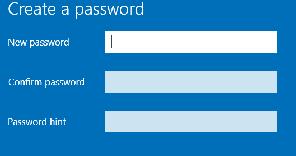TAME YOUR TECH By Susan Bradley I’ve been promising a step-by-step guide to help you migrate to Windows 11 as neatly and safely as possible. This isn’
[See the full post at: Decisions to be made before moving to Windows 11]
Susan Bradley Patch Lady/Prudent patcher