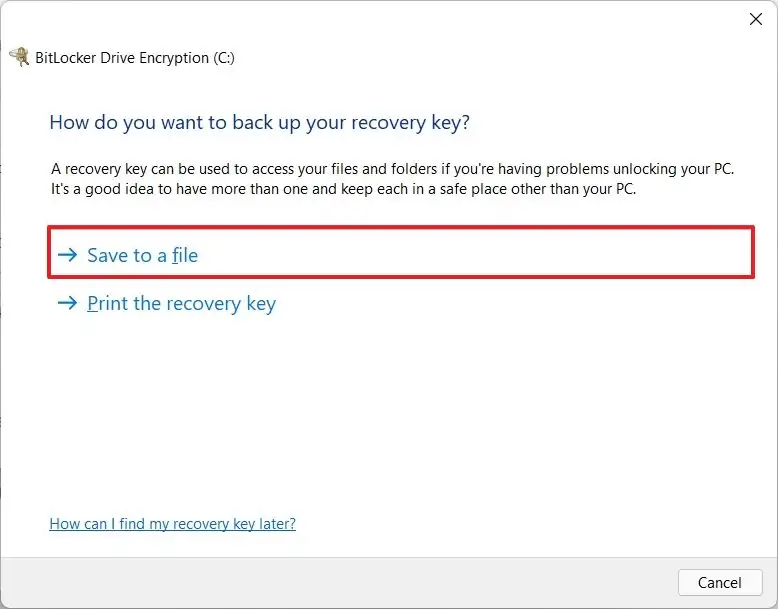I am now battling my second Inspiron that boots to Bitlocker recovery and comes to a screaming halt because the owner’s Microsoft account does not have a key. The first accepted the option to factory reset. It is now happily working with the latest version of 10.
I’m uncertain about the Windows history of the current model but it was built in May 2021 so I suspect Windows 10, failed after upgrade. This one will not accept factory reset, nor any of the options offered by Windows on and iso. It sits with [Install windows] waiting for the owner to decide ‘yes’ or contact Dell.
If you have a Dell Inspiron and are contemplating an update. Make sure you have a full system image and that it is a verified image. Please!
Group A (but Telemetry disabled Tasks and Registry)
1) Dell Inspiron with Win 11 64 Home permanently in dock due to "sorry spares no longer made".
2) Dell Inspiron with Win 11 64 Home (substantial discount with Pro version available only at full price)