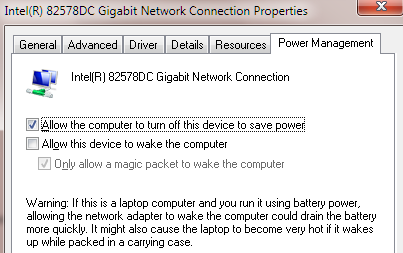Hello, Since 2018 or 2019 I’ve had this issue happen but not happen all the time or take less times to finally stay shutdown after trying tricks given to me here awhile ago. In 2018 or 2019 spent a lot of time with Microsoft Tech Support Level 2 personnel. They were able to fix worked for awhile.
But, when I started following instructions to bring my Win7 Pro up to date it required doing multiple restarts which triggered this shutdown issue. The physical shutdown button isn’t broken.
I wonder if upgrading to Win 10 will fix this issue?
Since Adobe stopped supporting Win 7, I’m forced to upgrade to Win10. Should this issue be fixed before upgrading??? I don’t want upgrading make it harder to finally fix my issue.
I have Custom PC Windows 7 Pro (x64) on SSD and have HDD.