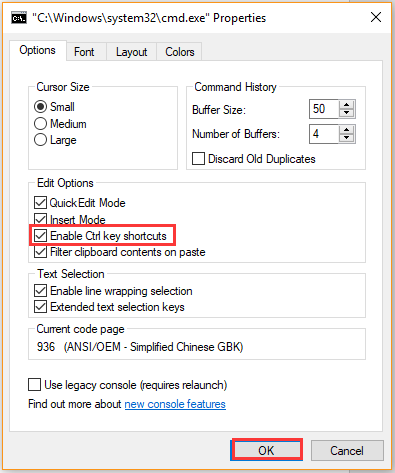I bought a Dell G5 Gaming Desktop. Out of the box Ctrl+V would not work on 3 different keyboards I tried. Ctrl+Shft+V (paste text) does work, though. I have checked as best as I can for a hotkey conflict by another app but cannot find anything. Maybe there is a program that can identify one? I checked for driver updates — I’m not sure I did that correctly.
I am using the latest Win10, and for other reasons reinstalled it twice as well as reset and refreshed a few times. Ran different iterations of CMD dism and sfc. Other problems cleared up, but not the keyboard one. Any ideas as to how to fix this?