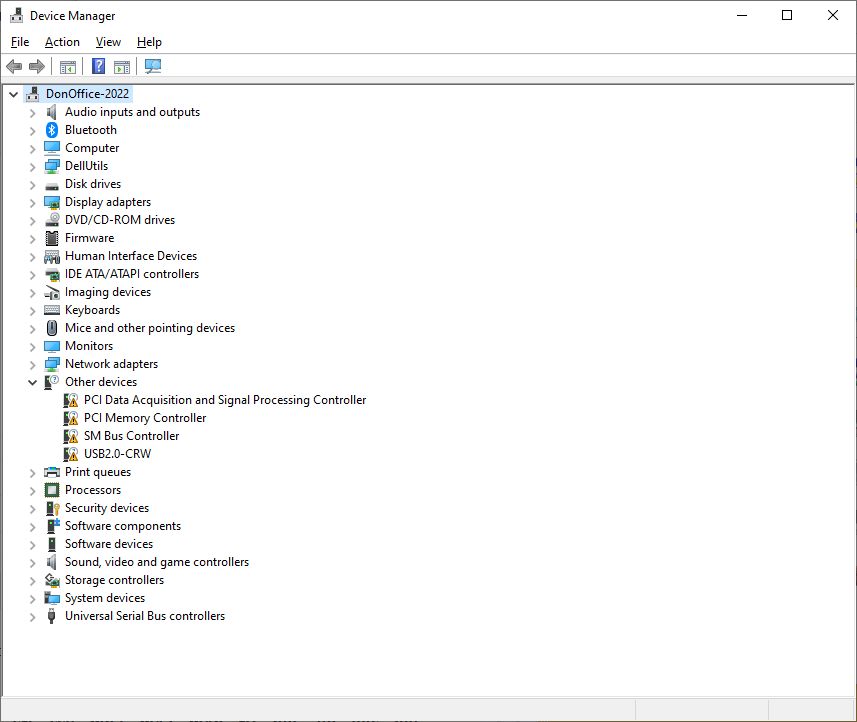I purchased this Inspiron 3650 in 2016. As usually happens with computers, it had become very slow in recent months. About two months ago I replaced the 1TB SATA drive with a 2TB SSD and did a clean install of Windows 10. Everything was fine until today when I inserted the micro-SD card from my DJI drone into my full-size SD card adapter and plugged that into the card reader on the front panel of the computer. Normally within 10 seconds the computer makes that noise indicating it sees a new device and the SD card appears in File Explorer. But today…crickets and it didn’t appear. Device Manager shows four devices with bangs under “Other devices” (see screenshot). I went to the Dell support site and downloaded Dell Assist. It found found some drivers and installed them (see screenshot). I also installed the Dell Update app, which found a network interface driver and installed it but this didn’t affect the Device Manager display or make the SD card show up. Fortunately I was able to use my typical method of leaving the SD card in the drone, powering up the drone and connecting it to the computer via USB cable to transfer the pictures but I would like to get the card reader working.
BTW, before the clean install of Windows 10 the card reader worked fine.
Any help would be appreciated.
Thanks,
Don