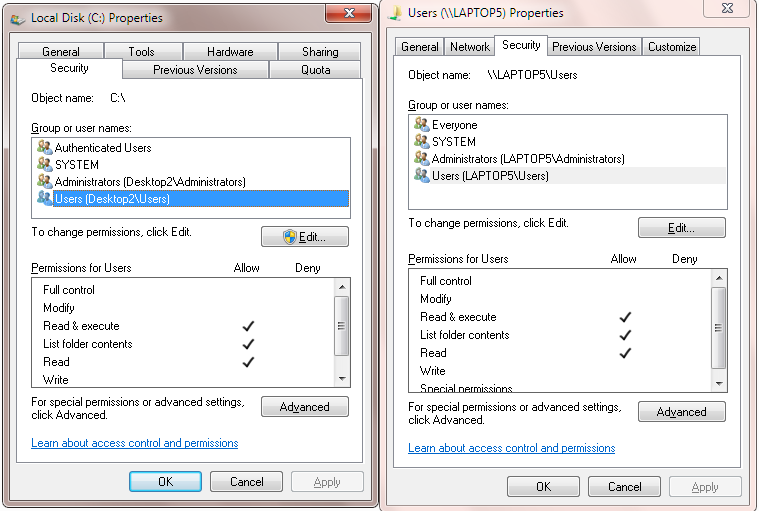I have a home network that has a number of PCs connected, some Cat-5, some wireless.
I can access all of them through my PC which hosts a fileshare and the home’s printers.
One PC, the newest one, can see my PC but can’t connect, I can see the PC and can’t connect to it getting the network path was not found error.
File and printer sharing is enabled on all machines, they’ve all been reset, the router and switch has been reset, I’ve tried all the tricks listed here: https://mlennialtech.com/2021/05/17/fixed-windows-error-code-0x80070035-the-network-path-was-not-found/, disabled firewall, etc.
I’ve even renamed my PC. Everything looks good and yet no connect, despite being able to see the machines in the Network list in the file explorer.
I searched for the error code in the forums here and found posts dating no earlier than 2018 and they didn’t offer a solution so I’m starting up a new thread to see if anyone has any insights.
Anyone?