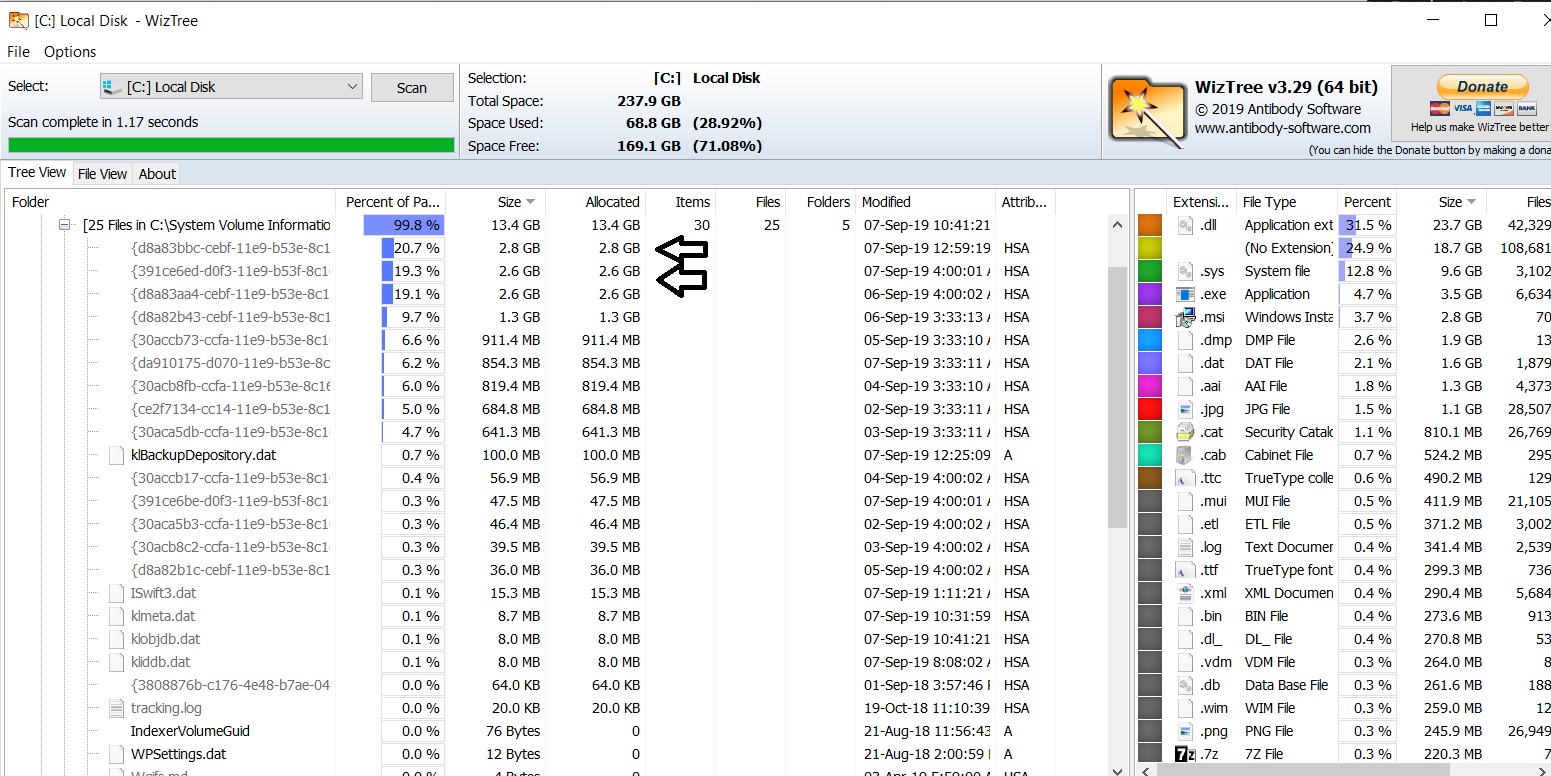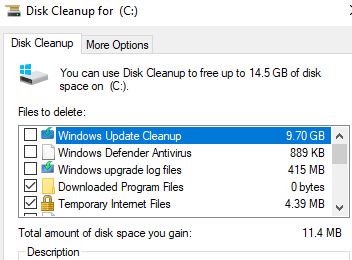I’m on 1809 and I noticed that on this last WU (KB 4511553, etc.) I’m missing approx 5 GB of HDD space. This happened on 2 computers so I started looking and noticed that there are a ton of CBS files, can I just delete them??
Don't take yourself so seriously, no one else does
All W10 Pro at 22H2,(2 Desktops, 1 Laptop).