ISSUE 21.08 • 2024-02-19 BEN’S WORKSHOP By Ben Myers A beguiling and captivating laptop showed up here with a bad combination of RAM and SSD. One of m
[See the full post at: Born to fail?]

|
Patch reliability is unclear, but widespread attacks make patching prudent. Go ahead and patch, but watch out for potential problems. |
| SIGN IN | Not a member? | REGISTER | PLUS MEMBERSHIP |
-
Born to fail?
Home » Forums » Newsletter and Homepage topics » Born to fail?
- This topic has 36 replies, 15 voices, and was last updated 1 year, 2 months ago.
Tags: SSDs
AuthorTopicViewing 16 reply threadsAuthorReplies-
john Keith Stay
Guest -
Paul T
AskWoody MVPFebruary 19, 2024 at 7:44 am #2639482VirusTotal sees no issues with it. Maybe Norton is being too fussy?
https://www.virustotal.com/gui/file/a69ca4e41fb7d55df2347b6fad7672b61c8687b99c67f40e4aeb010d843e68c0Did you get it from Clarified?
https://www.carifred.com/cleardiskinfo/cheers, Paul
1 user thanked author for this post.
-
satrow
AskWoody MVP
-
-
Ben Myers
AskWoody PlusFebruary 19, 2024 at 8:27 am #2639499Norton found a false positive, something it thinks is unsafe, but it really is not.
Even worse, Windows Defender, Norton, Malwarebytes and other AV software all find lots of false positives, making it difficult for us, the first responders, to do what we have to do with many software tools, including Nir Sofer’s NirSoft suite. It’s oh, so nice, to say that they are protecting a vast horde of people from virus and malware intrusion. But when one needs to do an honest and true ethical task, the time and effort are increased considerably.
Ditto with motherboard BIOSes, which make it difficult to boot a USB flash stick to troubleshoot a computer problem.
To put it differently, all the industry-induced paranoia about computer security has jumped the shark.
-
rc primak
AskWoody_MVPFebruary 19, 2024 at 8:31 am #2639502There are two SMART data utility programs for Windows which I trust: Clear Disk Info from Carifred (not Clarified) and CrystalDiskInfo from Crystal Dew World:
https://www.carifred.com/cleardiskinfo/
https://crystalmark.info/en/software/crystaldiskinfo/
Both are completely free and have no discernible adware, spyware or viruses. But like a lot of low-level system diagnostic utilities, some antivirus products (including Windows Defender) may not like some of the things these programs must be allowed to do in order to function correctly. Again, these programs are performing low-level, Administrator tasks, requiring access to very core-level OS components.
Sometimes one of these programs will not work properly with an SSD from a particular manufacturer, making it necessary to use the other program on that SSD. Otherwise, the two programs display similar types of information. Both can display critical wear and pre-failure SMART Data.
On the topic of Dell Inspiron laptops, they have at least two tiers (and gamer-specific models as well). There are Consumer models, usually low-priced but under-provisioned (as here in this article) and business class laptops. Business class laptops from any of several manufacturers have better components, more adequate specs, and are built really solidly. Even as used laptops, they make excellent Linux machines.
So, this is another example of “you get what you pay for”. You are better off spending a little more upfront to have a long-lasting, upgrade-ready laptop. Even students on limited budgets might benefit from buying a used business class laptop instead of a new cheap, consumer grade model.
-- rc primak
-
Ben Myers
AskWoody PlusFebruary 22, 2024 at 2:40 pm #2641175I have long characterized the computer market as consumer and business. Now, there are also gaming computers and higher-powered workstations. The consumer ones are cheap and, for the most part, much limited by what’s inside.
My recent trend with Dell Inspiron consumer systems continues with 8GB memory and a 256GB SDD on a brand new Inspiron small desktop, which otherwise looks, feels and smells like a comparable Optiplex. Intel i3 processor, too, though this is not quite the boat anchor of the early Socket 115x i3’s and Pentiums. Dell and others get away with this because people shop on price with little idea that what’s inside can make either very good or a mediocre computer.
-
-
rbailin
AskWoody PlusFebruary 19, 2024 at 8:41 am #2639503To be fair, 8GB of memory was pretty standard when 6th gen processors using the 100 series chipset were common, and Win10 ran reasonably well with a small SSD. But updates to Wihn10 over the past 6 years have made it necessary to update to 12 or 16GB of memory and a larger SSD for the reasons you state in the article.
Today’s winner in the future-crippled laptop contest seems to be the Lenovo – IdeaPad Flex 5 16IRU8, a great 2-in-1 16″ laptop with a 13th gen CPU I recommended for a friend a few months ago when his 3 year old 10th gen Lenovo conventional laptop started to fall apart with a broken hinge housing in the plastic case (a common problem).
The fatal flaw? The single memory module is soldered to the motherboard, and no expansion slot is provided. This was acceptible for my friend’s needs, but I saw in the documentation that this model also had 8gb and 12gb options. I wonder in which big box store those will end up?
-
David A
AskWoody PlusFebruary 19, 2024 at 10:36 am #2639488For a long time, I’ve seen 8GB RAM as a perfectly acceptable minimum. Recently I’ve upped my recommendation to friends and colleagues to 16GB because I’ve seen too many instances of computers slowing down when someone opens a large PDF or is simply multitasking. The swap issue isn’t something I thought about much, and it’s really interesting to see that it made such a big difference in Ben’s case. Kudos for giving us this information!
One thing that I’m wondering about – how much sense does it make to sell a computer that cannot upgrade to Windows 11? With Windows 10 EOL in less than 2 years, I’m not sure I could tell a customer that since this computer was recently upgraded it will “work well for quite a few years.” Maybe the better course of action would be to not make any upgrades (therefore limiting costs), tell the customer that the computer is nearing the end of it’s life, and price it accordingly?
Or just put Linux on it? -
Ben Myers
AskWoody PlusFebruary 22, 2024 at 3:14 pm #2641194The demand for computers I sell overwhelmingly favors Windows 11 and hardware compatible with it. Honestly, I encourage it, and I do not stock additional equipment incapable of running Windows 11 according to Microsoft’s hard and fast rules.
Windows 10 and even Windows 7 (let’s ignore Windows 8!) will run just fine isolated from the internet, in a factory or other production environment.
An upgrade lasting 18 months on a Windows 10 EOL computer may still make a lot of sense if the upgrade saves many hours of time on the way to October 15, 2025. The bets example is the replacement of a slug-slow 5400 rpm disk drive with an SSD. Personally, I cannot tolerate using a computer with an old-time disk drive, but I get pulled into doing so when a computer shows up for some work.
There are other tradeoffs between cost and productivity, too. For example, my deskside tower is a Dell Precision T5810 with a 10-core Xeon with 64GB of memory. It runs well. Its replacement cost would quite a bit. Does it make sense for me to buy time by paying Microsoft for another year of Windows 10 bug fixing? Will Windows 11 offer some compelling and useful feature that Windows 10 does not have?
2 users thanked author for this post.
-
SupremeLaW
AskWoody PlusFebruary 23, 2024 at 12:55 pm #2641464Re: “Its replacement cost would quite a bit.”
We’ve had lots of good luck by purchasing refurbished HP Z240 workstations, with small amounts of RAM and Windows 10 pre-installed on a quality M.2 NVMe SSD.
The motherboard in the Z240 was enhanced with a dedicated M.2 NVMe socket, which is an ideal drive for hosting the OS.
Then, we upgrade the RAM all the way to 32GB of brand new, quality RAM.
One of the 3.5″ drive bays can be populated with 4 x M.2 SATA drives and the other with a fast Western Digital 2TB “Black” HDD or larger.
We don’t need super fast graphics, so integrated GPUs are just fine for us.
When the retail price of Windows 10 is subtracted from the price of such a “refurb”, the hardware is almost free.
Fortunately, HP’s hardware is excellent, and the Z240 is no exception.
As a gift to a good friend, we recently bought a refurbished HP EliteDesk 800 G2 mini, and it also worked great right out of the box. On YT, Christopher Barnatt has published a very good review of that “mini” model.
-
SupremeLaW
AskWoody PlusFebruary 23, 2024 at 1:11 pm #264147135S24M2NGFF StarTech 4x M.2 SATA Mounting Adapter for 3.5in Drive Bay 4-Drive M.2 SSD to SATA Adapter
works GREAT together with a capable RAID add-in card, and only needs 1 x SATA power connector.
The manufacturer may have discontinued this item, but it’s still available on-line.
OUT-OF-STOCK at Newegg:
https://www.newegg.com/startech-com-35s24m2ngff/p/N82E16817998239?Item=9SIA6ZP8TZ9130
-
-
SupremeLaW
AskWoody PlusFebruary 23, 2024 at 12:58 pm #2641467FYI:
HP Z420 MT – Intel Xeon E5-1607 (3.00 GHz) 4C – 64GB DDR3 – 1x 2TB HDD – NVIDIA Quadro K4000 (3GB GDDR5) – Windows 10 Professional – Refurbished (web)
$303.87
-
SupremeLaW
AskWoody PlusFebruary 23, 2024 at 1:18 pm #2641472if you need a faster Xeon, see:
HP Z420 MT – Intel Xeon E5-1620 (3.60 GHz) 4C – 32GB DDR3 – 1x 1TB HDD – NVIDIA Quadro 600 (1GB DDR3) – Windows 10 Professional – Refurbished
https://pcserverandparts.com/Refurbished-HP-Z420-Workstation-E5-1620-3-6-GHz-32GB-RAM-1TB-HDD-Nvidia-Quadro-600-Windows-10-Pro/$204.94
-
-
-
Seattle27
AskWoody LoungerFebruary 26, 2024 at 12:09 am #2642135I have a couple of older laptops that don’t meet the Windows 11 requirements. They are still decent though, being of the Dell Latitude series. My idea was to do a dual boot by installing Linux (Ubuntu) alongside Windows 10. I found that I can turn off internet access on the Windows side using network adapter settings, but have internet access turned on for the Linux side.
So, after Win 10 EOL, I can still use the internet via the Linux side, but the Windows programs that I’m used to will still be there on the ‘no internet’ side of things.
-
-
john Keith Stay
Guest -
Fred
GuestFebruary 19, 2024 at 10:37 am #2639555I appreciated the comments on RAM and SSD utilization. 2 years ago when my W10 was upgraded for W11 with a new motherboard, cpu, ssd and RAM, the decision was made to move from 0.5 TB to 1 TB SSD and RAM from 32 GB to 64 GB.
Side note: When building, all fans, 30,000 hour rated, were replaced with 150,000 hour rated. The previous system demonstrated the undesirability of having to replace a fan. The fan cost was very reasonable especially when compared to the system cost. The previous system started having original fan failure around 34,oo0 hours.
-
John Boyes
GuestFebruary 19, 2024 at 11:12 am #2639583I tried running the program on my 5 year old Acer Predator. It found that the SSD had been used for about 750 hours and the regular hard drive for a little over 20K. The power on counts were both around 7,500 which I consider reasonable for a machine that is used multiple times every day. The average use is about 8 hours per day which makes the 20K on the hard drive reasonable. Where on earth could the 750 come from for the SSD?
-
Bill C.
AskWoody PlusFebruary 19, 2024 at 1:59 pm #2639653Nice article.
While I am mainly (still) a desktop user, I have found the best laptop purchases I have made were re-furbished off-lease “corporate” models by Dell and Lenovo. As such, most have readily accessible replaceable memory, HDD/SSDs and batteries without an involved keyboard teardown or return to the manufacturer. This is to facilitate easy maintenance and repair by corporate IT departments. Additionally, the business-grade models generally have a metal chassis and hinges and a more rigid lid to minimize screen damage. They usually have far more ports like wired ethernet, multiple USB ports and some even have ports for external monitors, as well as space for an optional CD-RW or second HDD/SSD. They also tend to be more flexible with UEFI/BIOS setting options.
Depending on the refurbisher, bloatware and “trial versions” of software are at a minimum. I buy them with the calculation for the cost of doubling/replacing the memory using both channels and swapping in a 1TB SSD.
I have primarily used Ubuntu, but now I use Linux Mint for the OS. I use mine mainly for field photo editing and curating images from my digital SLR, and email, but my wife uses hers as a daily driver.
I have also found that with 8-16GB of memory, I can adjust the Linux ‘swappiness’ and run all but the heaviest video-editing in RAM.
From my first PC, bought from a local PC shop, the recommendation has always been to double the MS minimum recommended RAM, and check carefully how many memory slots are on the motherboard and how many are filled when considering a purchase.
1 user thanked author for this post.
-
VoxPop
AskWoody LoungerFebruary 19, 2024 at 2:06 pm #2639655It seems that the biggest “writer” to the SSD are the caches of the various web browsers FireFox, Edge, et. al. which get written and deleted daily.
How can we move browser write/reads off the SSD and onto an installed hard disk?
With that load eliminated, the only write operations to the SSD would be new program installations.
-
anonymous
GuestFebruary 19, 2024 at 3:31 pm #2639910One could install a portable version of a browser to the HDD. I’ve used the Firefox Portable for years with no issues.
-
Ben Myers
AskWoody PlusFebruary 22, 2024 at 2:53 pm #2641183A better question is one that I have long asked. How can we, as browser users, control the amount of browser cache used? In this modern era of very fast internet, it is not much slower for a browser to read a page from the internet instead of fetching it out of browser cache. So far, crickets in response from the browser people who are all hellbent on having the fastest browser ever, beating another browser by 10 milliseconds in a controlled test.
-
SupremeLaW
AskWoody PlusFebruary 23, 2024 at 1:42 pm #2641476If you want the ultimate in minimal SSD wear, consider moving your browser cache into a ramdisk:
There are several third-party programs that create and manage ramdisks e.g. SoftPerfect:
https://www.softperfect.com/products/ramdisk/
SoftPerfect RAM Disk has a great feature that accelerates SHUTDOWN:
it keeps track of “modified” sectors, and only writes modified sectors to the image file, using direct access.
We found that it works best to do a manual SAVE before each SHUTDOWN: with that direct-access feature, each SAVE is extremely fast when the image file is stored on a RAID-0 array of 4 x M.2 SSDs.
Another ramdisk utility we purchased, long ago, required very long SHUTDOWNs because it always wrote the entire ramdisk to the image file. They went out of business, I believe.
-
-
SupremeLaW
AskWoody PlusFebruary 23, 2024 at 12:41 pm #2641459ICYMI: Firefox has an option for moving the browser cache to RAM.
“How to Set RAM Cache in Firefox”
https://smallbusiness.chron.com/set-ram-cache-firefox-41282.html1 user thanked author for this post.
-
-
TM
GuestFebruary 20, 2024 at 5:38 am #2640137The title and some of the text make it sound like the computer as you got it was unusable and about to fail. Why?
The stats make it look like it’s perfectly fine for light duty for several more years.
I think the upgrades make sense if the price is right. But if much more than $100, assuming performance is adequate, would it be better to wait a couple more years and replace it?
Also, as someone mentioned above, what’s up with the Power-On Hours Count? Your screen capture shows 55 hours, but with a Power Cycle Count of 886. That doesn’t make sense!
Thanks.
-
anonymous
Guest -
Ben Myers
AskWoody PlusFebruary 22, 2024 at 2:58 pm #2641187The combo of 8GB of memory and a 256GB SSD caused excessive wear and tear on the SSD. I can only attribute the 55 hours to an anomaly in SSD firmware.
I added a now-expensive and scarce 16GB DDR3L SODIMM to make the memory more usable. But why only a single SODIMM socket to save a dollar or less in manufacturing cost?
The laptop is now being used as a testbed in a project for a client.
1 user thanked author for this post.
-
-
Steve Black
GuestFebruary 22, 2024 at 6:11 pm #2641226 -
Perq
AskWoody Plus -
Paul T
AskWoody MVP
-
-
RetiredGeek
AskWoody_MVPMarch 2, 2024 at 7:18 pm #2644383Hey Y’all,
Well born to fail surely!
I didn’t quite have the experience Ben had but while installing and testing Terabyte’s Image for Windows [IFW] (thanks @bbearren) I noticed that my wife’s Dell Inspiron 145000 was taking 1.25 hours to backup. I hadn’t noticed this while using Macrium Reflect because I had it automated and started it and went to bed. As long as my window popped up the next morning in a green border I was good to go. Well, maybe not so much.
IFW had been blazing fast on my other 4 computers so why was this one so slow?
I did some investigating and found that the Win 10 Pro machine with a 512Gb SK hynix NVMe drive had only 8Gb of DDR4 memory and to add insult to injury it was SINGLE channel. Yep only one stick in there.
I did some research on line and found that it did have 2 DIMM slots so I could add memory but was hit in the head again when I found out the max supported by the motherboard was 16Gb, really Dell!
Well to cut to the chase I got this kit:
G.SKILL Ripjaws DDR4 SO-DIMM Series DDR4 RAM 16GB (2x8GB) 2666MT/s from Amazon, installed it and now the same backup only takes 37 minutes. Note: this is over USB 3.0 to a HDD.One other kicker is the NVMe ssd is one of those postage stamp sized units and I didn’t see a retainer on the board for a larger one.
Next time I’ll pay a lot more attention to the spec sheet. Luckily, my better half doesn’t stress her laptop much so she never really noticed, until now of course!
-
Alex5723
AskWoody PlusMarch 3, 2024 at 2:01 am #2644487One other kicker is the NVMe ssd is one of those postage stamp sized units and I didn’t see a retainer on the board for a larger one.
Go to Crucial.com. Enter your PC’s model, type.. look for NVME SSDs. You will get list of compatible (and tested) SSDs.
-
n0ads
AskWoody LoungerMarch 3, 2024 at 11:00 am #2644610NVMe cards come in 5 different sizes and, typically, the more storage capacity it has, the longer the card is.
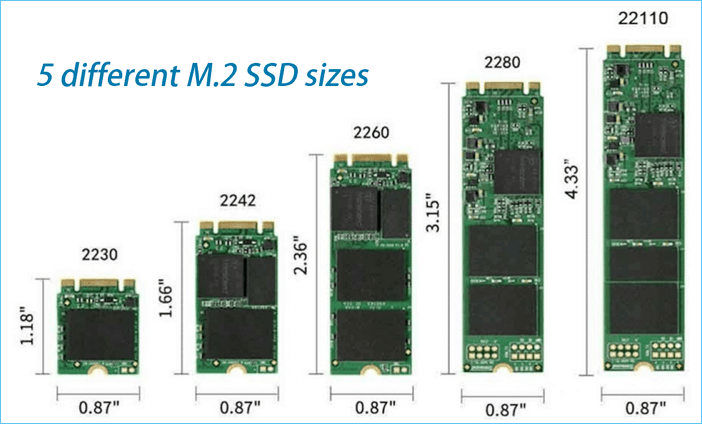
In order for the card to work, your PC must have an “on-board retainer” in the proper location to secure the end of the card (that small indent on the end opposite the contact pins.) If it doesn’t, the card won’t lay flat when plugged into the slot like it should to ensure proper contact with the pins in the slot and ensure it doesn’t jiggle loose.
The problem is not all PC’s, especially laptops, include retainer points (or even space) to allow longer cards to be used!
1 user thanked author for this post.
Viewing 16 reply threads -

Plus Membership
Donations from Plus members keep this site going. You can identify the people who support AskWoody by the Plus badge on their avatars.
AskWoody Plus members not only get access to all of the contents of this site -- including Susan Bradley's frequently updated Patch Watch listing -- they also receive weekly AskWoody Plus Newsletters (formerly Windows Secrets Newsletter) and AskWoody Plus Alerts, emails when there are important breaking developments.
Get Plus!
Welcome to our unique respite from the madness.
It's easy to post questions about Windows 11, Windows 10, Win8.1, Win7, Surface, Office, or browse through our Forums. Post anonymously or register for greater privileges. Keep it civil, please: Decorous Lounge rules strictly enforced. Questions? Contact Customer Support.
Search Newsletters
Search Forums
View the Forum
Search for Topics
Recent Topics
-
Mudança Interestadual: Dicas Essenciais para Clientes Satisfeitos (Awaiting moderation)
by
evdisaac133
1 hour, 30 minutes ago -
Why It’s Time to Upgrade from Windows 7 to Windows 10 (Awaiting moderation)
by
kasfiya
3 hours, 43 minutes ago -
We live in a simulation
by
Alex5723
4 hours, 3 minutes ago -
Netplwiz not working
by
RetiredGeek
3 hours, 25 minutes ago -
Windows 11 24H2 is broadly available
by
Alex5723
16 hours, 31 minutes ago -
Microsoft is killing Authenticator
by
Alex5723
1 minute ago -
Downloads folder location
by
CWBillow
22 hours, 58 minutes ago -
Remove a User from Login screen
by
CWBillow
2 hours, 9 minutes ago -
TikTok fined €530 million for sending European user data to China
by
Nibbled To Death By Ducks
14 hours, 4 minutes ago -
Microsoft Speech Recognition Service Error Code 1002
by
stanhutchings
14 hours, 6 minutes ago -
Is it a bug or is it expected?
by
Susan Bradley
18 hours, 44 minutes ago -
Image for Windows TBwinRE image not enough space on target location
by
bobolink
13 hours, 14 minutes ago -
Start menu jump lists for some apps might not work as expected on Windows 10
by
Susan Bradley
1 day, 13 hours ago -
Malicious Go Modules disk-wiping malware
by
Alex5723
1 day, 2 hours ago -
Multiple Partitions?
by
CWBillow
1 day, 3 hours ago -
World Passkey Day 2025
by
Alex5723
1 day, 20 hours ago -
Add serial device in Windows 11
by
Theodore Dawson
2 days, 12 hours ago -
Windows 11 users reportedly losing data due forced BitLocker encryption
by
Alex5723
12 hours, 56 minutes ago -
Cached credentials is not a new bug
by
Susan Bradley
2 days, 16 hours ago -
Win11 24H4 Slow!
by
Bob Bible
2 days, 16 hours ago -
Microsoft hiking XBox prices starting today due to Trump’s tariffs
by
Alex5723
2 days, 14 hours ago -
Asus adds “movement sensor” to their Graphics cards
by
n0ads
2 days, 19 hours ago -
‘Minority Report’ coming to NYC
by
Alex5723
2 days, 15 hours ago -
Apple notifies new victims of spyware attacks across the world
by
Alex5723
3 days, 3 hours ago -
Tracking content block list GONE in Firefox 138
by
Bob99
3 days, 3 hours ago -
How do I migrate Password Managers
by
Rush2112
2 days, 10 hours ago -
Orb : how fast is my Internet connection
by
Alex5723
2 days, 12 hours ago -
Solid color background slows Windows 7 login
by
Alex5723
3 days, 15 hours ago -
Windows 11, version 24H2 might not download via Windows Server Updates Services
by
Alex5723
3 days, 13 hours ago -
Security fixes for Firefox
by
Susan Bradley
15 hours, 6 minutes ago
Recent blog posts
Key Links
Want to Advertise in the free newsletter? How about a gift subscription in honor of a birthday? Send an email to sb@askwoody.com to ask how.
Mastodon profile for DefConPatch
Mastodon profile for AskWoody
Home • About • FAQ • Posts & Privacy • Forums • My Account
Register • Free Newsletter • Plus Membership • Gift Certificates • MS-DEFCON Alerts
Copyright ©2004-2025 by AskWoody Tech LLC. All Rights Reserved.
