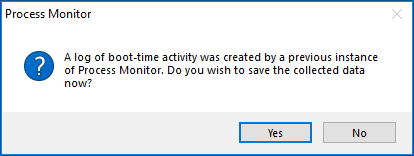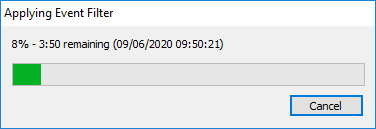Looking for a program that will help me identify why Win10 now takes 60s to boot up… Any ideas?

|
There are isolated problems with current patches, but they are well-known and documented on this site. |
| SIGN IN | Not a member? | REGISTER | PLUS MEMBERSHIP |
-
Boot time analyzer for Win10?
Home » Forums » AskWoody support » Windows » Windows 10 » Questions: Win10 » Boot time analyzer for Win10?
- This topic has 6 replies, 5 voices, and was last updated 4 years, 11 months ago.
Tags: boot time
Viewing 3 reply threadsAuthorReplies-
PKCano
Manager -
Microfix
AskWoody MVPJune 8, 2020 at 12:45 pm #2270436You could start by checking your msconfig for startup apps/programs (or Sysinternals autoruns) ensure faststart is switched off, adjust performance settings for quicker rendering, set services to manual for apps you do not use, just to start with.
edit: on a quick search found bootracer (free)
Note: Have no experience on this program, although there is an edition for W10.Windows - commercial by definition and now function... -
b
AskWoody_MVPJune 8, 2020 at 1:27 pm #2270457ensure faststart is switched off
That makes booting slower.
-
Microfix
AskWoody MVPJune 8, 2020 at 1:34 pm #2270459Agreed, but easier to troubleshoot things now, as well as boot-time could also be misinterpreted on analyisis for this topic issue.
Fast start can be switched back on once bootime issues have been resolved, should the OP wish to do so.
Windows - commercial by definition and now function...1 user thanked author for this post.
-
-
-
Rick Corbett
AskWoody MVPJune 9, 2020 at 4:17 am #2270736Looking for a program that will help me identify why Win10 now takes 60s to boot up… Any ideas?
Have you tried TechNet/Sysinternals’ free, portable Process Monitor (ProcMon)? It’s a little complicated to interpret results but includes boot logging as an option, including event timers.
Very generally:
1. If it’s the first time you’ve used ProcMon, make sure you run it using Run as administrator, accept UAC and the EULA (which only appears the first time you use ProcMon) and, when the ProcMon window appears, quickly use CTRL+e to stop capturing events then CTRL+x to clear the display.
2. In the Options menu, choose Select Columns and tick ‘Date &Time‘, ‘Duration‘ and ‘Completion Time‘.
3. Consider removing the tick from ‘Time of Day‘ (The fractional seconds are very granular and often difficult to interpret. IMO you probably only need the full seconds shown by ‘Date &Time‘ when you’re trying to work out a boot delay.).
4. Move the timing columns to the left to make them easier to view.
5. Still in the Options menu, choose ‘Enable Boot Logging‘; DON’T tick the checkbox… just click on the OK button.
6. Close ProcMon (and any open Explorer windows) and shut down.
7. Restart your device.
That’s it, basically. When your device restarts, it will load ProcMon very early in the system process and begin logging events (like drivers loading, etc.) well before the user process (Sign in…) begins.
8. After you sign in, run ProcMon again. You’ll see the following dialog:
9. Click the Yes button and save it. (I tend to save the log to the desktop for convenience.) Note that it can take quite some time for the data to be written to the log…
… then filtered…
… before being displayed in ProcMon.
I suggest you pay particular attention to the Duration and Result columns. Duration is obvious, i.e. shows how long each event takes. Result is very useful though. For example, deselect the category filters (the 5 right-most icons in the toolbar) so only Show File System Activity is active. It’s then much easier to spot failures caused by missing/corrupt files or locked files… which leads to retries and thus delays.
For a useful summary, click on the Tools menu and choose Process Activity Summary. Again, it will take a while for the large amount of boot log data to be analyzed before display.
You’ll see a huge number of svchost.exe events but, if you click on each event, you can see what actual commands are being hosted by the service manager. You can also click on any of the column headings to re-order the lists. Double-click on any process and you’ll see a breakdown of the summary categories.
PS – Note that Boot logging is only carried out once. If you want another boot log then you’ll need to enable it again.
Hope this helps…
1 user thanked author for this post.
-
Rick Corbett
AskWoody MVP
Viewing 3 reply threads -

Plus Membership
Donations from Plus members keep this site going. You can identify the people who support AskWoody by the Plus badge on their avatars.
AskWoody Plus members not only get access to all of the contents of this site -- including Susan Bradley's frequently updated Patch Watch listing -- they also receive weekly AskWoody Plus Newsletters (formerly Windows Secrets Newsletter) and AskWoody Plus Alerts, emails when there are important breaking developments.
Get Plus!
Welcome to our unique respite from the madness.
It's easy to post questions about Windows 11, Windows 10, Win8.1, Win7, Surface, Office, or browse through our Forums. Post anonymously or register for greater privileges. Keep it civil, please: Decorous Lounge rules strictly enforced. Questions? Contact Customer Support.
Search Newsletters
Search Forums
View the Forum
Search for Topics
Recent Topics
-
Who knows what?
by
Will Fastie
24 minutes ago -
My top ten underappreciated features in Office
by
Peter Deegan
1 hour, 42 minutes ago -
WAU Manager — It’s your computer, you are in charge!
by
Deanna McElveen
4 hours, 28 minutes ago -
Misbehaving devices
by
Susan Bradley
17 minutes ago -
.NET 8.0 Desktop Runtime (v8.0.16) – Windows x86 Installer
by
WSmeyerbos
22 hours, 6 minutes ago -
Neowin poll : What do you plan to do on Windows 10 EOS
by
Alex5723
17 hours, 50 minutes ago -
May 31, 2025—KB5062170 (OS Builds 22621.5415 and 22631.5415 Out-of-band
by
Alex5723
20 hours, 40 minutes ago -
Discover the Best AI Tools for Everything
by
Alex5723
20 hours, 49 minutes ago -
Edge Seems To Be Gaining Weight
by
bbearren
10 hours, 58 minutes ago -
Rufus is available from the MSFT Store
by
PL1
19 hours, 1 minute ago -
Microsoft : Ending USB-C® Port Confusion
by
Alex5723
1 day, 21 hours ago -
KB5061768 update for Intel vPro processor
by
drmark
1 day, 4 hours ago -
Outlook 365 classic has exhausted all shared resources
by
drmark
1 hour, 30 minutes ago -
My Simple Word 2010 Macro Is Not Working
by
mbennett555
1 day, 17 hours ago -
Office gets current release
by
Susan Bradley
1 day, 20 hours ago -
FBI: Still Using One of These Old Routers? It’s Vulnerable to Hackers
by
Alex5723
3 days, 10 hours ago -
Windows AI Local Only no NPU required!
by
RetiredGeek
2 days, 18 hours ago -
Stop the OneDrive defaults
by
CWBillow
3 days, 11 hours ago -
Windows 11 Insider Preview build 27868 released to Canary
by
joep517
3 days, 21 hours ago -
X Suspends Encrypted DMs
by
Alex5723
3 days, 23 hours ago -
WSJ : My Robot and Me AI generated movie
by
Alex5723
3 days, 23 hours ago -
Botnet hacks 9,000+ ASUS routers to add persistent SSH backdoor
by
Alex5723
4 days ago -
OpenAI model sabotages shutdown code
by
Cybertooth
4 days ago -
Backup and access old e-mails after company e-mail address is terminated
by
M W Leijendekker
3 days, 12 hours ago -
Enabling Secureboot
by
ITguy
3 days, 19 hours ago -
Windows hosting exposes additional bugs
by
Susan Bradley
4 days, 8 hours ago -
No more rounded corners??
by
CWBillow
4 days, 4 hours ago -
Android 15 and IPV6
by
Win7and10
3 days, 18 hours ago -
KB5058405 might fail to install with recovery error 0xc0000098 in ACPI.sys
by
Susan Bradley
4 days, 21 hours ago -
T-Mobile’s T-Life App has a “Screen Recording Tool” Turned on
by
Alex5723
4 days, 23 hours ago
Recent blog posts
Key Links
| S | M | T | W | T | F | S |
|---|---|---|---|---|---|---|
| 1 | 2 | 3 | 4 | 5 | 6 | 7 |
| 8 | 9 | 10 | 11 | 12 | 13 | 14 |
| 15 | 16 | 17 | 18 | 19 | 20 | 21 |
| 22 | 23 | 24 | 25 | 26 | 27 | 28 |
| 29 | 30 | |||||
Want to Advertise in the free newsletter? How about a gift subscription in honor of a birthday? Send an email to sb@askwoody.com to ask how.
Mastodon profile for DefConPatch
Mastodon profile for AskWoody
Home • About • FAQ • Posts & Privacy • Forums • My Account
Register • Free Newsletter • Plus Membership • Gift Certificates • MS-DEFCON Alerts
Copyright ©2004-2025 by AskWoody Tech LLC. All Rights Reserved.