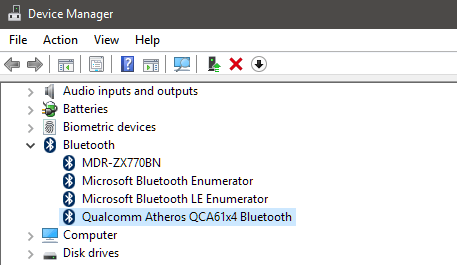I have a pair of Anker Soundcore Bluetooth headphones I use while working at my desktop PC, an IBUYPOWER running an Intel Core i7 with 16 GB of RAM. The headphones worked fine until I installed the Windows Update to Windows 11 Home Version 24H2. On powering up, the headphones would stay connected for 30 seconds, then disconnect. I deleted them from the Bluetooth device listing and then re-paired the headphones, with the same result. When the headphones disconnect, they disappear from the list of available Bluetooth devices.
I then used Norton Driver Updater to load and install six outdated (according to Norton) drivers, including two Bluetooth drivers. I rebooted the computer and got the same result as before.
I looked for a solution online, and several forums advised to find the headphones in Device Manager, open their Properties, go to Power Management, and uncheck the box that allows Windows to control the power to the headphones. On my Device Manager, there is no option for Power Management (see attachment).
One more curious development: each time I try some fix, a new icon appears in my taskbar. If I float my cursor over it, I get a stack of identical links or bars that go the full height of the display, all reading “Pick an app.” Clicking on any one of them reveals a pop-up window that reads “Get an app to open this ‘About’ Link.” Clicking that is a dead link to the Microsoft Store.
I’m out of ideas. Does anyone have a suggestion on how to get my headphones working again?