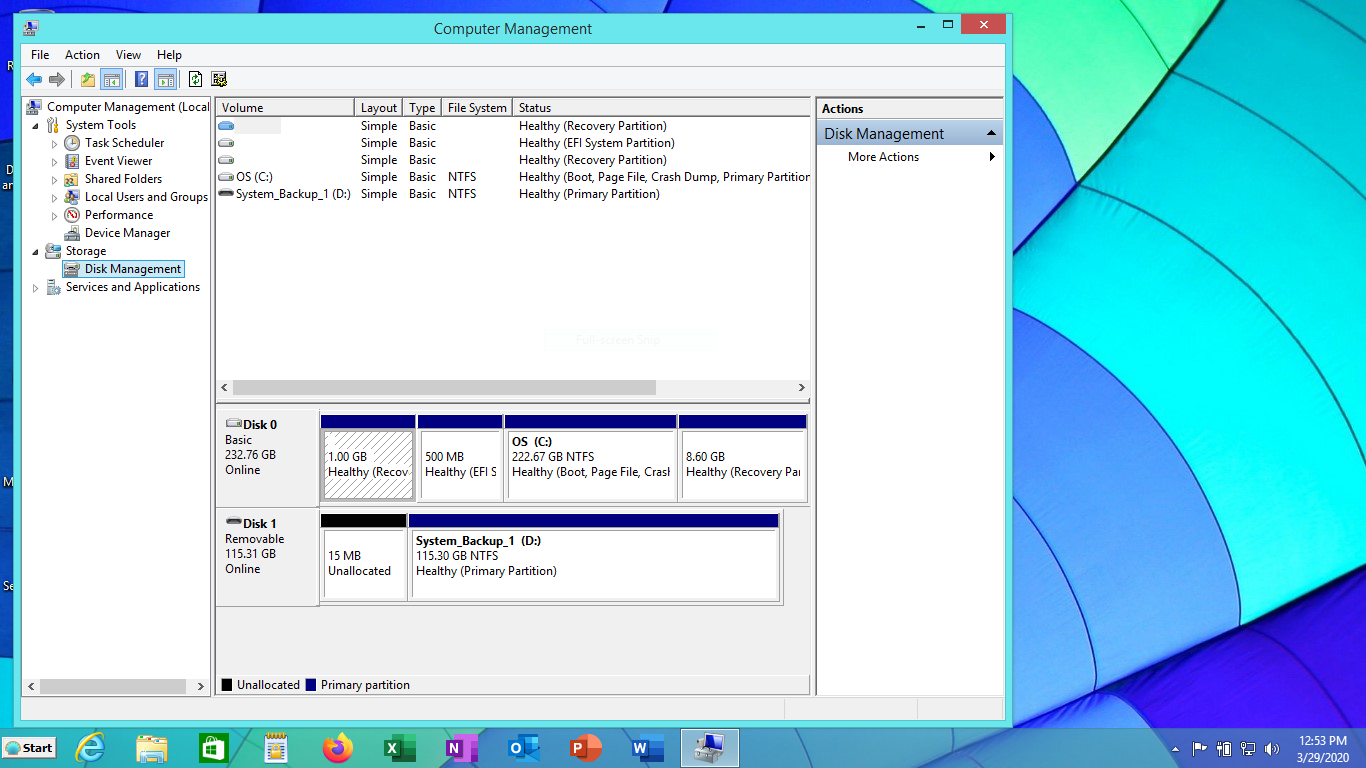Here’s a picture of the way my refurbished Dell laptop came “out of the box” with Windows 8.1 on it.
On my older Windows 7.1 laptop I had 2 partitions ( an OS one and a Data one.)
2 questions:
Can I safely remove some of the non-OS partitions, given that I use Macrium Reflect religiously to take images of my system?
Do Windows 8.1 users still split off their user data to a 2nd partition?
Thanks for the help,
Southieguy (aka Dick-Y)