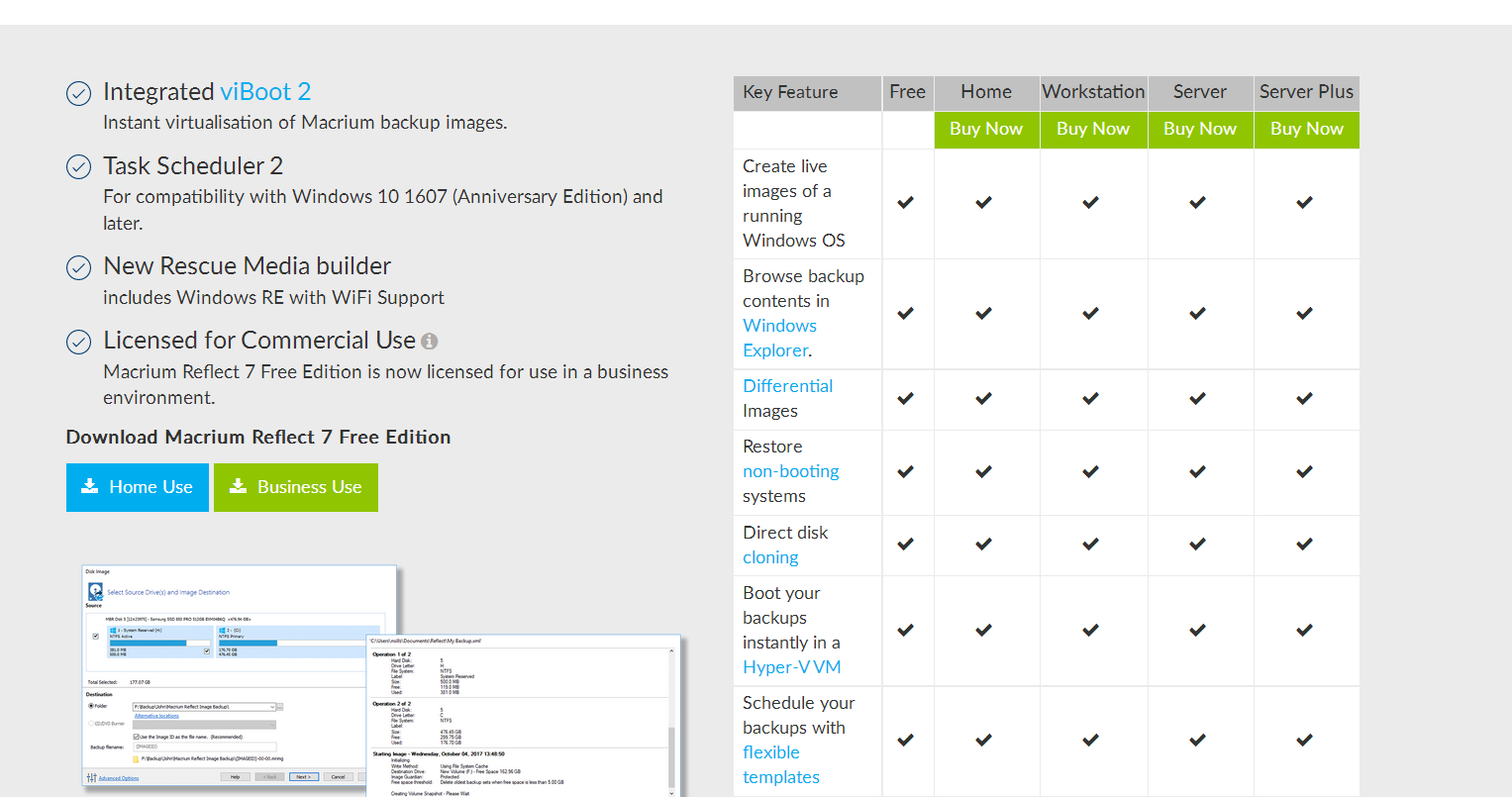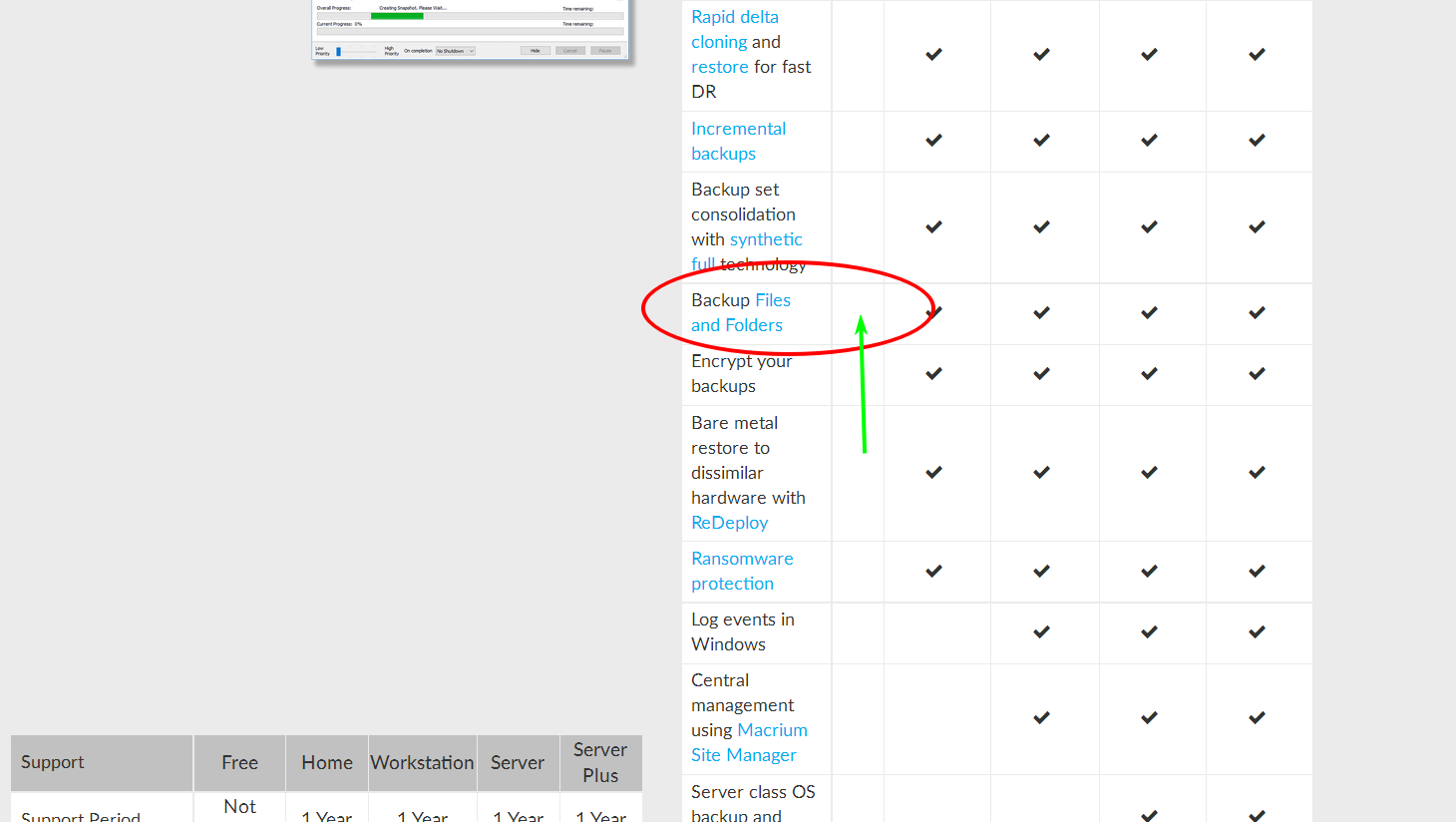Dell Inspiron 519, running Windows 7 HP x64. Up to the end of 2018 I’ve done weekly backups using a Seagate 500GB external drive and the backup software that came with it. Now several years on, for some reason that program stopped functioning, could not resuscitate. Started using Veeam Free backup software last January, on that same ext. drive, and weekly backups resumed until this week, when Veeam could no longer find the target drive, even after several attempts. Reloaded the software, no joy.
i actually have not particularly liked that program anyway- it proved difficult to manipulate for this non-tech user. I’m ready to try something else, preferably that can be programmed to delete the older backups when space is needed for the new files. Our backups are by no means sizeable, but nevertheless, important!
What are you using? Do you like it? “Enquiring” mind(s) want to know!

 cheers
cheers