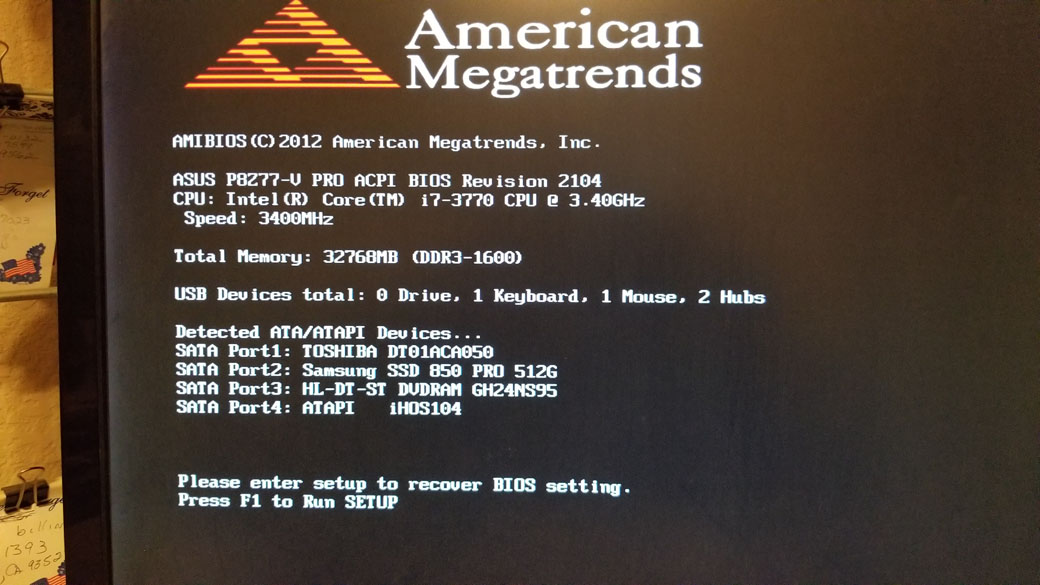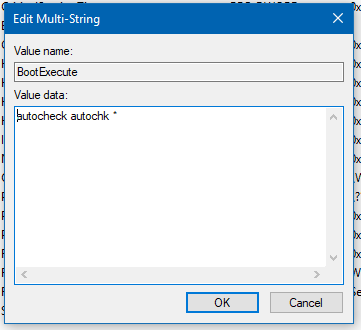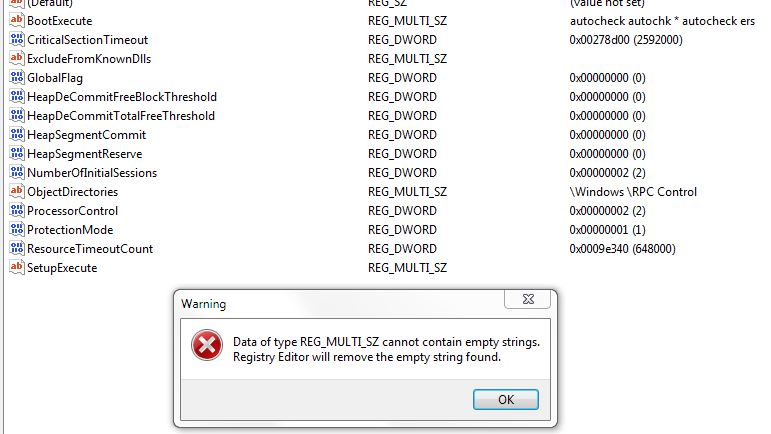I had my W7 Pro computer set to run chkdsk this morning and it ran fine but on reboot (after the windows splash screen) I now get “ers program not found skipping autocheck” and then it continues to boot to windows. I get that same message on every reboot now.
Anybody have a clue what happened????
Don't take yourself so seriously, no one else does
All W10 Pro at 22H2,(2 Desktops, 1 Laptop).