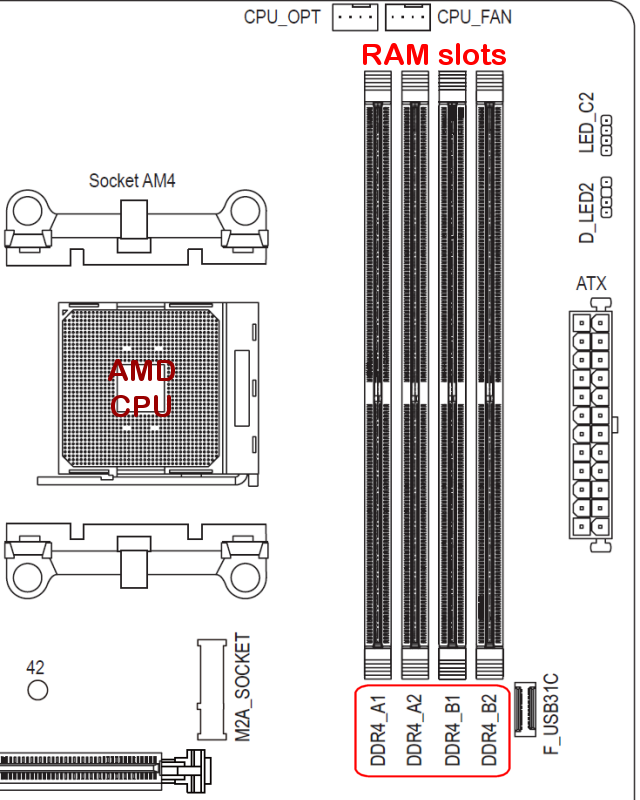Thanks, PK, here’s the info on the BSODs which occur at random times, including when system is doing nothing.
128 GB RAM total = 4 x 32 GB. Win10 Pro x64 22H2, Build 19045.3086
2016 custom build with GeForce GTX 950 video card, replaced in 12/2022 with used Nvidia GeForce GTX 650Ti. Device Manager shows card is “working properly.”
Nvidia driver (signed by MS Windows Hardware Compatibility) ver. 27.21.14.5671 dated 9/30/2020.
Tried to update driver via Windows update but nothing more recent, nor could I find more recent driver at Nvidia. Bluescreen View seems to point to VGA driver issue.
CHKDSK and SFC scan found nothing. Ran “DISM /Online /Cleanup-image /Restorehealth” and got “The restore operation completed successfully.”
Windows Memory Diagnostic: “Your computer has a memory problem.”
Ran “Memtest86+” for 3 hours and got 610 errors. Will run again overnight.
Thanks in advance to PK and the other experts.
I have a 3.9 MB zip file with all the dump file information. Also the link below on Google Drive should work.