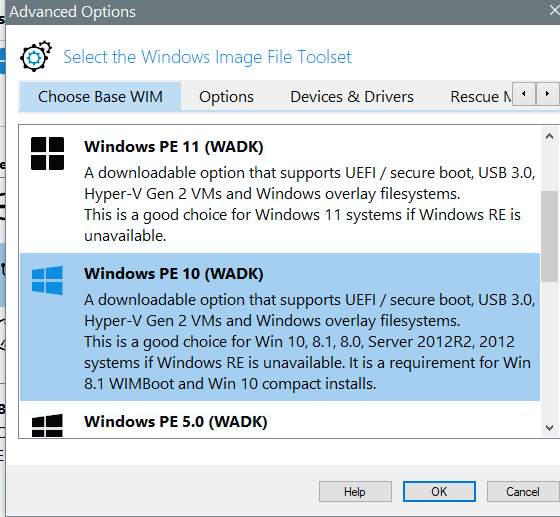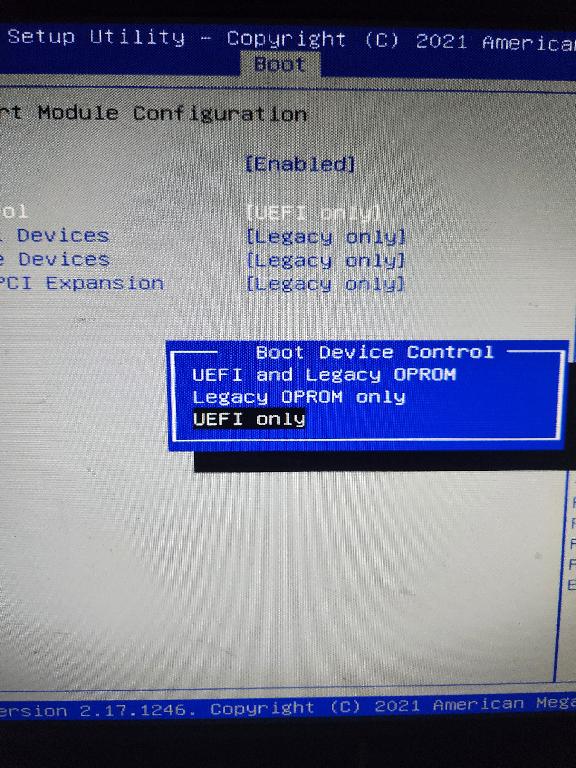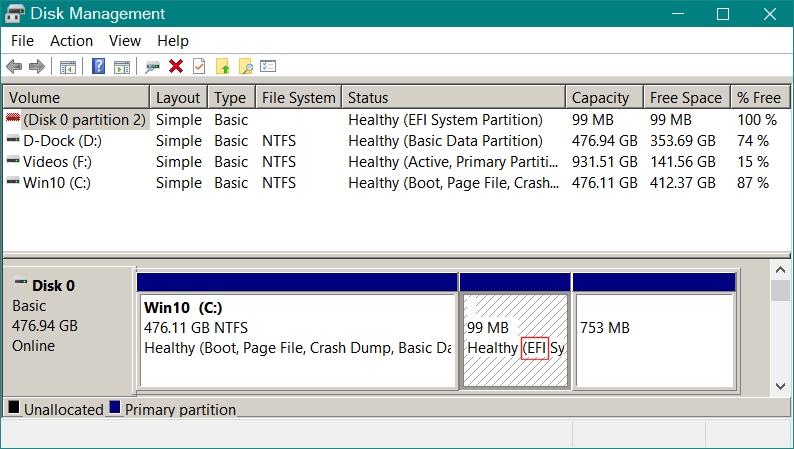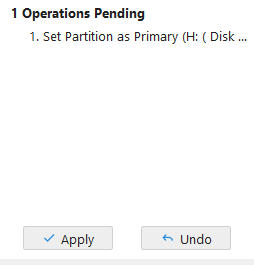I need advice for the following mission.
I have a Lenovo M73 tiny PC. With Windows 10 Pro. I want to try and install Windows 11 Pro on it but of course it does not support Microsoft requirements : TPM 2.0 and compatible Intel processor, etc.
The drive (SSD, 500 G) was partitioned under MBR scheme, not GPT.
The M73 does support UEFI, but is not configured as such right now.
I only have 3 partitions on the drive, including a logical one for Data (I’ve had a few problems with that PC and after reinstalling Windows a couple of times I don’t have a recovery partition anymore).
So, to install Windows 11 Pro 23H2 and eventually 24H2, I need first to convert the drive to GPT and change the Bios to UEFI. Preferably without losing the Data. I’m thinking of using MBR2GPT for the conversion.
Then I would like to use Rufus to upgrade to W11 23H2, preferably without losing programs and data.
I would prefer to keep the logical partition for DATA, but if it’s too complicated, I could delete it and expand the C: partition.
Any advice on how I should proceed ?