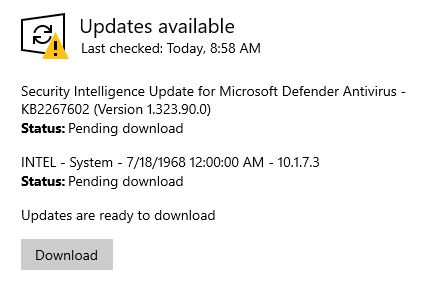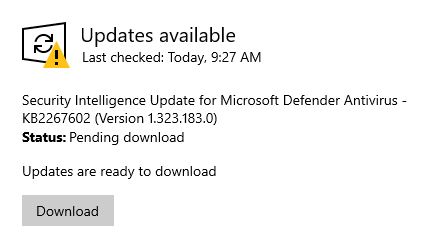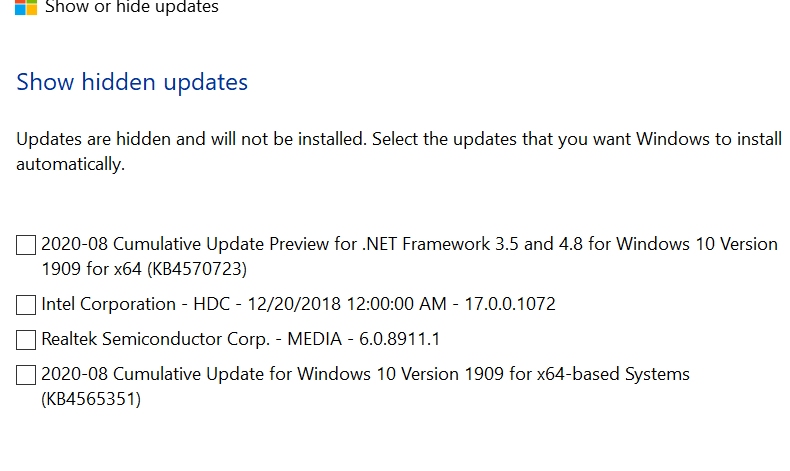“I hid the updates using whshowhide, but they installed anyway.”
If you have ever experienced this, here is an explanation and a way to avoid it in the future.
My method for hiding/avoiding KB 4023057 (and any other updates you do not want):
Be sure your Network connections are set to metered connections each time before shutting down the computer. That way, you are on Metered connections when you boot up.
+ Boot computer with metered connections on.
+ Immediately run wushowhide. (Advanced\uncheck auto fix)
+ Hide KB 4023057 (and whatever other updates you do not want).
+ Open Services – highlight Windows Update Service, Disable, Apply, Stop the service (upper left)
+ Restart the computer (not shutdown/bootup)
+ Open Services – highlight Windows Update Service, set to Manual, Apply, DO NOT start the service. Close Services.
+ Immediately run wushowhide and verify the update(s) are hidden, then verify they are not available to be hidden.
* Restart the computer. This should allow Windows Update to search for updates without clicking on “Check for Updates.” It may take up to 36 hours for it to check on it’s own. WAIT for it.
+ Now you should be able to open Settings\Updates and Security and update without getting the hidden updates. Once you see that only the ones you want are there, turn off Metered connections and allow download.
+ Reset connections to Metered BEFORE the Restart.
If you do not follow the above procedure, the updates you have supposedly hidden may not be cleared from the Settings\Updates and Security\Windows update queue and will thus be downloaded and installed in spite of the fact you THINK you have hidden them.