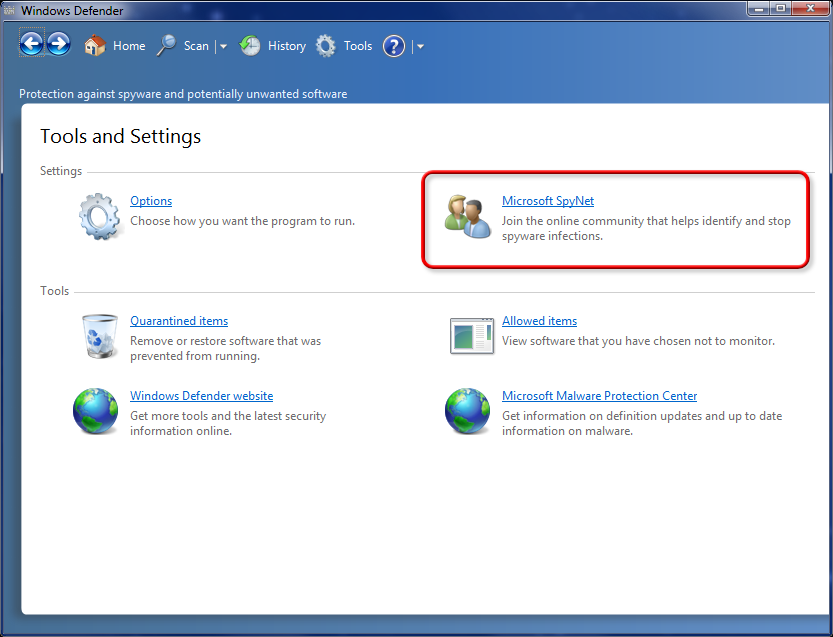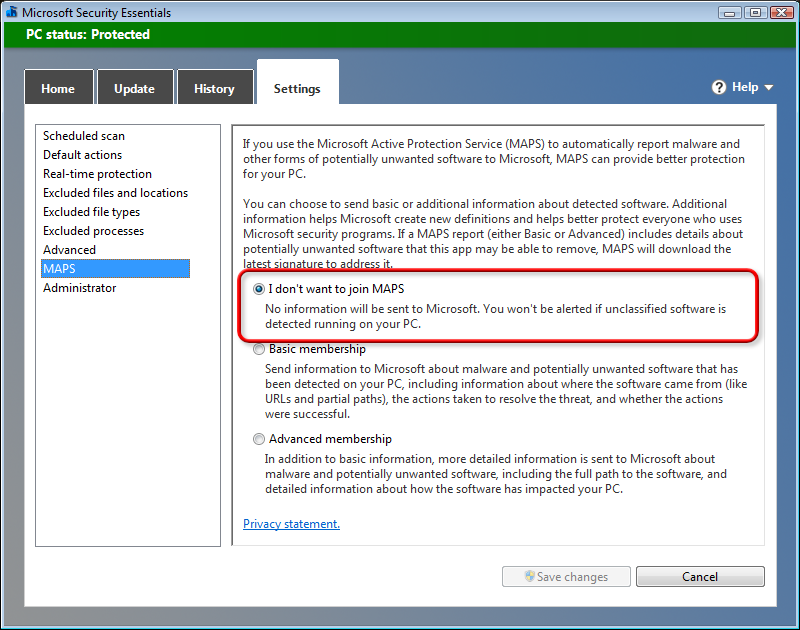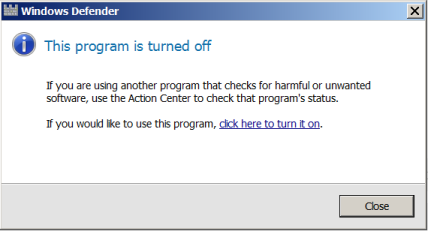AKB 2000007: Turning off the worst Windows 7 and 8.1 snooping
By @woody
Published 21 May 2017 rev 1.0
This is likely the most controversial topic for Windows 7 (and 8.1) customers, everywhere. I expect the comments will go on forever.
We know that Microsoft is snooping. We know that the snooping is getting worse. But we don’t know what’s being snooped. We don’t know how the “telemetry” is used to change things. And we don’t have any way to review the collected data, contest it, or delete it.
In other words, we’re flying blind. In the absence of hard facts from Microsoft, all we really have is an uneasy sense that many of the more recent Win7 and 8.1 updates are sending more data back to the mothership than some folks would like.
That said, here’s what I would suggest for a moderately concerned Windows 7 or 8.1 user.
Step 1. Turn off the Customer Experience Improvement Program.
Click Start > Control Panel > Action Center. On the left, click the link to Change Action Center settings. Under Related settings, click Customer Experience Improvement Program settings. Choose No, I don’t want to participate in the program. Click Save changes.
Step 2. Uninstall KB 2952664 (Win7) or KB2976978 (Win8.1) if you can.
Click Start > Control Panel > Programs > Programs and Features > Installed Updates, then Uninstall an update. Sort the list by Name or “Installed on” date. Look for “Update for Windows 7 (KB2952664).” Right-click on it and choose Uninstall.
Unfortunately, KB 2976978 can’t always be uninstalled.
Step 3. If you are not going to upgrade this computer directly to Windows 10, uninstall KB 3150513 if you can.
Instructions are similar.
There’s a lengthy discussion by @PKCano in AKB 2952664 including several suggestions from @MrBrian for disabling specific services and a synopsis by @abbodi86. AKB 2952664 also lists several additional KB patches you may want to delete.
Perhaps not surprisingly, this is exactly the approach recommended by @MrBrian.
To haul out the bigger guns, if you’re handy with batch files, there’s a script maintained by @abbodi86 that’ll stop the Unified Telemetry Client service and the Compatibility Telemetry Appraiser services and remove their registry entries. (If you have to ask, “What’s a script?” don’t bother with this approach — it’s too advanced for you.)
Many of you are looking for blocklists — a specific list of KB numbers to uninstall, and/or a list of services to disable and/or a list of ports to block. You’re welcome to post your favorite list here, in the replies. But for those of you who don’t want to wade into the deep part of the gene pool, realize that we fundamentally don’t know what Microsoft’s doing.