Hey Y’all,
I was doing some work with USB thumb drives today and I noticed that the short-cut menu (Right-Click) in Windows File Explorer no longer has the Eject option:
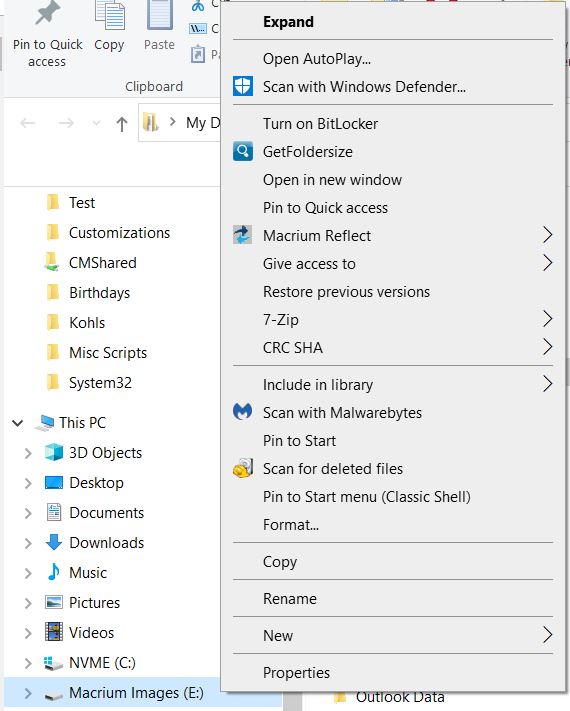
you now need to use the safely remove media option on the Task bar notifications area.

Most likely you’ll have to click on the Show Hidden Icons up arrow first.
HTH




