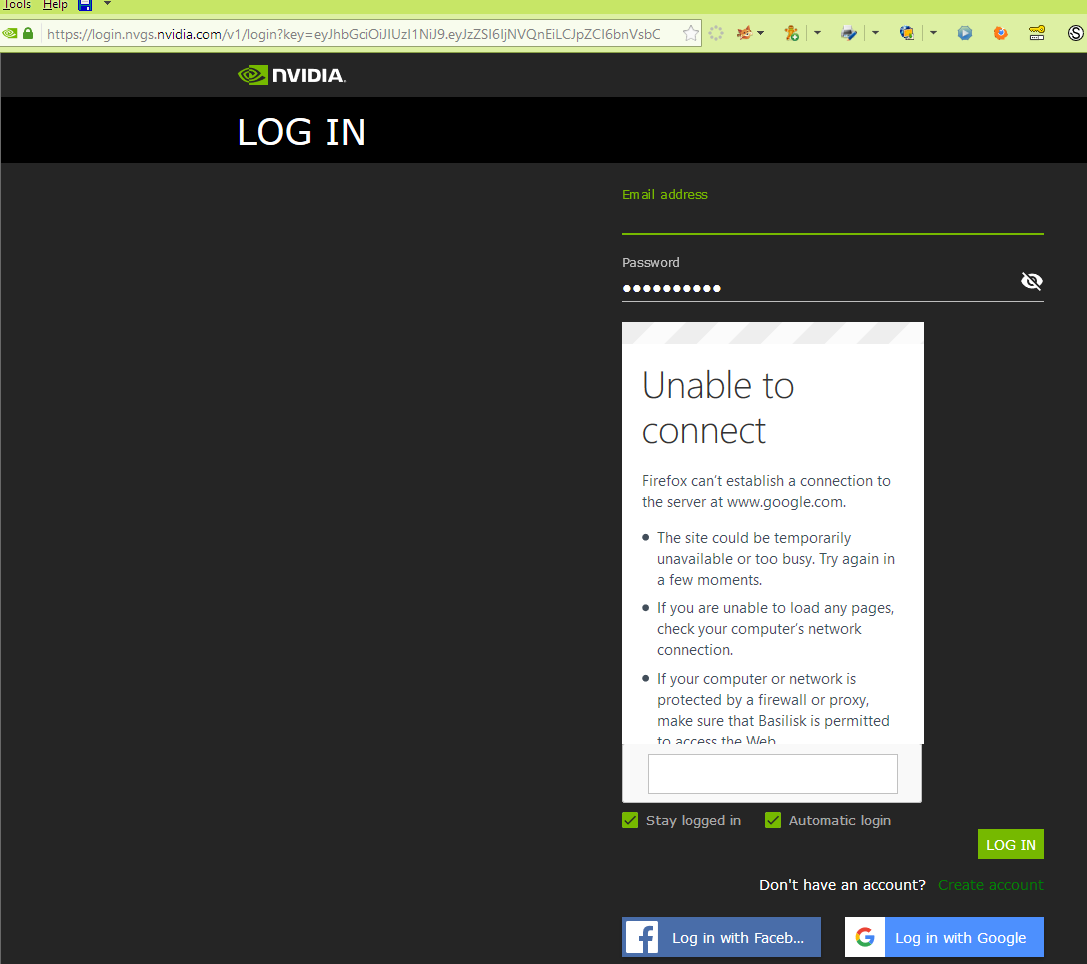Since when did nVidia support, nVidia forums, and GeForce Experience begin requiring access to “google.com” be allowed?
I updated my nVidia driver tonight on Windows 10 1809 in preparation for upgrade to 1903 soon. Even though GeForce Experience was telling me there was a new driver available, I could not use it to update my nVidia driver like I have done in the past. I kept getting a “cannot connect to google.com” error in GeForce Experience. Well, of course! I have blocked access to anything Google.com since about 2003. Google is blocked for its addresses in my Host file.
I’ve not had problems using GeForce Experience or accessing nVidia forums, etc with Google blocked in the past. I had not updated the driver though in about a year and I did that update easily through GeForce Experience. Then about a week ago, I tried updating the nVidia driver using GeForce Experience and I didn’t have a problem with Google being blocked in my Hosts file but the driver update failed, to my surprise, and was automatically rolled back to the earlier driver. I now wonder if the failure had something to do with my blocking google.com.
So, when I tried using geForce Experience tonight to update the driver FOR THE FIRST TIME I saw “failure to connect” error messages and it appears one is no longer able to block google garbage and still use geForce Experience to update the nVidia driver! So, I went to nVidia’s Advanced Drivers download page and downloaded it from there and installed it with no problems. However, I still get errors about “failure to connect” when I try to use geForce Experience.
So, I tried to access nVidia forums (to ask about this) with various browsers and cannot do so. I think this is because I am blocking google in its various iterations in my hosts file but I used to be able to access nVidia forums with google blocked in my hosts file. So, I assume that nVidia has changed something ….probably is now using evil Google reCaptcha and I can’t see that on any browser (so I can’t type in the captcha or pick out all the buses). I also tried to access nVidia help/support and cannot on any browser. I can access my nVidia account which nVidia said was not finished in setting it up. To fully set it up, I had to fill in ALL fields not just “required” ones! EXTREMELY INVASIVE of my privacy so I fibbed my home address and some other fields and finally got my account fully set up. But that doesn’t help me get into their forums or have any ability to contact their support!
I’m disgusted. I have always bought nVidia cards since my second computer in 2003 and never had any problems with access to forums or use of geForce Experience, nvidia.com login, etc until now. I’m not a gamer but still I would like access to their forums, etc. Any help for a workaround (as I am NOT going to allow “google.com” direct connection in order to login to nvidia.com!) would be greatly appreciated. Plus, I also block Facebook and other login options for nVidia.com (all highly invasive of one’s privacy).