-
Dispatches from the browser-war’s front lines
ISSUE 16.6.0 • 2019-02-18  The weekly AskWoody Plus Newsletter
The weekly AskWoody Plus Newsletter
In this issue
WOODY’S WINDOWS WATCH: Dispatches from the browser-war’s front lines
LANGALIST PLUS: Should you trust a hard drive after a major error?
PATCH WATCH: Japan has its Y2K moment
BEST UTILITIES: Freeware Spotlight — MultiPack Visual C++ Installer
WOODY’S WINDOWS WATCH
Dispatches from the browser-war’s front lines
By Woody Leonhard
Internet Explorer is all but dead — but it’s still able to bite the hand that uses it. Edge can’t get no respect, Firefox struggles, and Chrome’s ready to self-destruct on a dumb ad-blocking rule.
The current state of computing in general mirrors the sorry state of Web browsers in particular. And while there are no clear winners in the browser battles, there is one simple mandate: if you’re still using Internet Explorer, stop! Right now!
Running Win10 and wondering whether to rely on Edge? It’s not a bad browser, but it’s about to get its internals removed to make way for plumbing that should’ve been there from the beginning.
Use Chrome? I do, even though Google likely scarfs up all my browsing info. In a flawed field, it’s a top contender — in spite of its snooping ways and horrendous memory consumption.
Firefox? The great hope of many computer users has been, and still is, mired in missteps and digital sludge.
There are, of course, other browsers to choose from. If the browser you use is “none of the above,” head over to the AskWoody Lounge and tell us who’s your favorite and why.
Still, the majority of PC users rely on one or more of the aforementioned big four. Here’s my take on the current state of each.
Internet Explorer: You’ve hit a dead endFace it, Internet Explorer is a dead browser walking. Microsoft’s Chris Jackson, writing on the official Windows IT Pro blog last week, stated it simply:
“You see, Internet Explorer is a compatibility solution. We’re not supporting new Web standards for it and, while many sites work fine, developers by and large just aren’t testing for Internet Explorer these days. They’re testing on modern browsers.”
IE isn’t a browser? A “compatibility solution” translates into “the lowest common denominator” among browsers. And lack of support for new standards simply means that Microsoft has abandoned it — except for copious numbers of monthly security patches, of course.
Microsoft Edge: An appendage of Windows 10So, if IE is the walking dead, what about Microsoft’s alternative? At the moment, Edge runs only on Win10. At the moment, Edge is the default browser on all Windows 10 machines. At the moment, something like four percent of all Web use goes through Edge. Four — per — cent. (I know of people who have upgraded to Win10 — and then dug IE out of the Win10 closet.)
There are lots of reasons why Edge has failed miserably: The early versions had gaping holes, and the later versions have odd spots and weird glitches. So while folks might hold their noses and use Windows’ Store, it would seem that almost no one wants to run Edge in particular; and perhaps not any browser from Microsoft. (IE’s presence on the Web is down to around 10 percent.)
As I reported recently on AskWoody.com, Microsoft is planning to shed Edge’s innards and replace them with the Chromium engine. That’s a very big deal! Microsoft will be relying on an open-source project, Chromium (more info), that’s largely dominated by Google.
It remains to be seen whether Microsoft can add enough to the periphery of Edge (better add-ons, for example) to pull in customers — to overcome the “we’ve already voted” inertia.
There are lots of possibilities for differentiating Edge in the browser market. Microsoft could claim supremacy in data privacy, or advance user-interface technology, or integrate Edge with other Microsoft products. But at its core, Edge will have a heart of Chrome.
That’s good for all sorts of reasons: plugin compatibility, greater uniformity for webpage developers, easier transition between platforms, etc. But for Microsoft, it’s also a gamble. If you can run more Web-based apps on a Windows PC with Edge-masquerading-as-Chrome, why not use a Chromebook?
Google Chrome: By popular acclaim …Given Chrome’s roughly 65 percent market share and ever more popular Chromium engine, you’d think that Google developers just couldn’t make any stupid mistakes. You’d be wrong.
Google floated a controversial plan to change the Chromium engine, making it hostile to ad-blocking software. You likely know that Google derives most of its considerable revenue from advertising. So, blocking advertising strikes at the heart of Google’s livelihood.
In a Wired article, Klint Finley writes:
“Proposed changes to Google’s open-source browser, Chromium, on which Chrome is based, would break many existing ad blockers and other tools for blocking or changing online content. It will still be possible to block ads if the proposed changes are incorporated into Chrome, but developers would need to rewrite their Chrome extensions. Many developers are protesting the proposal, arguing that the changes would harm users.”
Will Google kill the Chromium golden goose? Hard to say, in the long run. But this current proposal might have just disappeared, according to The Register. (If so, Google’s harebrained-idea count just went up by one.)
Chrome does offer some solace for Win7 users who intend to stick with it until it’s ripped from their cold claws. Unlike Microsoft, Google has every reason to keep its browser working properly on Win7, well after the OS’s January 2020 end of life.
Firefox: Keeping the others honestThe battle between Chrome and Firefox continues to swing back and forth, with Firefox the perennial loser in terms of market share. Less than 10 percent of all Web interactions use Mozilla’s browser.
The arguments for Firefox over Chrome are legion — with privacy being a key factor for most users. But when both Google and Microsoft (along with the venerable Opera browser) are sharing a common Chromium engine, Firefox — and its own Gecko rendering platform — might be far less appealing to developers. (Apple, of course, continues to go its own way.)
Still, as with Chrome, there’s no doubt that Mozilla and the Firefox crew will continue to support Win7 to the bitter end. However long that might be.
The way forwardOdd couples are common in the computing industry, but the browser wars have engendered some truly unexpected alliances. And that’s important to watch, because the future of computing appears to be centered in the browser — as I’ve been saying for at least a decade.
Online apps now compete effectively with traditional programs — ones that reside on your PC — in almost all categories, with the arguable exception of programs that require intense amounts of computing power. With the advent of Progressive Web Apps (another Google-led initiative), more and more online applications can now run on your desktop. The lines between local programs and browser-based programs have, in many instances, blurred almost to the point of no appreciable difference.
As computing becomes more browser-centric, it behooves us to pick the best of breed and know them in depth. At this point, that’s Chrome and Firefox: both excellent choices, though for different reasons. Personally, I use both — all day, every day.
And as for the other two: friends don’t let friends use IE, and Edge is still trying to find itself.
If you have a question about a specific browser, hop over to the Browsers section on AskWoody and fire away.
Questions? Comments? Thinly veiled prognostications of impending doom? Join us on the AskWoody Lounge. Bring your sense of humor. Eponymous factotum Woody Leonhard writes lots of books about Windows and Office, creates the Woody on Windows columns for Computerworld, and raises copious red flags in sporadic AskWoody Plus Alerts.
LANGALIST
Should you trust a hard drive after a major error?
By Fred Langa
How do you know whether a hard drive is still trustworthy after a significant event?
The answer can usually be found in the drive’s own Self-Monitoring, Analysis and Reporting Technology (SMART) data.
All current versions of Windows have a built-in way to report a drive’s overall SMART status in seconds. And third-party tools — many free — let you drill deeply into the details of your drive’s health.
How long do hard drives last?Reader Daniel Wang asks:
- “If a hard drive starts to fail, how long in general before it goes completely bad?”
First, I’m assuming you’re not talking about logical (software-only) failures, which can be easily fixed by running Windows’ chkdsk /r tool or via Windows’ Error Checking. (In File Manager, right-click the drive in question, then select Properties/Tools/Error Checking). “Soft” errors can usually be corrected with no lasting harm to the drive.
Rather, I assume you’re talking about some kind of major, attention-getting problem: a sudden drive-related crash, hang, or blue screen of death; inexplicably scrambled files; a sudden increase in the number and severity of software errors; new and unusual mechanical drive noises; etc.
A serious drive problem might warrant immediate disposal of the drive, even if it appears to work properly afterward. In fact, that’s the safest approach to any serious drive problem.
But that’s not always practical — and more to the point, not all errors are equal. Hard drives are actually designed to allow for and work around some kinds of hard errors. And spinning-platter drives can even accommodate a limited level of permanent, physical damage.
Note that a drive can experience a problem and still be within design parameters. So instead of immediately junking the drive, you might be able to return the drive to service after nothing more than a reformat and chkdsk /r repair.
So, how can you tell? After a drive error or repair, how do you know if a drive is safe to re-use?
Mining the drive’s internal SMART (more info) data might reveal an answer. Most hard drives start collecting SMART data the moment they’re first switched on — and will continue to collect data for their entire working lives.
SMART records a ton of operational dataSMART data can be astonishingly detailed, covering over 60 specific performance metrics over the life of the drive.
That record includes numeric counts for dozens of drive-error types, counts of sectors requiring remapping/relocating, hours the drive has been powered up and operating, the number of power on/off cycles, maximum and minimum temperatures the drive experienced, and lots more.
Various utilities can query this data for a nearly instant snapshot of drive health. For example, the tool built into Windows provides a basic OK/NOT OK reading of your disk’s health — in about one second flat. (I’ll show you how in a moment.)
At the other end of the analysis spectrum, some advanced SMART utilities, when paired with fully current SMART-enabled drives, can project future error trends from past data. The apps can notify you when a statistically likely drive failure is approaching, giving you time to take action before an unrecoverable error occurs. Some utilities will even report an overall “life remaining” estimate for your hard drive, eliminating just about any guesswork.
If you don’t know whether your drives are “fully SMART-enabled,” don’t worry: SMART’s been around since 2004! Even ancient XP-era drives usually contain enough basic SMART info to gauge the drives’ overall health.
Let’s start with a look at a basic SMART tool you already have — because it’s built into Windows.
Gauging drive health with Windows Management InstrumentThe Windows Management Instrumentation (WMI) system can be found in all current versions of Windows (10/8.1/7). It supports a diskdrive get status command that queries your drives’ overall SMART data and displays a nearly instant OK/NOT OK report on disk health.
To start the test, open the WMI Console by entering wmic into a command-prompt window or by typing wmic into the search box.
Once the WMIC window is open, type diskdrive get status on the command line and hit Enter. Figure 1 shows the results on my primary PC — four “OKs,” one for each of my PC’s four hard drives.

Figure 1. The WMIC’s diskdrive get status command will return an OK for each healthy drive on your system.
If WMIC returns anything other than OK, the drive is not safe to use! Immediately take steps to recover its data, if possible, and then remove the drive from service.
Of course, OK/NOT OK isn’t a very refined metric. And that’s where specialized SMART software comes in.
Advanced SMART utilitiesThere’s a wide range of free and paid third-party SMART-monitoring utilities available; a quick Google search will turn up examples. Almost all these tools go much deeper than WMIC’s simple report, and when both the drive and the utility fully utilize all available SMART data, you’ll see a ton of fine-grained metrics.
As mentioned above, some apps can estimate drive life remaining, a calculation based on event counts and OEM parameters. For example, in Figure 2, Passmark’s DiskCheckup (free/paid; info) shows that my primary hard drive has 95 percent of its estimated service life remaining.

Figure 2. Passmark’s free DiskCheckup shows that my main drive (an SSD) has used only a small portion of its estimated lifespan.
Over time, the better apps (including DiskCheckup) can extrapolate wear and error-rate statistics to notify you in advances when the drive is about violate OEM-set limits, giving you a heads-up about a possible and impending major failure.
Of course, predictions are just statistically based guesses and not a guarantee of future outcomes. But still, it gives you something objective and repeatable to work with.
Older drives with fewer, ahem, SMARTsSome drives don’t support heavy-duty SMART analysis, but they virtually all — even those XP-era antiques — can show what’s going on in four key areas of drive health. The exact wording will vary among SMART utilities, but the gist is the same: if there’s trouble in any of these areas, the drive is almost surely unsafe to use, regardless of any other indicators. Here are the four critical metrics:
- Relocated Sector Count: When a sector sustains damage, the drive will try to recover data from that sector, correct any data errors mathematically, and relocate the now-good data to an empty, spare sector that drives have set aside just for this purpose. The damaged sector is then taken out of service.
Drives typically have a relatively small and finite number of spare sectors available, so a Relocated Sector Count of zero is best. But low numbers are OK as long as the number of Relocated Sectors isn’t growing rapidly and is below the threshold limit — a parameter set by the drive’s manufacturer and usually shown in the SMART data.
- Uncorrectable Sector Count: This count increments when one or more hard drive sectors have been seriously damaged, and the drive was not able to work around the damage. Any non-zero number is bad: the higher, the number the worse the damage.
- Reported Uncorrectable Errors: A non-zero count here means your drive knows that some data definitely got scrambled somewhere along the way but was unable to do anything about it. That uncorrected and erroneous data may be out on your hard drive, somewhere.
- Command Timeout: When something prevents a drive from responding to an operating system command in a timely way, the command may time out — meaning it’s dropped and must be resent and requeued, slowing everything down.
Virtually all mechanical drives will drop some commands from time to time; it’s normal because electronics can easily outrun mechanics. (FYI, command timeouts are normally much rarer on SSDs.) In any case, lower numbers are better, while a high number or a suddenly increasing rate of command timeouts may signal imminent and major trouble with the drive.
A practical way to use SMART dataAs mentioned earlier, the safest and most conservative approach to any serious drive problem is to back up the data and scrap the drive.
But if that’s not possible or practical, let Windows repair what it can. When you see the first signs of drive trouble, run chkdsk /r or use Windows’ Error Checking. If either doesn’t successfully run to completion, and assuming you have recent backups, reformat the drive and run chkdsk /r again before reinstalling any software or other files.
(Note: You can run chkdsk /r directly from a self-booting Windows installation or recovery disk. See the Microsoft Support article, “How to use Windows Recovery Environment.”)
If Windows still can’t fix the drive, I suggest you stop right there and declare the drive toast.
But if Windows successfully repairs the drive, use a SMART utility to gauge the drive’s overall health — and to see how much damage has accrued. If the SMART utility reports an overall NOT OK, or if the drive has exceeded thresholds in serious metrics (such as uncorrected errors), the drive is still junk — even though Windows doesn’t think so.
But, happily, sometimes a drive will turn out to be OK after a hiccup and still be within thresholds on all important SMART metrics.
If so, it might be fine to return the drive to service, especially if you employ a rigorous backup routine to ensure your files’ safety — and if you install and use a good SMART utility to monitor your drive over time, so the utility can alert you to any worsening drive performance.
All drives eventually wear out — you can’t prevent it. But with careful use of SMART monitoring, you can help ensure that you don’t prematurely scrap still-useful hardware.
Send your questions and topic suggestions to Fred at fred@askwoody.com. Feedback is also always welcome in the AskWoody Lounge!
Japan has its Y2K moment By Susan Bradley
By Susan BradleyThis month, an upcoming change in the Japanese calendar has tripped up Microsoft updating. To understand the problem, let’s start with a bit of background history.
In Japan, the years are defined by an official era plus the numeric year since the era began. And each era begins with a new Japanese emperor. So though it’s the year 2019 to much of the world, in Japan it’s Heisei 31. (The current emperor, Akihito, ascended to the Chrysanthemum Throne in Heisei 1 — aka 1989 — on the death of his father.)
Okay, so I know you’re already asking how this relates to personal computing. Well, to support the Japanese market, software needs to know about this changing calendar scheme.
This is especially apropos now, because this May marks the first time the digital world has had to account for a new “era.” On April 30, Emperor Akihito will officially abdicate his title, thus ending the Heisei era, and Crown Prince Naruhito becomes emperor of Japan. (This is an especially unusual change, as most Japanese emperors serve until death.) So May 1 marks the start of a new Japanese era (Wikipedia info) — and any software that includes Japanese support needs to be tested soon to ensure it’ll work with the new era’s nomenclature.
However, by tradition, era names are kept secret until the new emperor officially takes over. Obviously, that doesn’t play well in the digital world, and software companies are putting in code and placeholders until the new era name is released.
I don’t know whether that’s especially difficult, but it seems Microsoft has found it so, releasing patch upon patch for the changeover. Its era change updates in Office introduced numerous bugs, and — not surprising — Windows has been stubbing its toes, too.
Bottom line: If you don’t use a computer adjusted to a Japanese keyboard, you won’t see any side effects from these recent coding mishaps. If you do use a computer that’s set to the Japanese language and keyboard, you might want to hold off on updating for a while.
As Microsoft notes in the Known issues section of all Febuary Windows updates (see, for example, KB 4487044):
“After installing this update, previously abbreviated Japanese date and time strings no longer parse.”
The workaround is making changes to the Windows Registry, as follows:
- [HKEY_LOCAL_MACHINE\SYSTEM\CurrentControlSet\Control\Nls\Calendars\Japanese\Eras]
- “1868 01 01” = ??_?_Meiji_M
- “1912 07 30” = ??_?_Taisho_T
- “1926 12 25” = ??_?_Showa_S
- “1989 01 08” = ??_?_Heisei_H
(Extra points if you noticed that the new entries are era names.)
Microsoft is reportedly working on a resolution and will provide an update in an upcoming release.
I’m not savvy enough to understand whether this issue is a really big deal to those of you in Japan or who work in Japanese. I hope not, because it seems to me that a flawed update shouldn’t be released if it’s known to cause a major problem.
 What to do: If your Windows configuration is set to Japanese, check whether recent updates have impacted your system then and apply the aforementioned workaround if needed.Windows 10 releases
What to do: If your Windows configuration is set to Japanese, check whether recent updates have impacted your system then and apply the aforementioned workaround if needed.Windows 10 releasesIf you’re keeping an eye out for the Windows 10 1809, Microsoft is still in a slow-rollout phase. It’s reportedly shipping the latest Win10 version only to machines it deems clearly ready.
I’ve been expecting the update on my home Lenovo laptop, because I’ve left it open to immediate patching — settings I obviously don’t recommend for important systems. (I’ve set it to Semi-Annual Channel [Targeted], with no deferrals; however, I recommend using Semi-Annual Channel with at least a 180-day deferral.) But Version 1809 still hasn’t shown up on the portable — and I now know why.
It turns out that the Apple iTunes/iCloud app I installed some months back caused a block that will not be removed until mid-February, as noted in a now changed Win10 update history page. I’ll let you know if I receive Version 1809 later this month.
The February Win10 patches fix two bugs from January: the Access 97 problem and the inability to browse any router website (192.168.1.1). New Win10 patches include:
- 4487044 for Version 1809 and Server 2019
- 4487017 for Version 1803 (It still has issues with pinning a Web link to the start menu.)
- 4486996 for Version 1709
- 4487020 for Version 1703
- 4487026 for Version 1607 and Server 2016
Also out in February’s Patch Tuesday is a needed Adobe Flash Player update, as noted in an Adobe bulletin (released by Microsoft as KB 4487038).
If you patch manually, be sure to first install the following servicing-stack updates:
Note: If you leave patch scheduling to Windows Update, these servicing-stack updates will be installed automatically.
 What to do: It’s early days for February patching. If you’re not adversely impacted by the Japanese era bug, hold off on these updates for now. We’ll give you the all-clear later on this month.Windows 8.1/Server 2012 R2 updates
What to do: It’s early days for February patching. If you’re not adversely impacted by the Japanese era bug, hold off on these updates for now. We’ll give you the all-clear later on this month.Windows 8.1/Server 2012 R2 updatesAs with Win10, February’s Win8.1 and Server 2012 R2 patches fix the Access 97 database flaw. On the other hand, the VMware bug discussed in an AskWoody post is still unfixed in February.
Here are this month’s Windows 8.1 updates:
- 4487000 – Update rollup (A series)
- 4487028 – Security-only update (B series)
- 4486474 – Internet Explorer 11 (needed if security-only update is installed)
- 4487038 – Adobe Flash Player
 What to do: As per the usual routine, install the Internet Explorer update as soon as possible, but delay installing the main security updates to ensure there are no significant problems.Windows 7 updates
What to do: As per the usual routine, install the Internet Explorer update as soon as possible, but delay installing the main security updates to ensure there are no significant problems.Windows 7 updatesMy recent AskWoody post about the upcoming Win7 end of life generated lots of heat in the Lounge. I want to apologize if the title of the article implied any ill will to anyone. I’m concerned about the number of people who plan to continue using Win7, even after it no longer receives updates. My goal is simply to get Win7 users thinking about their future with an officially obsolete OS.
Fortunately, you have time to plan some sort of transition, if you like. Win7 will continue to get fixes (and bugs) through January 14, 2020.
At my office, I’m in charge of migrating the company off Windows Server 2008 R2 (which also reaches E0L early next year), and I plan to do so this year — long before the January deadline. Migration is never easy, but sticking with a platform that slowly loses its ability to safely run applications isn’t easy, either.
Some good news: The networking issue that affected some machines (requiring users to “re-find” their network card) is now history. But in its wake is a new bug: after installing these updates, Windows’ Event Viewer might not show some event descriptions for network interface cards.
Here are February’s Win7 updates:
- 4486563 – Update rollup (A series)
- 4486564 – Security-only (B series)
- 4486474 – Internet Explorer 11 (again, install with the security-only patch)
Finally, if you have Adobe Flash Player install on your Win7 machine, head over to Adobe’s online bulletin for an update.
 What to do: Same drill as the other Windows versions: add the Internet Explorer fixes (KB 4486474) to your system, but put the security updates on hold until notified.Keeping .NET Framework up to date
What to do: Same drill as the other Windows versions: add the Internet Explorer fixes (KB 4486474) to your system, but put the security updates on hold until notified.Keeping .NET Framework up to dateFebruary’s Patch Tuesday includes a large release of .NET fixes, as noted on a Microsoft .NET blog post. As with Windows, you’ll need to choose between the security/quality rollups or the security-only patches.
Note: I’ve not listed all February .NET updates, just those for the major platforms. They include the following:
- 4483452 — Cumulative patch for Win10 1809 and Server 2019 (.NET Framework 3.5 and 4.7.2)
- 4487080 – Rollup for Windows 8.1, RT 8.1, and Server 2012 R2 (.NET 3.5, 4.5.2, 4.6, 4.6.1, 4.6.2, 4.7, 4.7.1, and 4.7.2)
- 4487123 – Security-only for Windows 8.1 and Server 2012 R2 (.NET 3.5, 4.5.2, 4.6, 4.6.1, 4.6.2, 4.7, 4.7.1, and 4.7.2)
- 4487078 – Security/quality rollup for Win7 SP1 and Server 2008 R2 SP1 (.NET Versions 3.5.1, 4.5.2, 4.6, 4.6.1, 4.6.2, 4.7, 4.7.1, and 4.7.2)
- 4487121 – Security-only for Win7 SP1 and Server 2008 R2 SP1 (.NET 3.5.1, 4.5.2, 4.6, 4.6.1, 4.6.2, 4.7, 4.7.1, and 4.7.2)
- 4487081 – Rollup for Windows Server 2008 SP2 (.NET 2.0 SP2, 3.0 SP2, 4.5.2, and 4.6)
- 4487124 – Security-only for Server 2008 SP2 (.NET 2.0 SP2, 3.0 SP2, 4.5.2, and 4.6)
I’ll be tracking the .NET updates over the next week, and I’ll give a detailed report on each update in the next Patch Watch column.
 What to do: Put these updates on hold until further notice.Exchange Server updates
What to do: Put these updates on hold until further notice.Exchange Server updatesMicrosoft has released several cumulative/rollup Exchange patches, including a fix for a threat to domain-administrator rights. (Exchange online isn’t impacted by this vulnerability.)
- Update 1 – Exchange Server 2019
- Update 12 – Exchange Server 2016
- Update 22 – Exchange Server 2013
- Rollup 26 – Exchange Server 2010
 What to do: So far I’ve not seen any reports of issues with these updates. But as with any server patch, test and go slow on the rollout.Office update releases
What to do: So far I’ve not seen any reports of issues with these updates. But as with any server patch, test and go slow on the rollout.Office update releasesMany of February’s Office security updates also include fixes for the aforementioned Japanese era change. As noted in KB 4478844, various updates are needed in order to prepare machines for the changing era name.
Unless noted, the following patches include both security and non-security fixes. There is also the usual round of squashing new remote-code-execution vulnerabilities in Office. Expect to see one or more of the following patches:
Office 2016
Office 2013
Office 2010
- 4018313 – Office; remote-code-execution
- 4462174 – Office; various security issues
- 4462177 – Office; various security issues
- 4462186 – Excel 2010; various security issues
Office 2007
- 4092465 – Office Viewers and Compatibility Packs; various security issues
- 4461607 – Office Compatibility Pack SP3; various issues
- 4461608 – Excel Viewer; various issues
 What to do: Due to the ongoing patch/bug/patch cycle caused by the Japanese era changes, put these Office updates aside; we’ll review them again later in the month.Park all other Office updates, too
What to do: Due to the ongoing patch/bug/patch cycle caused by the Japanese era changes, put these Office updates aside; we’ll review them again later in the month.Park all other Office updates, tooThe following non-security updates came out on February 5:
Office 2016
- 4022161 – Office; includes fixes for Japanese era bug
- 4032257 – Access; fixes for Japanese era bug
- 4461534 – Office Language Interface Pack; error messages in Excel for foreign versions
- 4461536 – Office/PowerPoint; various issues
- 4462114 – Skype for Business; various issues
- 4462134 – Project; various issues
- 4462145 – Word; various issues
- 4462147 – Outlook; fixes for Japanese era bug
- 4461599 – PowerPoint; various issues
Office 2013
- 3172473 – Office/Access; includes fixes for Japanese era bug
- 4032252 – Access; fixes for Japanese era bug
- 4461444 – Office/Excel; fixes for Japanese era bug
- 4461550 – Office/Excel; fixes for Japanese era bug
- 4462135 – Skype for Business 2015; various fixes
- 4462141 – Outlook; rules bug
Office 2010 (mostly fixes for Japanese era bug)
 What to do: At this point, you know the answer. Wait for reports of possible side effects introduced by updates.
What to do: At this point, you know the answer. Wait for reports of possible side effects introduced by updates.Questions or comments? Feedback is also always welcome in the AskWoody Lounge! Susan Bradley was for many years the Windows Secrets Patch Watch diva. In real life she’s a Microsoft Security MVP and IT wrangler at a California accounting firm, where she manages a fleet of servers, virtual machines, workstations, iPhones, and other digital devices. She also does forensic investigations of computer systems for the firm.
Best Utilities
Freeware Spotlight — MultiPack Visual C++ Installer By Deanna McElveen
By Deanna McElveenMicrosoft Visual C++ Redistributables are packages of runtime libraries, typically required by applications developed in Microsoft’s Visual Studio platform (more info).
Over time, your system can accumulate numerous versions of these redistributables. Some tag along with different releases of Windows, and some are installed by programs that require a specific redistributable to operate properly.
Note that on 64-bit Windows, you’ll have both 32-bit and 64-bit versions of the Visual C++ redistributables (VC++ Redist, for short), because Windows x64 can run 32- and 64-bit programs.
In our day-to-day computing, we rarely, if ever, think about these runtimes — even when an application starts behaving badly. But when one of these packages becomes corrupted, it can be the culprit causing applications and games to crash or fail to start.
What’s especially annoying, you often don’t know which of the installed runtime packages a faltering program is using — or trying to use. Here’s an example:
Just last week, we got a call from a woman who’d been trying all weekend to get her Sims DLC game packs (more info) to install in EA’s Origin Access. But despite several reinstalls, she could never get the combo to work.
We suspected a corrupted VC++ Redist, but she had, well, pretty much all of them installed. And who knew which one was bad? Yes, there are plenty of utilities out there to remove corrupted VC++ Redists individually, but we like things to be quick and easy — it’s less time for us and cheaper for our customers.
So, our go-to tool for this type of problem is the MultiPack Visual C++ Installer by “BobSpwg” (website). It cleanly and gracefully uninstalls all VC++ Redists, whether corrupted or not. It then reinstalls all current redistributables. These runtimes are relatively small and are used by a wide variety of apps, so ya can never have too many of them.
Fast and simple to load and runAnd, as with most of the utilities we use and recommend, MultiPack Visual C++ Installer is portable. There’s nothing to install — you simply run it (see Figure 1) from any convenient location, such as a handy flash drive. According to the developer, the utility has been tested on WinXP, Win7, and Win10.

Figure 1. The setup process for MultiPack Visual C++ Installer starts with a list of all official VC++ runtime packs.
To complete the setup for MultiPack Visual C++ Installer, simply click Next and Install buttons when prompted (shown in Figure 2).

Figure 2. Running this fix-it utility is basically a two-click operation.
Now, sit back or grab a cup of coffee while the program does its magic (see Figure 3). There are no options nor decisions to make.

Figure 3. After you click Install, MultiPack Visual C++ Installer puts fresh copies of Visual C++ runtimes on your system.
After a few minutes, you’ll be prompted to restart your computer — and that’s all you need to do. You now have a full complement of VC++ Redists installed. To see the list, click Windows Setup/Apps/App & features and enter “Microsoft Visual C++” into the search bar. You should have a list similar to the example shown in Figure 4. And with a bit of luck, your faulty application or game will run again.
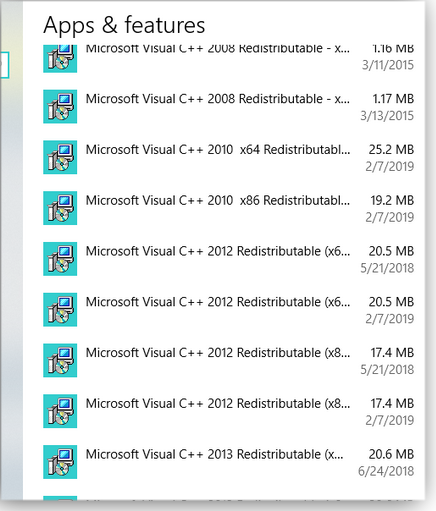
Figure 4. You can check for installed Visual C++ Redistributables via Windows Setup.
You can download this handy utility from our OlderGeeks site. Look under Windows Repairs/Testing and Diagnostics. Or use the direct link.
If you’re supporting multiple machines or making service calls, MultiPack Visual C++ Installer should be another wrench in your flash drive–based tool kit.
Questions or comments? Feedback is also always welcome in the AskWoody Lounge! Deanna and Randy McElveen are celebrating 20 years in the computer business, seven years running OlderGeeks.com and 26 years of putting up with each other. Their computer store is in a small town in the Missouri Ozarks. Believing that happy customers are always the best advertisement, they hope to do it for another 20 years.
Publisher: AskWoody LLC (woody@askwoody.com); editor: Tracey Capen (editor@askwoody.com).
Trademarks: Microsoft and Windows are registered trademarks of Microsoft Corporation. AskWoody, Windows Secrets Newsletter, WindowsSecrets.com, WinFind, Windows Gizmos, Security Baseline, Perimeter Scan, Wacky Web Week, the Windows Secrets Logo Design (W, S or road, and Star), and the slogan Everything Microsoft Forgot to Mention all are trademarks and service marks of AskWoody LLC. All other marks are the trademarks or service marks of their respective owners.
Your email subscription:
- Subscription help: customersupport@askwoody.com
“>Copyright © 2019 AskWoody LLC, All rights reserved.


