Newsletter Archives
-
Closing the tech year of 2024
 As we close out 2024, just a reminder of the rules of tech:
As we close out 2024, just a reminder of the rules of tech:Always have a backup.
Always have a plan B.
Always have a spare power cord, or a fast way to order a replacement.
Always have another device, even if it’s nothing more than a phone to be able to search on a topic.
And last but not least, never break the cardinal rule of patching, which is to assume an update will work flawlessly so you begin the updating process at 10:30 p.m. on a Sunday night. Always give yourself plenty of time to recover from any side effects. (Ask me how I know this and yet I still find myself stupidly updating and not leaving myself enough of a maintenance window)
My goals for 2025 is to continue to provide actionable and risk-based security and technology information for our readership for all of your technology.
-
Happy Holidays and thank you for 2024!
 To all of you that are reading this, thank you for another successful year of keeping one step ahead of both the bad guys and the vendors. We hope that all of you have a wonderful Holiday today and try to spend some of today “off the grid” and enjoying the day.
To all of you that are reading this, thank you for another successful year of keeping one step ahead of both the bad guys and the vendors. We hope that all of you have a wonderful Holiday today and try to spend some of today “off the grid” and enjoying the day.To all of you that visit the site and provide feedback, thank you! You push all of us here to do better in helping you tame your technology.
2025 looks to be a busy year as we deal with Windows 10’s end of life. In addition to the decisions to make about that, keeping our technology tamed to our specifications while separating the clickbait from the real risks keeps us on our toes.
I’m working on an article about better ways to protect all of your technology (hint, it’s about OpenDNS and other Domain name service providers) and the rest of our authors are already planning ahead for the new year.
-
Thanks to you!
 A huge thank you to all of our readers.
A huge thank you to all of our readers.On this US day of Thanksgiving, I’m thankful for technology that helps bind us together, even if it’s sometimes bound in a common frustration of dealing with passwords.
As we get ready to close out the year of 2024, it’s also time to up our “spidey sense” and be on the lookout for scams, scam text messages, scam phone calls, scam emails….. well you get the idea.
As AARP points out this is the season of scams.
You’ll want to be extra aware of the typical scams going on these days. I’ve personally seen a text message supposedly from my bank about an expensive Apple computer I bought and if I felt the transaction was in error, to call the phone number.
As I’ve said before, if you ever think there might be an issue with your bank or credit card, don’t call the number in the text, grab your bank statement or credit card and call the number on the back of the card.
So this holiday season…. don’t be a statistic. Be aware. Ensure your passwords are long and strong and backed up with two factor. And yes, just give up on the fact that you absolutely, positively will not be able to remember them. But hey, about that phone number….. that I can remember!
- Fifty-six percent of respondents have received a notification from someone saying they are from the U.S. Postal Service, FedEx or UPS about a shipment issue, and it turned out to be fraudulent. That’s up from 29 percent in 2022.
- Twenty-five percent of respondents have had a package stolen from outside their doors.
- Thirty-five percent received a donation request in the past year that seemed fraudulent.
- Thirty-five percent have experienced fraud when trying to buy a product through an online ad.
- Twelve percent of travelers experienced fraud when booking a trip.
- More than 1 in 4 (29 percent) have given or received a gift card with no balance.
- Most (90 percent) agree that lawmakers need to do more to protect consumers from fraud and scams.
-
Don’t forget to reboot
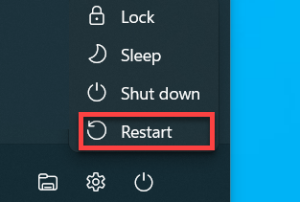 The other day I was trying to search for an app on my computer and the search ability wouldn’t work. Now I have already done the registry entry to disable web searching from the search box, but this was just flat out search not working at all. Rebooted and all was well.
The other day I was trying to search for an app on my computer and the search ability wouldn’t work. Now I have already done the registry entry to disable web searching from the search box, but this was just flat out search not working at all. Rebooted and all was well.Another person in the office had an issue the other day with a PDF software keeping a file open and not releasing it. Rebooted his PC and all was well.
Once upon a time we would often set up scripts or stored task sequences to reboot a server to ensure that there were not memory leaks. While I no longer do that, a good reboot will still clear out misbehaving software.
It clears out the memory including temporary data, reinitializes drivers and hardware devices and clears memory. So, don’t forget to reboot.
A note – my heart goes out to anyone impacted by Hurricane Helene. Such images of destruction and lots of people needing help. It goes without saying that I’m sure scams surrounding the events will be coming into our inboxes soon. Only donate to reputable organizations.
-
So how’s your battery?
 Once upon a time, you could snap a dead battery out of the back of a laptop and replace it with a new one ordered online and be back up and running in nothing flat. And then came the era of smaller, lighter and now it’s a matter of prying the back of a laptop off without breaking something in the process to see if it’s replaceable.
Once upon a time, you could snap a dead battery out of the back of a laptop and replace it with a new one ordered online and be back up and running in nothing flat. And then came the era of smaller, lighter and now it’s a matter of prying the back of a laptop off without breaking something in the process to see if it’s replaceable.I have a Chromebook that I use to dabble in the Chrome ecosystem and suddenly it will not hold a charge or BE charged. So yes, I have a totally worthless cloud based laptop. Fortunately I didn’t pay much for it, but still it’s a bit annoying to now have a device that I will have to decide if I want to pry the back off or ewaste it.
Another laptop that I have at the office is annoying me in the battery department for a different reason. It’s relatively new. It’s a Lenovo based on the snapdragon chip and is supposed to have a really long life. But because we use it as more of an emergency device, it can sit in a drawer for weeks. When I go to use it, it’s totally dead and needs recharging a bit before it will even boot. Upon searching online, it appears others are having the same issue and hopefully updating the bios should do the trick. Fingers cross.
What’s the most annoying thing you’ve had to deal with when it comes to batteries?
-
Got a screwdriver?
I had an NVMe solid state drive go bad on a computer and found that I needed a very long-handled but small screwdriver to remove the old drive and install the new drive.
To get to the screw that kept the NVMe in place, I had to go through the slot for a component I didn’t have in the computer to loosen it then up, take it out and replace it with another NVMe drive. Once I installed it, I decided to upgrade it to Windows 11 rather than take it back to the Windows 10 it was. This was a unit we purchased several years ago, and it supports 11 but was sold with a Windows 10 downgrade. All I had to do was install using a USB flash drive, and it found the new drive and installed the operating system. I could have taken it back to Windows 10 (I have a Macrium Reflect backup running at the office) but I decided to take it to 11.
Typically, I have “computer” screwdrivers, but this time I had to get one with a long shaft to get to the screw. I used the backup to grab the files that were in the documents folder and put them back on the main drive, as well as put the background image back on the user’s desktop. Windows 10 and 11 make it easy to install the operating system; it’s a quick install. What takes longer is getting all of your files back to how you like it.
What is the first two things I do on a Windows 11? Change the menu to the left, and turn on search highlights (the cartoons in the search box). In an office setting I have nearly all of the software I need to install as “workstation” installations. I browse to a location on the network, run the installer and off it goes.
In a home setting I would recommend seeing if you can build a similar install location using a USB external drive. If you have older CDroms that were how you originally installed the software, use your CDrom software to copy it to an external drive should you need to install it on a future machine. Also keep track of product key codes and anything else you might need.
Whether you restore from a backup, or rebuild with a new operating system, always make sure you have the software – and tools – you need to rebuild.
-
Can you wipe yourself off the web?
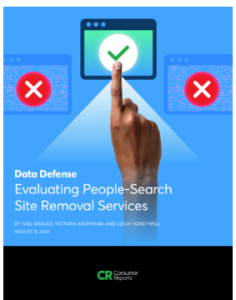 In a word, no.
In a word, no.Consumer reports released a report about personal removal services. They note ” Manual opt-outs were more effective than people-search removal services but
were also far from perfect.”I will ocassionally get automatic data scrubbing requests and while I comply, I realize the futility in such requests. As while I can (and do) remove the person’s name, I can’t force archiving web sites to reindex and lose content.
What about you? Have you tried using these services?
-
Want to watch the Olympic coverage from other countries?
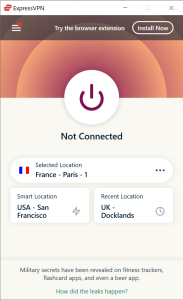 This is when your VPN use comes in handy. Want to watch bbc coverage? Choose a UK based VPN and you can watch it here. Want to watch it direct from the hosting country of France? Change your VPN to France and watch it here.
This is when your VPN use comes in handy. Want to watch bbc coverage? Choose a UK based VPN and you can watch it here. Want to watch it direct from the hosting country of France? Change your VPN to France and watch it here.So far the early reviews for the Opening ceremony was that it was … well…. weird.
I’m trying out the BBC coverage tonight because I find the folks on American shows just talk over everything and are slightly annoying.
What about you? Are you streaming the Olympics this year?
-
How hot is too hot?
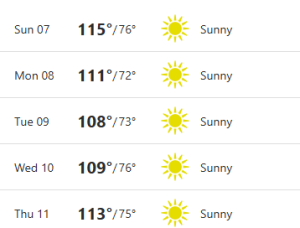 So last night at 1:30 a.m. we lost power in the house. You don’t realize how much “white noise” electronics make in your house until the power goes out. The power company indicated it would be about 2 hours before the power situation was resolved, but fortunately, we got the power back within 20 minutes.
So last night at 1:30 a.m. we lost power in the house. You don’t realize how much “white noise” electronics make in your house until the power goes out. The power company indicated it would be about 2 hours before the power situation was resolved, but fortunately, we got the power back within 20 minutes.I did dig out several battery operated fans I have as the house had residual a/c but the fans help to keep the air moving.
But it reminded me that we’re going to be HOT and equipment …. like transformers…. don’t like it. Computers as well are not too keen to be in the extreme heat. If you accidentally put your iphone in the hot sun, it will shut itself down to save the phone.
If you are uncomfortable in the heat, so is your technology.
No longer do you have to have desktops and laptops in really cold rooms like they still do for datacenters. But you shouldn’t have them in a hot car or other really warm location.
What temperature related oddities have you experienced with your technology?
-
Can’t get email?
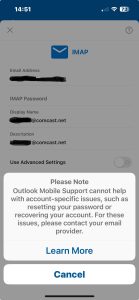 Sometimes, the reason isn’t you, it’s them. Case in point a coworker is on a cruise right now and contacted me via text messaging to ask why he couldn’t get his Comcast email and it kept prompting him for a password. While you are on vacation you might not want to access technology, but then again if you need access to confirmations and what not, sometimes you need email.
Sometimes, the reason isn’t you, it’s them. Case in point a coworker is on a cruise right now and contacted me via text messaging to ask why he couldn’t get his Comcast email and it kept prompting him for a password. While you are on vacation you might not want to access technology, but then again if you need access to confirmations and what not, sometimes you need email.It turns out, or rather, it appears that Comcast still is blocking the IMAP ports when you are not on a regular wifi and are on a Cruise ship. I told him to use the web URL and access it that way.
IMAP uses specific port numbers, specifically 993 or 143. On the Internet connection on the ship, clearly they are blocking those ports.
It reminds me that while email is so used by everyone, it’s still something that we don’t always have total control over. Vendors block ports, or change authentication methods, or change defaults and don’t communicate well what they are doing.
Like this… wouldn’t it be better if there was some sort of splash page provided by Comcast that indicated what the block was?
Have you ever been surprised about a change in email that no vendor told you about?
-
Annoying widgets
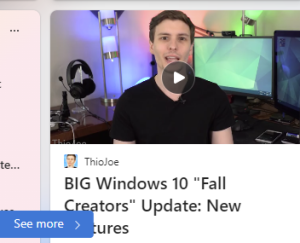 Sometimes the widgets that Microsoft offers up are ignorable and sometimes they are just annoying. Case in point is the widget on Windows 11. Today it’s annoyance is that the “tech feature” they are featuring is about Windows 10 and is a video that is SEVEN years old. Microsoft, if you are going to annoy me with widgets, please have the information timely.
Sometimes the widgets that Microsoft offers up are ignorable and sometimes they are just annoying. Case in point is the widget on Windows 11. Today it’s annoyance is that the “tech feature” they are featuring is about Windows 10 and is a video that is SEVEN years old. Microsoft, if you are going to annoy me with widgets, please have the information timely.At the office I deployed a new Windows 11 to a more geeky employee who is also into Apple products (i.e. latest Apple watch, latest Apple phone, etc.) and did not turn off the widgets. I asked if he wanted the task bar in the middle or to the left (he wanted it on the left) and then he turned off the search highlights, and the widgets on Windows 11. Next he asked if he could just have weather on the lock screen widget (you can’t).
Bottom line Microsoft, if you are going to roll out this stuff, give us options to turn it on, turn it off, or customize what’s in the various widgets on Windows 11.
To move the task bar to the left: Open Taskbar Settings: Right-click anywhere on your taskbar. Click on Taskbar Settings. Change Taskbar Alignment: In the Taskbar behaviors section, you’ll find a dropdown menu. Click on it and choose “Left” as the alignment option
To turn off search highlights: Click “Search” in your Windows 11 task bar. Select the three dots in the top-right corner of the the search dialog and choose “Search Settings.” Turn off the “Show Search Highlights” option.
To turn off widgets in Windows 11: Open Settings and navigate to Personalization > Taskbar. Expand the “Taskbar Items” section and flip the switch beside “Widgets” to “Off.”
The options you have on the lockscreen: Open the Settings app using the Start menu, Choose Personalization from the left sidebar and go to the Lock screen menu. Choose the drop-down next to the Lock screen Status option.
-
Got a NAS?
 If you have a home Network attached storage (or NAS) be aware that there are some changes coming down the pipeline with the Windows 11 24H2 release.
If you have a home Network attached storage (or NAS) be aware that there are some changes coming down the pipeline with the Windows 11 24H2 release.As noted by Microsoft, they are planning to enable something called SMB signing or server message block signing. We’ll have more on this along with more guidance but for now, I’ll urge you post here what device and model you have in the comment section.
While in an office setting we want SMB signing, at home I have no issues disabling the signing. But we have a LOT of time to worry about it before I recommend 24H2.
Until then, do you use a NAS? If so, which one?




