Newsletter Archives
-
The annoyances of the default behavior in Teams
Microsoft Teams. It’s an app I use occasionally. But I don’t want it to auto launch. I want it out of the way and only launched when I want it. But Microsoft clearly doesn’t agree with me. It’s even more annoying when I’m setting up Office and I haven’t logged into Teams to then go into the settings and tell it to go away.
Fortunately there is a way you can disable the auto-launch even if you don’t have the login to Teams. And while you are there…. check out the other items autolaunching and disable accordingly.
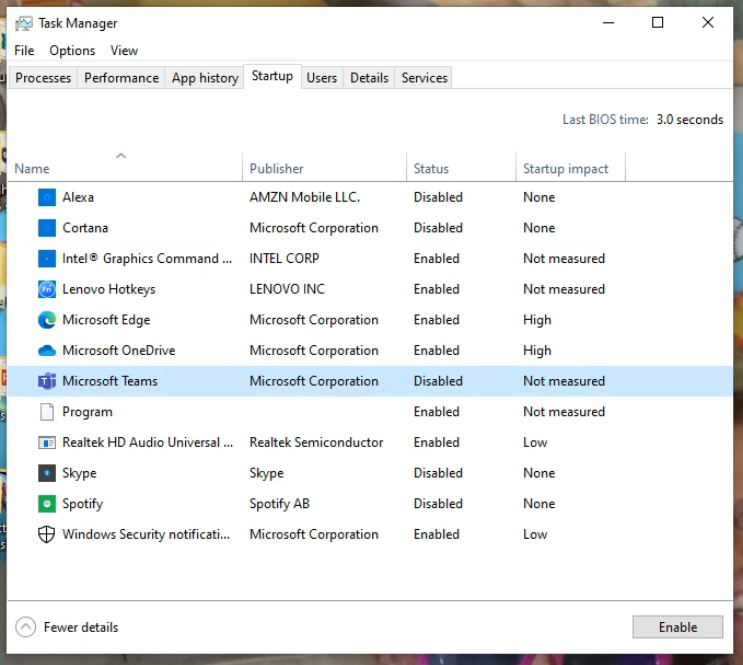
Method 1: Disable from Task Manager
You can disable Microsoft Teams from Task Manager and it will not start up automatically:
- Press Ctrl + Shift + Esc key to open Task Manager.
- Go to Startup tab.
- Click on Microsoft Teams, and click on Disable.
Method 2: Change settings
You can the settings in Microsoft Teams and see if that helps:
- Launch Microsoft Teams.
- Click on the Profile icon on the top right corner and click on Settings.
- Scroll down and clear the checkbox for Auto Start Application.
Method 3: Modifying Registry
You can delete the entry for Microsoft Teams from Registry and check:
Note: Important this section, method, or task contains steps that tell you how to modify the registry. However, serious problems might occur if you modify the registry incorrectly. Therefore, make sure that you follow these steps carefully. For added protection, back up the registry before you modify it. Then, you can restore the registry if a problem occurs.
Follow the steps to take backup of registry.
- Press Windows key + R, to open Run dialog box.
- Type regedit and click on OK.
- Go to HKEY_CURRENT_USER\Software\Microsoft\Windows\CurrentVersion\Run
- On the right pane, right click on the registry entry for Microsoft Teams and select Delete.
So what annoys you about auto launching programs and which ones do you delete?
-
November 1 – basic auth is really being shut off
PK reminded me of this the other day:
New minimum Outlook for Windows version requirements for Microsoft 365 – Microsoft Tech Community
What is it?
Microsoft is finally (after a delay due to the pandemic) shutting off “basic” authentication to Microsoft 365. So if you have an older Outlook that you are using to access Microsoft 365 this will impact you as there is no longer any grace period. Basic authentication is older, less secure way of passing usernames and passwords to the hosted email. Attackers go after basic authentication and can gain access, thus it’s EXTREMELY good that they are FINALLY shutting this off once and for all. But that said, it doesn’t make it easier for you if you love Outlook 2010.
But I don’t have Microsoft 365, what do I care?
Ah but do you have your email through a service like Godaddy which these days uses Microsoft 365 on the back end? I’ve also seen some ISPs offer their email through Microsoft 365.
Bottom line if you use an older Outlook – like Outlook 2007 or 2010 you need to migrate off of those desktop versions if you connect to Microsoft hosted email.
Remember if you are not a fan of the newer Outlook there are other options including the web based version of Outlook but be aware that Thunderbird may not work, especially in a business setting.
How can I know what my ISP uses?
I’d check their help forums (yea, I know that’s not a great answer), or ask here and we’ll see if we can figure it out for you! I’ll remind you again in the newsletter when it gets closer to November 1.
-
Sliding over to LibreOffice — or not
PRODUCTIVITY

By Sandra Henry-Stocker
LibreOffice is a great replacement for Microsoft Office.
It provides a very similar set of applications. All are top-quality, easy to use, versatile, and well supported. This includes tools to create documents, spreadsheets, slide shows, databases, drawings, etc. LibreOffice and MS Office are similar enough that you’re likely to get off to a fast start when you first use any of the apps. LibreOffice is also completely free — no initial price tag and no monthly fees.
Read the full story in the AskWoody Plus Newsletter 18.27.0 (2021-07-19).
-
Tasks for the weekend – July 3, 2021 – Taming Word
Recently Word (and Outlook) has added a new feature that it “predicts” what you are typing and urges you to hit tab to speed it up.
If this annoys you, for Outlook click on File then on Options then on Mail then on Compose messages then uncheck Show text predictions while typing
For Word, click on File then Options then Advanced, Under Editing Options, check the box for “Show Text Predictions While Typing” to enable the feature and click “OK.”
For Outlook on the web, go to Settings then to View all Outlook settings then to Mail then to compose and reply, and uncheck the option “Suggest words or phrases as I type” under text predictions
Note this is not new but dribbling out to the various versions of Office.
-
Office current branch triggers Outlook Bug
@b pointed me to several threads in the answers forums where in Version 2104 ” quite a few home users and companies have found that Version 2104 (Build 13929.20296) of April 29 introduces a bug which causes To: field autocomplete dropdown to go up off screen instead of down. Not everyone is affected; It probably depends on screen resolution and text scaling” He said he has that version but is not seeing the bug. Rolling back to the prior version 2103 (Build 13901.20462) of April 23, does seem to work for everyone (including Office 2019).
This is why I recommend moving back to the semi annual branch where you don’t get quite as many bugs.
You can read the threads here:
Outlook 2016 Autocomplete is doing something weird
Outlook 2019 autocomplete view changed after update
Outlook 2019 Address Autocomplete Broken
You seeing anything?
-
So can you fix line spacing please?
You can always tell when the Microsoft marketing department comes into full swing. There is something in the news that makes you raise an eyebrow.
Today’s edition is “Microsoft wants to know what font you prefer as the new default for Word”. You can even vote on it.
Seriously. You can read about it on the Thurrott blog or straight from their site.
I have always said that Word can take 10% of your time to compose a document and 90% of the time to get it formatted and printed. Here’s some things I’d love to have Microsoft work on before a new font:
Stop autocorrecting certain things like HSA into HAS. If I typed in HSA because it’s an accounting term for a Health savings account, I really meant HSA. You need to be smarter about autocorrect. Many times you are not helpful.
My fellow peeps often fondly remember PFS write. It allowed you to type and got out of the way. There needs to be a PFS write mode – something that would make it not autocorrect, not try to be helpful in formatting and numbering and just let us type.
Numbering: OMG the number of times I have to fix formatting of bulleted lists because things get indented in such weird ways that make no sense.
Line spacing: Sometimes Word is just possessed in how it things you want things spaced. Often we need things double spaced and oh no Word thinks I want instead EXACTLY 18.5PT stuff that pops up every now and then? The number of times I have to use the format paint (the paintbrush icon) to copy the format that works to a place where it’s not …. well just say I’ve done it a lot.
What about you? What drives you insane about Word?
-
Record and transcribe conversations directly into MS Word
OFFICE
By Lance Whitney
So you recorded the audio from that important video meeting, and now you want to turn it into text.
There’s no need to buy an expensive speech-to-text app. If you’re an Office 365 subscriber, Word for the Web now offers a quick and convenient option — Transcribe — for converting both live and pre-recorded conversations into a text-based record.
Read the full story in AskWoody Plus Newsletter 17.49.0 (2020-12-14).
-
SetUp Guides for Microsoft 365 – request for feedback
Are you an IT Admin that sets up Microsoft 365 / Office 365 services? If you are, @mikebailey2000 is looking for feedback on SetUp Guides.
Mike’s a Microsoft Program Manager. It’s great to welcome his interest in the opinion of our members.
Please, head over to Mike’s first post here at AskWoody, wish him a very warm AskWoody welcome, and help him to improve the setup guides. He explains the limitations on accessing the documents.


