Newsletter Archives
-
Finding cheap Office
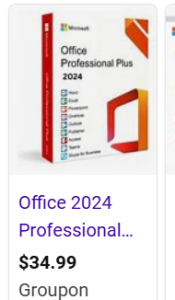 Not a day goes by that I don’t see one of these offers. Get Office for cheap. No subscription. Folks, I know this is really hard to hear — but there is no cheap Office. Anything you get that touts itself as cheap, or below the normal retail price tag of Office, is a scam. Typically, these types of offers are tied to volume license keys or Microsoft 365 Education keys.
Not a day goes by that I don’t see one of these offers. Get Office for cheap. No subscription. Folks, I know this is really hard to hear — but there is no cheap Office. Anything you get that touts itself as cheap, or below the normal retail price tag of Office, is a scam. Typically, these types of offers are tied to volume license keys or Microsoft 365 Education keys.The same goes for Adobe products on the cheap or without a subscription, such as a listing for “Adobe 2020” on eBay. Trust me on this one — don’t get it. It will fight you on Windows 11 tooth and nail and will not want to be your default PDF editor. Yes, I know it’s expensive to get the real thing.
Bottom line: if you are in business and need the Microsoft tools, there is no cheap way to get them. Any cheap offering is a rip off and a scam. Don’t fall for it.
I also don’t suggest Windows 10 (or 11) LTSC — it’s not available to the masses. It’s a specialized operating system offered in the volume licensing channel. If you see it on eBay, it’s not a legit license. Beware.
And to vendors out there? We don’t like subscriptions. We get that you like the reliability of recurring revenue, but your customers do not feel the value in your “capex versus opex” argument. We don’t want Outlook (new) unless you make it comparable to Outlook (classic). We don’t want Copilot getting in the way of our letter writing. When we want AI, we will use it. So if we’re going to have to put up with these subscriptions, how about you pay attention to what we want?
-
How to dig into Excel files using the Office XML file format
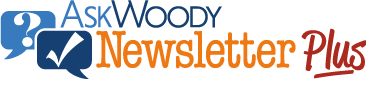
ISSUE 21.22 • 2024-05-27 OFFICE

By Mary Branscombe
The tools built into Excel assume colleagues might make honest mistakes. If you suspect something more nefarious, look in the XML of the file for clues.
Last time, I looked at what’s inside an Office document. In essence, it is a package of different files that contain both the content and the formatting of your document, kept together in what is effectively a ZIP file.
For Excel, this file collection also includes a lot of information about how a spreadsheet was put together.
Read the full story in our Plus Newsletter (21.22.0, 2024-05-27).
This story also appears in our public Newsletter. -
Understanding Office document formats
OFFICE

By Mary Branscombe
Inside every Office file is a hierarchy of formats and XML markup.
If you understand these structures, you can use that knowledge to extract information directly from most Office app files.
When Word, Excel, and PowerPoint first came out, they stored documents in proprietary binary file formats, with text, styles, page layout, and multimedia all encoded in the same file. That was fairly efficient: the binary file is compact, and there’s only one file to copy per document when you want to move it around or share it with someone.
Read the full story in our Plus Newsletter (21.18.0, 2024-04-29).
-
Save time with AutoCorrect!
OFFICE

By Mary Branscombe
You can make AutoCorrect more useful by adding your own corrections and copying those to wherever you need them.
Whenever you mistype one of several dozen commonly misspelled words while using Word and other Office apps (and even the Office Web apps), Office automatically corrects your spelling.
Fortunately, AutoCorrect is a lot less aggressive than in the early days of Word, when a major investment bank famously found itself referred to in correspondence as “Goddamn Sachs.” And unlike smartphones, where you must rely upon spotting and then reversing embarrassing automatic text corrections before you send the message, Office gives you complete control over what gets corrected.
Read the full story in our Plus Newsletter (21.10.0, 2024-03-04).
-
Why not to use Outlook (new)
OFFICE
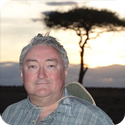
By Peter Deegan
Underdeveloped and overhyped, a truly new Outlook is coming. But it’s not yet a proper replacement for either the Windows or Mac version of Outlook.
As usual, Microsoft is hyping a product that’s still a work in progress. I’ll explain the dirty little secrets behind Outlook (new) — that’s one of its names — and why serious Outlook users should not touch it yet.
Outlook (new) is now replacing Windows Mail and Calendar apps in new Windows 11 installations. Existing Mail/Calendar app setups will continue to work.
Read the full story in our Plus Newsletter (20.44.0, 2023-10-30).
-
Sometimes it’s the little things
Final setting up that new Windows 11 in the office and sometimes you forget the little things.
Like disabling ‘Backstage’ view in Word and Excel.
What is Backstage? It’s something that takes one more click per opening of a document out of your life that is slightly annoying.
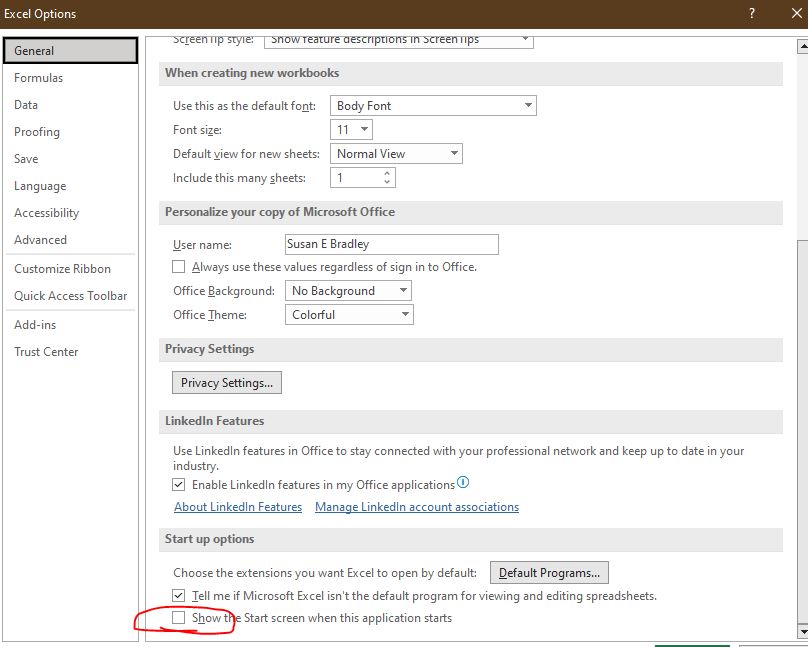
File, options, scroll down to the bottom and we uncheck that box. We want to launch straight into word or excel and not into a ‘start screen’ view.
So what do you do to customize the launching of your applications?
-
Tame your tech: Office
OFFICE

By Susan Bradley
We all have a love/hate relationship with Microsoft Office.
Chances are, Word is not the first word processing program you started with. It’s the one that took over and became the de facto standard, dominating the market. (If you work in an attorney’s office, it’s possible you’re still using WordPerfect, because the company did excellent marketing to that segment.)
My first — and, quite frankly, still the easiest — word-processing program was pfs:Write. Back when Lotus 1-2-3 was our go-to spreadsheet, pfs:Write was our go-to word-processing program. But, alas, today’s article won’t wax poetic about an old piece of software. Instead, we’ll once again try to tame technology that wants to do things its way, not your way.
Read the full story in our Plus Newsletter (19.50.0, 2022-12-12).
-
Microsoft rolls out macro blocking again
Microsoft announced they are once again beginning the rollout to block macros in Office files downloaded from the Internet.
Personally I would make sure that you aren’t using any Office macros in files that you haven’t removed the “mark of the web”. Remember to right mouse click a file, go into properties and see if there is an “unblock” button. When in doubt you can upload a suspicious file to www.virustotal.com just to be sure it’s not a malicious file.



