Newsletter Archives
-
Did you miss this Microsoft news item?
Consumers:
- Edge 105 came out and if you used 0&0shutup10 to tune telemetry for Edge it may not start. Plus member CyberSar figured out the fix.
- Foldable laptop? Are you ready for it? I probably don’t want to know how much it costs!!
- We’re still tracking the ability to bypass a Microsoft account setup in 22H2. Keep the machine offline during setup and “At the Oops, you’ve lost connection screen (or as early as language selection), press Shift + F10 then enter in the cmd window: OOBE\BYPASSNRO” If anything changes, we’ll keep you informed! 22H2 is still not out but it looks like it’s getting closer to release.
- Don’t forget to update your Apple phones, there was a webkit zero day released earlier this week.
Businesses:
- Basic authentication is being disabled for Microsoft 365. Ensure you are ready for the change.
- Edge 105 is out along with the security baseline for it. Remember it includes “Edge 105 will release to stable this week and include WASM support for Enhanced Security Mode on Windows x64 platforms. So far millions of users have tried jitless browsing and seem to enjoy it, despite the claims it would be too slow.”
- Lots of new Defender releases for Mac including network and web protection in beta.
What new things have you seen this week?
-
So they tortured Windows 10 users first?
Okay you Windows 11 people, … or maybe person… listen up. You get to enjoy Windows search highlights next!
Remember you can disable this via registry, group policy and “Settings > Privacy & Security > Search Permissions > Show search highlights”
-
Ewaste or usable – week 3
Do I need a traditional computer in the future?
So this week I’m going to pause and ponder. I’m going to ask the question …. do we NEED a computer? Not necessarily a Windows computer, or even a Linux computer mind you. But do you NEED a traditional desktop or laptop to fit your needs? The answer for those of you currently using a traditional computer is probably yes. For now. But I want you to think about your needs in the future. Because I’m going to challenge you to tell me what application you currently use that needs a traditional computer (keyboard and monitor).
If your primary need for your computer is email and surfing, you may want to consider something like a Galaxy Tab or other tablet style of platform. Now that said, I still come across retail web sites that just act weird on a Safari browser on an ipad and I have to flip over to a normal computer. So sometimes mobile browsers don’t act the same … or rather web sites aren’t coded up correctly to handle mobile browsers.
But this is changing as more and more people are moving to smart phones and tablets versus using computers. There are (supposedly) 6.648 Billion with a B smart phones in the world. There are only 1.4 billion Windows devices. I personally know several people that have no Windows devices at home and only have android tablets and phones.
Now I will be the first to admit that depending on my needs I can live without a ten key while I’m travelling, but living without a keyboard is hard. I have no idea how the kids “thumb” their way through their smart phone and can quickly compose something. Now that probably explains the number of typos and how everyone has lousy handwriting these days, but I’m definitely of the generation that I am not productive even answering an email without a QWERTY keyboard.
Now these days you can get keyboards that connect via bluetooth to tablets and even Kindle devices that allow you to have a QWERTY experience with a tablet so that you can get the composing ability you need when you are in my age group.
But think about what drives you to have a traditional computer, and specifically what drives you to have a Windows computer? For businesses, it’s much more clear cut, we have legacy business software that requires us to stay on Windows (or remote into one). This is one of the reasons we still have so many security issues with Windows, it’s these years of legacy code that backwards compatibility demands. At one point in time Apple had the advantage due to the fact that Apple started over and threw out their legacy. These days they are ticking up in security issues so they are starting to have their own “legacy” issues and getting more targeted especially on the mobile platform.
At home we may have less need for older legacy software that is unique to the Windows platform. Or if the software is under active development, they are moving to web based or mobile options (case in point, Turbotax has both a web version and a Mac version).
In small businesses what I’m seeing is that my vendors are pivoting to subscription models that are getting increasingly expensive and thus making the cost analysis between the subscription web and the now mandated subscription desktop software such that the desktop is now getting prettttttyyyyyyy expensive. I’m specifically thinking of QuickBooks. A few years ago QuickBooks Enterprise moved to a subscription model. This year for 2022 they moved normal QuickBooks desktop to the subscription model as well. So in the past if a small business needed QuickBooks and payroll, you would buy QuickBooks desktop once every two and a half years along with the yearly QuickBooks payroll subscription. It was an acceptable cost of doing business. Now you have to pay an annual subscription for QuickBooks AND for QuickBooks payroll. Needless to say QuickBooks desktop’s price tag just went way way up. So the vendors are now slowly moving/pushing us firstly to subscription models and then secondly to web only platforms. More and more people are asking around if there are accounting alternatives (hint there are some like Wave and Xero but again, they are web based and thus don’t demand windows). Even Microsoft keeps pushing us to subscription and web versions rather than the “sticky” desktop software.
So my question to you is…. why do you need a traditional computer? What specifically keeps you on the traditional desktop or laptop form? What can you not do on a tablet or mobile phone? What software do you use that will only work on the traditional desktop or laptop format?
-
Microsoft’s announcements this week
Q: So Susan, I see that Microsoft held this event this week to make announcements regarding hybrid work, what are your thoughts about what was discussed?
A. Well, it’s like this. While as you can imagine I’m totally excited about the security announcements, but I’m a realist. So I ALWAYS look a these announcements with either my home computer or my small business computing needs in mind. Too many of Microsoft’s security these days are hooked to subscription enterprise licenses so while all of these security announcements sound cool, unless normal users like you can I can take advantage of this, it’s not keeping us secure.
Q. What do you mean?
A: Well take this list: The Windows 11 Security Announcements include Pluton (new security specific chip) SHIPPING, HVCI/VBS (Hypervisor-Protected Code Integrity (HVCI) ) on default ALL CPUs, Credguard default ON, LSASS Protection default ON, EXE signed or rep REQUIRED, Script Blocking from Internet ON, Enhanced Phishing ON, File Layer Encryption with Hello ON. Some of those features I KNOW are only in Enterprise and in E3 or E5 and thus only available for businesses with subscription agreements. So like ” In the future, Credential Guard will be enabled by default for organizations using the Enterprise edition of Windows 11. ” Translation – that’s businesses with enterprise subscription agreements ONLY. You and I won’t be able to get that.
Q. But isn’t security important for Enterprises?
A. Oh, don’t get me wrong, I love security enhancements. It PAINS me every time someone in the forum talks about how they still run Windows XP and they consider it secure (If you still are using it and it’s connected to the Internet and not isolated, it’s honestly not, you can’t install a modern browser on it) or love Windows 7 (I’ll be covering Windows 7 and the future in this week’s newsletter — stay tuned). But it also PAINS me every time something that I feel should be available to all Windows users from home users to small business to big business without restriction. For example “The enhanced phishing detection and protection built into Windows with Microsoft Defender SmartScreen will help protect users from phishing attacks by identifying and alerting users when they are entering their Microsoft credentials into a malicious application or hacked website”. That shouldn’t just be for “Microsoft credentials”. That should be ANY credentials. And it remains to be seen if that’s tied to certain Enterprise only subscription models.
Q. What about this new thing called “Smart app control “that prevents users from running malicious applications on Windows devices that default blocks untrusted or unsigned applications. Smart App Control goes beyond previous built-in browser protections and is woven directly into the core of the OS at the process level. Using code signing along with AI, our new Smart App Control only allows processes to run that are predicted to be safe based on either code certificates or an AI model for application trust within the Microsoft cloud. Model inference occurs 24 hours a day on the latest threat intelligence that provides trillions of signals. When a new application is run on Windows 11, its core signing and core features are checked against this model, ensuring only known safe applications are allowed to run. This means Windows 11 users can be confident they are using only safe and reliable applications on their new Windows devices. Smart App Control will ship on new devices with Windows 11 installed. Devices running previous versions of Windows 11 will have to be reset and have a clean installation of Windows 11 to take advantage of this feature. “
A. First off have you tried buying a computer or laptop right now? Most/many of my IT folks are scrambling to buy equipment because of supply chain issues. Next “clean installation of Windows 11” is a heavy burden. Do you know where all of your product keys are? I guarantee there is some older app you probably will have a hard time reinstalling clean. Finally – and again – what license is needed for this? And show me a home user or small business and I GUARANTEE you that I STILL find an application that isn’t code signed. So I’m going to bet that we’re going to have to either whitelist apps or find workarounds. Realistically this only will be helpful in an Office only worker computer – someone that only uses Windows and Office, not a key line of business type of computer.
Q. So these announcements weren’t important?
A. No, I’m not saying that. I’m just saying that I don’t parrot public relations blasts and immediately post about them. That’s not what we’re about here at Askwoody.com I wait until actual software is released, I can test it, I can see if it’s useful (or not) and most importantly to me and I’m sure the readers of Askwoody.com, I wait to see how it’s licensed. If it’s not either default to all users – or reasonably priced – it’s not going to be a realistic security solution to the folks that need help. We’re about what really works here on Askwoody.com, not what isn’t yet released. So the readers of Askwoody.com will get reality, not public relations blasts regurgitation.
Q. You always plan to talk to yourself like this and ask yourself questions?
A. It’s Friday. What can I say. Have a good weekend all. Patch Tuesday is next week, make sure you defer those updates!
-
First new Windows 11 functionality released in a cumulative update
Microsoft has released February 15, 2022—KB5010414 (OS Build 22000.527) Preview (microsoft.com). Even though the title has “Preview” in it, this update is being released to everyone today. In addition to a long list of fixes, there is a new media player and notepad. Taskbar changes include adding the clock and date to multiple monitors. When the taskbar is center aligned the weather now appears on the taskbar at the left. An Amazon app store preview app is available in the Microsoft Store. See the above release notes for more details.
Here is the blog post that Panos Panay published about this release – Bringing you closer to what you love with new experiences in Windows 11 | Windows Experience Blog.
(Note from Susan – this is a preview update and will not be pushed to all, you have to ‘check for updates’ to get it. It WILL be in the next month’s cumulative update – look for the Alert for more info)
-
Clearly they didn’t get my feedback
The Surface Go device is one of the lightest, best devices for traveling if you need a Windows device. But there is a BUT in there. The keyboard is a little too small/off and I kept hitting the wrong keys. So I traded up for a Surface Pro 7 + but it is a little heavier.
The Surface event is being held today and the Surface Go 3 doesn’t look like it got a larger keyboard.
Next up Surface 8 devices.
Interesting change that I didn’t realize was happening … my favorite business way to buy Surface devices WAS through the Liftforward/Surface all access program that you paid over time and then could upgrade/swap out as needed. Looks like this shut down in March of 2021. Now they have Klarna as their partner.
You can watch the recording here.
-
New format to Firefox annoying you?
I’ve seen several people ask about this so I’ll showcase the workaround here from AskVG and thePlannerGuy:
Planner guy said:
Firefox 91 – You can still maintain the look and feel of the classic Firefox interface in Firefox 91 and do not have to resort to the ESR versions. I don’t pretend this is for the faint of heart, but I’m not a programmer at all and was able to make this work.
First make a complete backup of your Firefox profile before attempting this. If it fails, you’ll want to restore this profile.
Locate your profile folder
Click the menu button, click Help and select More Troubleshooting Information. The Troubleshooting Information tab will open. Under the Application Basics section next to Profile Folder, click Open Folder. Your profile folder will open.
(Note this is just a sample from my computer – your profile name info will be different)
Backing up your profile
To back up your profile, first close Firefox if it is open and then copy the profile folder to another location. Locate your profile folder, as explained above. Close Firefox (if open): Click the Firefox menu and select Exit. Go to one level above your profile’s folder, i.e. to %APPDATA%\Mozilla\Firefox\Profiles\ Right-click on your profile folder (e.g. xxxxxxxx.default), and select Copy. Right-click the backup location (e.g. a USB-stick or a blank CD-RW disc), and select Paste.
Go up one folder and copy the folder to another location
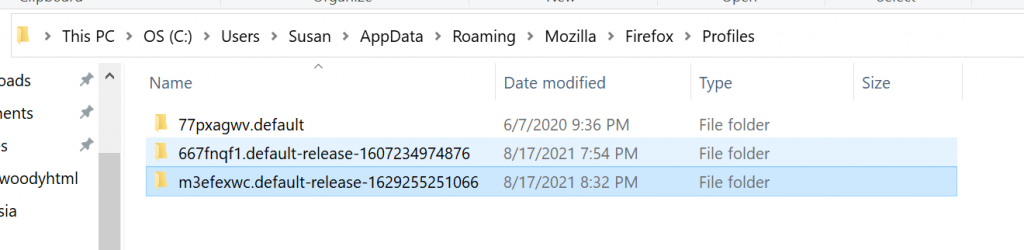
Just go to https://github.com/Aris-t2/CustomCSSforFx where you can click on the link “Classic.”
There you can download the “userchrome.css” file (or use the one I’ve uploaded to this posting – just change the file name to userchrome.css). Unfortunately, you can’t just download the file (why make it easy for us?). You’ll need to paint and copy the entire file to a text file on your computer — and name the file userchrome.css. If you replace the userchrome.css file in your Firefox profile with this one, you can restore the classic Firefox interface. (Or you can download the stylesheet from the ASKvg site extract it to your computer and copy and paste as noted below)
Note: This assumes that you have already set up this custom style sheet option before, if not, merely download the file from the ASKvg post linked here. Unzip it and you’ll need it in the next step. Find your profile folder as shown above. Right mouse click on new and make a new folder called chrome if there isn’t one there already.
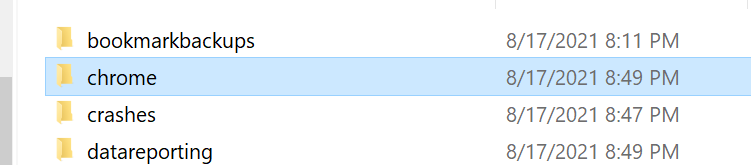
Copy the userChrome.css under this folder

Next you will need to you must go into about:config and set “toolkit.legacyUserProfileCustomizations.stylesheets” to “true” to enable these customizations. If you don’t, Firefox will ignore your userChrome.css and userContent.css files.
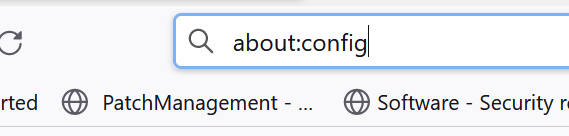
Click through the warning
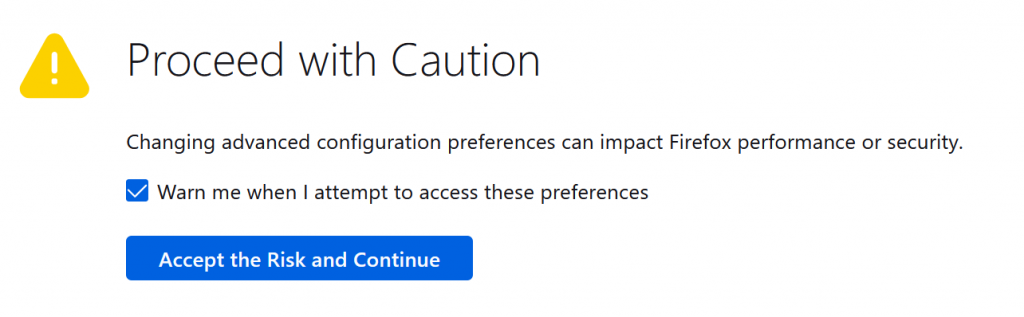
In the search box look for toolkit.legacyUserProfileCustomizations.stylesheets
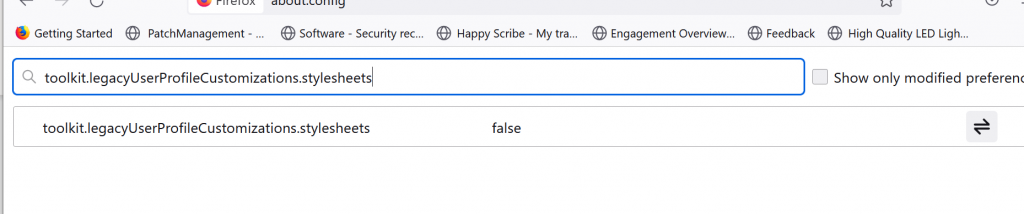
Change to true by clicking on those funky arrow keys on the right hand side.

This file is built on the old add-ons <span class=”pl-c”>Classic Theme Restorer & Classic Toolbar Buttons. You can activate specific lines by deleting the “/” at the beginning of a line. Among a slew of customizations you can make to the classic Firefox interface this css file provides, you can move the bookmarks toolbar above your tabs as the gods originally intended. You can control the toolbar buttons, customize back and forward buttons, tab appearance and position, and customize a slew of other interface features.</span>
Note the instruction in the file to enable this preference or custom styles will not be loaded:
about:config > toolkit.legacyUserProfileCustomizations.stylesheets > trueI stress, however, make a backup of your Firefox profile before replacing the existing userchrome.css file and keep a backup of the userchrome.css file you download from GitHub. You will need to experiment — a lot — with the changes you make to this customized userchrome.css file. Keep very close track of the changes you make so you can reverse those you don’t like. It takes some time, but you can use this to make Firefox look the way you want as Mozilla updates the browser again and again.
If I was able to make this work, anybody who reads AskWoody can.
(thank you Planner guy for the detailed info!)
-
Is your next PC a cloud?
Alex in the forum posts about Microsoft’s latest announcements about their “Windows 365” product.
(yes yet another groaner of a name from Redmond, let’s not confuse it with Microsoft 365 that is merely the suite of Office apps, Windows 365 is a hosted desktop running Windows that includes Microsoft 365 apps)
This week is Microsoft’s partner event called Inspire and they often make announcements and product releases. Mind you in this era of cloud nothing is really “RTM” or in the old days “release to manufacturer and thus code complete, now days it’s called public or private previews and then later on general availability.
Windows 365 is a hosted desktop that you can log into from anywhere/anything … sort of like Remote desktop protocol/RDGatewaying into your desktop at home or the office. It remains to be seen if this is offered to consumers. It will be interesting to see how this patches up on a monthly basis. Similar to Surface machines where in theory this should be the BESTEST/MOSTEST/FANTASTIC patching experience EVER, we shall see how well this goes. These machines should have ZERO patching issues. None. Zilch. In theory at least.
Other announcements impacting small businesses – or rather the Managed service providers that support small businesses – Microsoft Lighthouse. A remote tool for a partner to manage many clients. Yes, right now attackers are sooooooo going after the consultants that manage lots of businesses because it’s easy picking. Just the other day the remote management company Kaseya had their product used as a means to launch ransomware against consultant’s customer base.
Another tool is called Project “Orland” and is touted as “…. is a new experience in Partner Center to help cloud solution provider (CSP) partners grow their cloud businesses by sharing Microsoft-powered insights about their customers to improve account management. CSP partners will get recommendations from their existing customer base such as customers with trial conversion potential, customers who may need follow-up engagements or customers ready for new workloads to deploy.” I raised my eyebrow a bit on that description. Okay Mr. or Ms. Consultant, you are explaining to your customer that you are spying on them, yes? It will be interesting to read that eula.


