Newsletter Archives
-
Real-life SSD reliability must be managed
HARDWARE
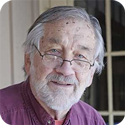
By Ben Myers
Solid-state drives did not have a very good week here recently, but it was not their fault.
Here are the facts about a trifecta of mainstream laptops I handled recently, and why these laptops came up short. If you pay attention to the details here, you can improve the life and reliability of your solid-state drives (SSDs).
I will also weave in my opinions and points of view on various related subjects.
Read the full story in our Plus Newsletter (19.40.0, 2022-10-03).
-
Make a laptop run perfectly!
HARDWARE
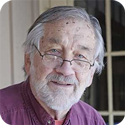
By Ben Myers
With a little work, the right laptop can look and run almost like new, but its upgrade possibilities are far more limited than a desktop’s.
Numerous brands and models of laptops dot the landscape, each model designed according to different principles by different design teams. Different sizes of laptops carrying the same brand and model follow a similar (but not identical) design, even from generation to generation, as the design team works through model after model.
Business-class brands such as Acer TravelMate, Dell Latitude, Hewlett Packard Elitebook, and Lenovo ThinkPad vary widely from one another in design, construction, and quality of materials. Then, too, there is a plethora of models intended for consumer use, causing us to roll our eyes.
Read the full story in our Plus Newsletter (19.36.0, 2022-09-05).
-
Restored desktop computers must work flawlessly
HARDWARE
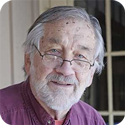
By Ben Myers
Test, test, and test again — just to be on the safe side.
In my last article, I covered the basic and essential tests needed to assure that a computer was in generally sound operating condition. As the late-night TV pitchman always says: “But wait! There’s more!” More testing, that is.
There are still electronics that need to be working right for the entire computer to be fully functional. Along the way, you need to do at least a visual inspection to see that all the ports and connectors — in back, in front, and even on top of a computer — are not damaged.
Read the full story in our Plus Newsletter (19.32.0, 2022-08-08).
-
Desktop computers: Re-use!
HARDWARE
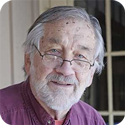
By Ben Myers
Make sure the most critical hardware works right before you go ahead.
Previously, I described the most basic steps to get a computer dirt-free and bootable, with a working power supply. These tasks established a baseline for additional work to assure that the computer is in very good operating condition for whoever is going to use it.
Read the full story in our Plus Newsletter (19.28.0, 2022-07-11).
-
Desktop computers: Scrap, repair, upgrade, or replace?
HARDWARE
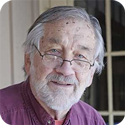
By Ben Myers
Here is a practical guide to care for a computer and to help you decide what to do with one that is not brand-new.
Computers show up on my doorstep, their owners asking whether their trusty and beloved box full of circuit boards needs to be scrapped, repaired, upgraded, or replaced. The desktop computer category includes PCs that are neither laptops nor servers, two very different projects indeed.
Read the full story in our Plus Newsletter (19.23.0, 2022-06-06).
-
Solid-state drives — from bespoke to commodity
HARDWARE
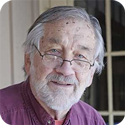
By Ben Myers
Solid-state drives (SSDs) have a surprisingly long history, leading up to the types commonly in use today.
It takes some planning and analysis to make best use of them, but significant improvements in speed and reliability over electromechanical hard drives make SSD investments worthwhile.
For this article, let’s stick with name brands such as Crucial, SK hynix, Kioxia, Samsung, SanDisk, and Western Digital — all with comparable performance levels. Note that SK hynix acquired Intel’s SSD business, SanDisk is now a subsidiary of Western Digital, and Kioxia is a spinoff of Toshiba.
Read the full story in our Plus Newsletter (19.21.0, 2022-05-23).
-
Making connections between computers and monitors
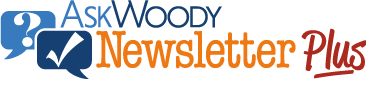
ISSUE 19.16 • 2022-04-18 HARDWARE
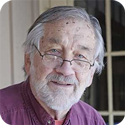
By Ben Myers
With four different standards for video ports and cables, as well as some “mini” ports, it can be downright confusing to come up with the right cables to connect your computer to a monitor.
In the best of all possible worlds, we would all want to buy a computer and a monitor at the same time, ensuring that they connect to one another and work well together with the right cabling. In our real world, a computer meets an untimely demise and an upscale monitor is still exactly what we need. Or maybe the monitor fails to light up, it becomes too dim, you punch out the screen in anger, or it is simply time for a larger monitor. Possibly you want to attach a monitor to your laptop, duplicating the laptop screen on a larger viewing area or using dual screens to see more information.
Read the full story in our Plus Newsletter (19.16.0, 2022-04-18).
This story also appears in our public Newsletter. -
BitLocker and the dead: The story of a successful transplant
HARDWARE
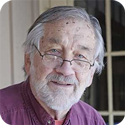
By Ben Myers
The CPU is the heart of a laptop, but we do the brain transplants here. BWA! HA! HA! HA!
Recently, a long-time client who had moved several towns away called me in a panic. A two-year-old Lenovo Yoga laptop had failed.
When I got my hands on the computer, I surmised that the probable cause was the third-party charger, which had blown out a circuit inside the laptop when the charger itself had failed. The charger did not function when plugged into another laptop, confirming my suspicions.
Read the full story in our Plus Newsletter (19.12.0, 2022-03-21).
-
Our world is not very S.M.A.R.T. about SSDs

ISSUE 19.06 • 2022-02-07 HARDWARE
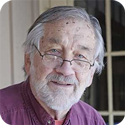
By Ben Myers
With solid-state drives (SSDs), the SMART ante is raised because an SSD can fail catastrophically — CLUNK! — without warning and with no possibility of recovering data.
In my recent article “Hard drives — still pretty S.M.A.R.T.” (AskWoody, 2021-12-27), I was hardly overwhelmed by the treatment of the S.M.A.R.T. (Self-Monitoring, Analysis, and Reporting Technology) data kept on traditional spinning hard drives by Microsoft Windows and the rest of the industry. But at least, if your computer started to hiccup, you could almost always look at the SMART data to find a possible cause.
Read the full story in the AskWoody Plus Newsletter 19.06.0 (2022-02-07).
This story also appears in the AskWoody Free Newsletter 19.06.F (2022-02-07). -
Hard drives – still pretty S.M.A.R.T.
HARDWARE
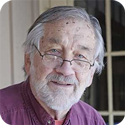
By Ben Myers
In my last article, Breaking and entering with Linux: What you see (AskWoody 2021-09-27), I said that there were issues with the S.M.A.R.T. system built into the firmware of both old-time spinning hard drives and solid-state drives (SSDs).
S.M.A.R.T. (Self-Monitoring, Analysis, and Reporting Technology, hereinafter referred to simply as “SMART”) provides real-time recordkeeping about the health of your hard drive. It is all about system reliability, of which drives are a major element and a significant point of failure.
Read the full story in the AskWoody Plus Newsletter 18.50.0 (2021-12-27).
-
Breaking and entering with Linux: What you see
HARDWARE
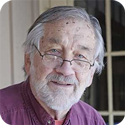
By Ben Myers
In my first “Breaking and entering” article, you saw what to do step-by-step to get an unbootable system into legacy boot mode and how to prepare a UEFI USB stick with Linux Mint.
Now, boot your system with that Linux USB stick.
Read the full story in the AskWoody Plus Newsletter 18.37.0 (2021-09-27).
-
Breaking and entering with Linux
HARDWARE
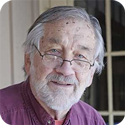
By Ben Myers
Use Linux on a USB stick to diagnose a Windows system.
My working premise here is that your Windows system will not boot, not even in safe or any other degraded mode. You have no idea what’s going on, and it is premature, time-consuming, and sometimes futile to rip a computer open to see what is inside. The solution is to boot another operating system from a USB stick and use it to explore and diagnose problems.
Read the full story in the AskWoody Plus Newsletter 18.33.0 (2021-08-30).


