-
Beware the crapware in Win10 1903
ISSUE 16.16.0 • 2019-05-06
 The AskWoody Plus Newsletter
The AskWoody Plus Newsletter
In this issue
WOODY’S WINDOWS WATCH: Beware the crapware in Win10 1903
LANGALIST: When a Win7 “no-reformat reinstall” is not the way to go!
PATCH WATCH: A Japanese era begins; an older Windows era struggles
WINDOWS 10: Pairing your phone with Windows 10 for better security
SPONSORSHIPS: AskWoody sponsorships: Meet Isabella
WOODY’S WINDOWS WATCH
Beware the crapware in Win10 1903
By Woody Leonhard
By the end of this month, Microsoft promises it will start pushing out the next release of Win10 — sometimes called the May 2019 Update, but generally known as Version 1903.
We’re still looking at the details of Win10 1903’s new update-blocking option (which might also show up in a Version 1809 update (more info). It’s quite possibly the most important new feature since Windows 10 was hatched.
That’s the good news. The bad? We’re likely to see a lot of junk on Version 1903’s new, slimmed-down Start menu.
Here’s a typical Start menu in Version 1903.
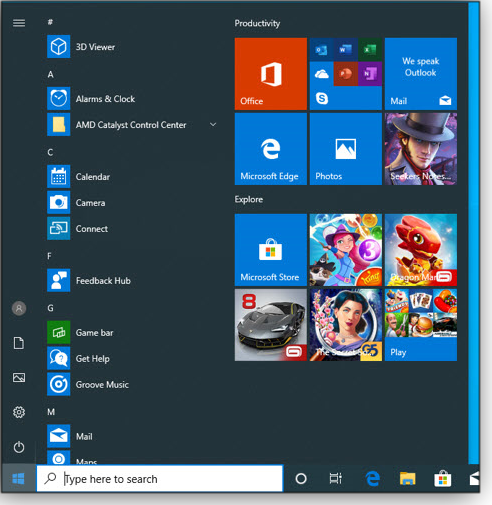
Figure 1. An early version of Win10 1903’s Start menuAs you can see in Figure 1, early beta/test versions of Win10 1903 have Start menus cluttered with crapware. I tried installing the new release ten ways from Tuesday to see whether I could minimize the clutter — here’s the tidiest I came up with.

Figure 2. Coming up with a relatively clean Start menu in Win10 1903 wasn’t easy.I reached this state of near-nirvana by installing the Pro version of Win10 1903 from scratch — nothing brought over from the old machine, and using a Local Account (not a Microsoft Account) to avoid pollution from earlier accounts.
Note how Microsoft has trimmed down the Start menu in one respect: instead of loading it with multiple columns of tiles, Version 1903’s has only one column of groups (with each group containing multiple tiles). Previous versions of Win10 usually had three groups of icons. In every other respect, the new Start behaves exactly as its predecessors, from the earliest days of Win10.
Click on the Play tile on the new, slimmed-down Start menu, and here’s what you see:

Figure 3. Clicking the Play tile opens another set of gaming and social-networking tiles.Yep, those are just the apps you’d expect to see automatically installed on a Win10 Pro machine. Three highly regarded productivity apps — Candy Crush in two guises, Solitaire, and Gardenscapes — plus Asphalt Streetstorm to optimize your hard drives and Seekers Notes to … commiserate with others who dared to click on Win10’s Check for updates? (“Seekers” in Microsoft parlance).
Win10 1903 Home is even worse:
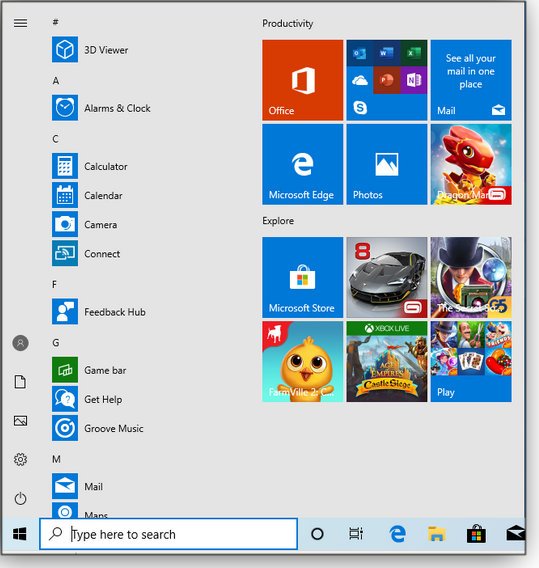
Figure 4. A sample Start menu in Version 1903 Home editionYou get Dragon Mania Legends in the Productivity section, right where you’d expect it — or at least where Microsoft thinks it should live.
The list of crapware goes on with Asphalt 8, The Secret Society, FarmVille 2, and Xbox Live’s Age of Empires Cast Siege. And on this version’s Play popout, you also get Bubble Witch 3 Saga.
Meh!
I’m told that the mix of crapapps varies depending on where you set up the PC. These are for Tennessee; I have to wonder what you’ll see in Seattle — the location of every Starbucks within a hundred miles?
I’m relatively certain I wasn’t the only one around when Microsoft railed against crapware installed by hardware manufacturers. In 2016, Microsoft offered a tool to remove all the junk installed by the OEMs. In 2012, Microsoft offered junk removal as a service — cleaning Windows took U.S. $99 and a trip to a Microsoft Store. Microsoft even offered a line of “Signature Edition” PCs with clean Windows installs. Back in Win7 and earlier days, we heard rumblings about OEMs nearly losing the right to ship Windows because their machines were so laden with junk.
Of course, money’s at the root of all of this. Antivirus manufacturers offer PC vendors piles of cash to stick their wares on new PCs — and have done so for well over a decade. The same has been true for online services, utility vendors, and game makers. Now, Microsoft is just scarfing up advertising dollars that used to go to the likes of Lenovo and HP and Dell — and taking us all along for the ride.
Fortunately, it’s easy to remove all this crap from your desktop: just right-click the offensive tile and choose Remove from start.
But why should we have to? One has to wonder just how much Microsoft is making from this crass commercialism. And does it really fit in with the goal of Windows as, you know, a service?
Respect for the customer. We could all use a lot more of that.
Questions? Comments? Thinly veiled prognostications of impending doom? Join the discussion on the AskWoody Lounge. Eponymous factotum Woody Leonhard writes lots of books about Windows and Office, creates the Woody on Windows columns for Computerworld, and raises copious red flags in sporadic AskWoody Plus Alerts.
LANGALIST
When a Win7 “no-reformat reinstall” is not the way to go!
By Fred LangaThe classic Win7 “no-reformat reinstall” can give machines a clean refresh, but system complexity and the impending end of Win7 support might call for a different approach.
Plus: Does it make sense to enable Windows 10 System Restore on a non-system internal drive?
Win7 with dual-boot poses numerous challengesA good number of AskWoody readers had questions about the April 15, 2019, LangaList article “Win7 upgrader seeks ‘no-reformat reinstall’ for Win10” and the related article “Win7’s no-reformat, nondestructive reinstall” (republished on Langa.com).
For example, davidglanz wants to use the Win7 no-reformat, nondestructive reinstall process to improve and preserve a Win7 setup he’s running alongside Win10 on a dual-boot system. But he has problems — and questions.
- “If my PC boots both Win 7 Pro x64 and Win 10 Pro x64, will ‘Win7’s no-reformat, nondestructive reinstall’ protect the non-Win7 partitions — including the Master Boot Record and other small technical partitions I never look at and don’t understand?
“My Win7 CD is probably an OEM model from Dell. Will it work?
“How do I ensure that Windows’ setup.exe picks the 64-bit version and not the 32-bit version?
“Do you think there’s any chance the reinstall will fix an obscure problem I detailed at length in an MS TechNet post, ‘Office 16 Click-to-Run Extensibility Component could not modify 137 protected registry keys during installation or update of Office 365’? Thanks!”
Yikes! I’m going to suggest an entirely different approach for you, David. Here’s why.
Starting from the top, there’s no reliable way to predict how your setup will respond to a no-reformat reinstall. Dual-boots and multi-boots are always complex and often slightly funky, depending on how you set them up originally.
For example, is your setup a Win7-based system dual-booting Win10? Or is it a Win10-based system dual-booting Win7? That’s an important distinction: As you surmised, the hidden/system/recovery partitions for those two setups differ in important ways. Also, did you set up the dual-boot using Windows’ native methods, or did you use a third-party tool? Does the system boot natively to the primary OS, or are you employing an intermediate and separate boot-manager app to select which OS to boot to?
On top of those and other complications, your Win7 setup is reporting a persistent and apparently deeply obscure error that’s locking some of your Registry keys. Perhaps that has something to do with your dual-boot — perhaps not. Either way, it’s yet another layer of variables that will further reduce the odds of a smooth rebuild.
You also asked about setup discs. Some OEM setup/recovery discs contain conventional Windows files and set-up routines, along with some rebranding and extra software thrown in. This type of disc usually works fine with the no-reformat reinstall — and should auto-detect the correct 32/64 bittedness.
But other OEM recovery discs are very different: They’re preconfigured system images that a proprietary factory-restore routine simply paints onto the hard drive. This type of restore disc would wipe out your current setup entirely!
There’s no easy way to know which kind of recovery software your OEM disc holds.
And finally, there’s no assurance that a no-reformat reinstall will correct the Registry problem. You could wade through all the issues with dual-booting and the setup disc, get Win7 reinstalled, go through the long process of reinstalling all the patches that have been issued since your setup disk was created — and then discover that something’s still broken.
And even if you get through all that unscathed, you’ll still have a Win7 setup that’s in its final months of support. You’ll soon have an unsupported, malware-vulnerable OS as a boot option on your main physical hard drive — sitting alongside your Win10 setup and all your user files. That’s not safe.
As I said: Yikes!
Given that long list of potential landmines, I suggest taking an entirely different approach: a more-certain, one-time change that’ll vastly simplify your setup and put you in much better shape for the future. Best of all, you’ll still be able to use Win7 and all your Win7 apps!
First, bite the bullet and restructure your PC as a natively single-boot, Win10 system — i.e., a setup that’s not sharing the physical drive with any other OS.
Next, use an app such as VirtualBox (free for personal use; info) to install a fresh, clean, fully working Win7 setup as a virtual PC (VPC) running inside your Win10 setup.
VPCs use software to emulate all the normal hardware of a common PC, including the BIOS/UEFI, motherboard, hard drives, CD drive, display adapter, network card, and other standard components.
Set up in a VPC, Win7 will assume it’s running on a completely conventional system. But it’ll actually be running within an isolated memory space inside your Win10 setup. The Win7 setup will interact only with the VPC host software.
Running on a VPC, Win7 will be safely walled off from your physical PC’s hardware, your Win10 host operating system, and all your other apps and data on the Win10 system. In short, your system will be protected from whatever goes on inside the Win7 VPC — even after the Win7 security patches stop!
Best of all, you’ll now be able to safely run Windows 10 and Win7 at the same time!
You’ll end up with a system that’s generally better, simpler, and safer than a dual- or multi-boot setup. A VPC is the best way I know to keep an older operating system alive. It’s what I do on my own hardware. Figure 1 shows multiple versions of Windows, each running in its own, completely separate, virtual PC.

Figure 1. Here, my Win10 PC is hosting VPCs running full installations of Win8, Win7, WinXP — and even Win98!Removing dual-boots: Of course, it can be a royal pain to change your system back to a single-boot setup. (Use whatever undo/roll-back method is associated with the specific tools or method you originally used.) But it’s a one-time hassle, and it gives you a clean start with all your OSes. You’ll also be well set up to keep Win7 safely running for the long haul, even after it reaches the end-of-life danger zone.
In an upcoming issue, I’ll provide a step-by-step guide to installing Win7 as a VPC, hosted by Win10. Stay tuned!
Is System Restore worthwhile on non-system drives?A reader who requested anonymity writes:
- “Hello Fred: I’m wondering whether it makes any sense to enable Windows 10’s System Restore on a non-system internal drive. Thank you.”
No, I don’t think there’s any benefit to using System Restore in that way. Because it generally targets applications, drivers, and updates, it’s useful mostly for drives that contain such software (usually drive C:/). Or, as stated in the Microsoft support page “Recovery options in Windows 10”:
“Restore points are generated when you install a new app or driver, and when you create a restore point manually. Restoring won’t affect your personal files, but it will remove apps, drivers, and updates installed after the restore point was made.”
Important note: By default, System Restore is disabled in Win10; it must be manually switched on. You do so by typing create a restore point in the Cortana/Search box and selecting it from the list of results. Then, on the System Protection tab in System Properties, select Configure and/or Create.
Using System Restore is all well and good, but the fact that it’s turned off by default makes me believe that Microsoft is slowly weaning us off it, and it’ll be dropped in some future Windows version.
So, that’s another reason not to start depending on it now!
Send your questions and topic suggestions to Fred at fred@askwoody.com. Feedback is also always welcome in the AskWoody Lounge! Fred Langa has been writing about tech — and, specifically, about personal computing — for as long as there have been PCs. And he is one of the founding members of the original Windows Secrets newsletter. Check out Langa.com for all Fred’s current projects.
A Japanese era begins; an older Windows era struggles By Susan Bradley
By Susan BradleyAs April gives way to May, it’s time to wrap up pending patches.
Many of April’s updates were designed to support a then-upcoming change in the Japanese calendar. On May 1, Japan celebrated the elevation of Crown Prince Naruhito to emperor. That event also marked the beginning a new official era — Reiwa, representing good and harmony.
Unfortunately, good and harmony were missing from April’s updates to Windows Versions 7 and 8.1, Server 2008 R2, Server 2012, and Server 2012 R2. In fact, many Win7 and Win8.1 users are still trying to cope with the rude surprise they received when they installed April’s updates — systems that locked up during boot or experienced other freezes.
The culprit? Incompatibilities between the updates and antivirus software from major vendors such as Sophos, Avira, Avast, McAfee, and Arcabit. More specifically, the updates changed something in the Windows Client Server Run-Time Subsystem (CSRSS) that did not sit well with some AV apps.
Unfortunately, that subsystem also has a known vulnerability. Even worse, none of the late-April updates contains a fix for the compatibility problem.
Updates for the affected anti-malware apps are trickling out. Avast reportedly released micro-updates, and Arcabit has apparently released a patch; Sophos started rolling out fixes on April 25. Meanwhile, McAfee stated that it will release a patch sometime in May, and Avira appears to be still working on the issue.
As noted in the previous Patch Watch column, the offending April patches include:
- 4493472 – Monthly rollup for Win7 and Server 2008 R2
- 4493448 – Security-only patch for Win7 and Server 2008 R2
- 4493446 – Monthly rollup for Win8.1 and Server 2012 R2
- 4493467 – Security-only patch for Win8.1 and Server 2012 R2
- 4493451 – Monthly rollup for Windows Server 2012
- 4493450 – Security-only patch for Windows Server 2012
Preview rollups: None of the Windows preview updates released in late April fixed the compatibility issues — they’re primarily designed to squash Japanese-era bugs. So I’d be in no rush to even test the following:
 What to do: I typically recommend skipping preview updates. April’s are no exception. On the other hand, do install April’s Patch Tuesday security and rollup patches … if you’re not running the aforementioned antivirus products. And if you are running one of those problematic AV apps, either uninstall it before updating, or wait for the May patches.Windows 10
What to do: I typically recommend skipping preview updates. April’s are no exception. On the other hand, do install April’s Patch Tuesday security and rollup patches … if you’re not running the aforementioned antivirus products. And if you are running one of those problematic AV apps, either uninstall it before updating, or wait for the May patches.Windows 10April’s important Win10 security/feature patches include:
Only one patch on that list has significant issues; KB 4493509 still suffers from the following:
- “Custom URI Schemes for Application Protocol handlers may not start the corresponding application for local intranet and trusted sites on Internet Explorer.” (Typically seen only with enterprise environments)
- “There may be issues using the Preboot Execution Environment (PXE) to start a device from a Windows Deployment Services (WDS).”
- “Issues with Arcabit antivirus.”
- “Renaming issues with Cluster volumes.” (Typically seen only with enterprise environments)
Just one of those issues is worrisome for standalone systems. Arcabit’s app is the only AV product to exhibit April’s compatibility problems on Win10 systems (specifically, Version 1809).
UPDATE: Microsoft pushed out KB 4495667 on May 3 for Win10 1809 systems. This out-of-band update replaces KB 4501835 and contains numerous fixes — several of which address the Japanese-era change. But it still has most of the aforementioned issues found in KB 4501835.
Preview rollups: Perhaps not surprisingly, Microsoft belatedly issued the preview for Win10 1809 — KB 4501835 appeared on May 1. April previews include:
 What to do: Again, skip the preview updates. April’s security/rollup updates appear safe to install, except as noted above — i.e., you’re running Win10 1809 in the enterprise, or you have Arcabit’s AV app installed.Windows Server 2012
What to do: Again, skip the preview updates. April’s security/rollup updates appear safe to install, except as noted above — i.e., you’re running Win10 1809 in the enterprise, or you have Arcabit’s AV app installed.Windows Server 2012The following updates were released on April 9:
 What to do: I’ve not heard of any significant issues with the above. Test and install at this time.Office
What to do: I’ve not heard of any significant issues with the above. Test and install at this time.OfficeApril’s Office security fixes include:
Office 2016
Office 2013
Office 2010
The following non-security Office feature enhancements/fixes came out on April 2:
Office 2016
- 4011666 – Office; Czech proofing tools
- 4418380 – PowerPoint; invalid hyperlinks
- 4462116 – Office; “Add-in is not responding” error in Outlook
- 4462234 – Skype for Business; various fixes
- 4462235 – PowerPoint; crashes when starting Slide Show
- 4462239 – Office; Room Finder issues in Outlook
- 4462240 – Word; Japanese-era and other fixes
- 4462241 – Office Language Interface Pack; various fixes
- 4464501 – Office; Excel crashes with multiple Japanese-era dates
- 4464502 – Outlook; various fixes
- 4464503 – Project; publishing failures and error message in Timeline
Office 2013 (mostly Japanese-era fixes/support)
Office 2010
- 3114559 – Office; Japanese era–related hangs
 What to do: Install Office security updates as soon as possible. (Note: Security patches can contain other fixes; see their online descriptions.) The non-security updates can be added at your convenience. But if you work with the Japanese language and calendar, you’ll probably want to install them soon.
What to do: Install Office security updates as soon as possible. (Note: Security patches can contain other fixes; see their online descriptions.) The non-security updates can be added at your convenience. But if you work with the Japanese language and calendar, you’ll probably want to install them soon.Questions or comments? Feedback is also always welcome in the AskWoody Lounge! In real life, Susan Bradley is a Microsoft Security MVP and IT wrangler at a California accounting firm, where she manages a fleet of servers, virtual machines, workstations, iPhones, and other digital devices. She also does forensic investigations of computer systems for the firm.
WINDOWS 10
Pairing your phone with Windows 10 for better security By Lance Whitney
By Lance WhitneyPairing mobile devices with Windows opens some handy security and convenience options.
Paired with your phone, Windows can automatically go into lock mode when you walk away with your phone in tow. You can also use pairing to access webpages, photos, and text messages on your PC from your phone.
Windows 10 pairing works with both Android and Apple phones, but with some significant differences. With iPhones, you can send a particular webpage on the phone to your PC for viewing on a bigger screen. You can do that with Android phones, too, but you can also view and access phone-based photos and text messages on your PC.
Both types of phones support Win10’s Dynamic Lock, a handy feature in office and home settings, where others have physical access to your system.
Setting up phone/Windows pairingSometimes the process for pairing your phone can be tricky. The initial steps are the same for both iPhones and Android phones, but a few differences arise when completing the process.
Here’s how to get started: With your phone at hand, open Windows 10’s Settings and click Phone. Then click the button Add a phone. A new window will open; choose either Android or iPhone and click Get started.
The next screen will request that you install an app on your mobile device. A displayed QR code will send you to the appropriate app store, or you can have a link sent via text message. (A screen will pop up, prompting you to enter your phone number, as shown in Figure 1.)

Figure 1. Pairing requires adding an app to your mobile device. Enter your phone number to have a link to the app sent by text message.When pairing an iPhone, the setup process sends you to the App Store to install Microsoft Edge. (That might stop some of you right out of the gate.) Install and sign into Edge with your Microsoft Account. You should then see your iPhone as a linked phone in the Phone settings screen in Windows 10.
With an Android phone, you’re sent to Google Play, where you download the Your Phone Companion app. Once installed, sign in to your Microsoft Account, then follow the screens to set up the permissions needed to let the phone and PC work together. A message in the Your Phone Companion app will then tell you that your phone and PC are linked.
Using phone/PC pairing to share dataAs mentioned above, data sharing between an iPhone and a PC is limited to webpages. To do so, launch Microsoft Edge on your iPhone and open a website. Tap the Continue on PC icon at the bottom of the screen (the one with a right arrow sticking out of a square). Now tap the name of the destination PC — Edge should then automatically open on your PC with the same page displayed (see Figure 2).
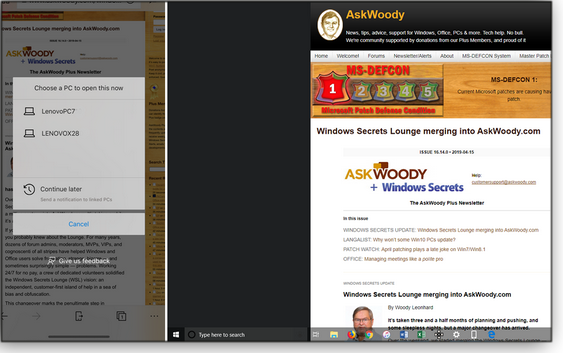
Figure 2. The AskWoody website, transferred from iPhone to PC.Sharing photos and text messages between Android and Windows is a much more useful option. With the Your Phone app open in Win10, click the Start button, scroll down the Apps list, and select the shortcut for Your Phone. Next, click the Settings icon and select Allow this app to show photos from my phone and Allow this app to show text messages from my phone.
Back at the main screen, select Photos; you should see recent pictures, screenshots, or other images taken on your phone. Note that Microsoft limits you to viewing the most recent 25 images (see Figure 3).

Figure 3. Pairing an Android device with Win10 lets you view recent images on your PC’s bigger screen.Selecting Messages displays the last several text messages received on your phone. You can read the messages — and reply straight from Windows’ Your Phone app (see Figure 4).
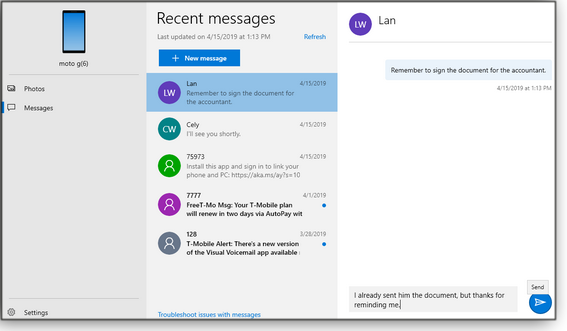
Figure 4. You can reply to recent phone text messages directly from your PC.Note: Win10’s pairing is sometimes rocky. In using it over time, I’ve bumped into different problems here and there. If you run into trouble, check out Microsoft’s Help page on the Your Phone app.
Setting up and using Dynamic LockWin10’s Dynamic Lock feature can make automatically securing your PC a bit easier. To set it up on an iPhone, start by enabling Settings/Personal Hotspot.
(Skip that step on Android devices.)
Next, you need to set up your phone as a connected Bluetooth device. At the Win10 Settings screen, select Devices and then click Add Bluetooth or other device. On the Add a device screen, select Bluetooth.
Wait a bit for Windows to look for available devices. Select your phone when it pops up in the list. Next, click the Pair button on your phone and the Connect button on your PC. Once Windows confirms the pairing, click Done and you should see your phone appear in the list of devices.
Now, go back to the Win10 Settings screen and select Accounts. Select the setting for Sign-in options and then check the box to Allow Windows to automatically lock your device when you’re away (see Figure 5). Icons should show a link between the PC and your phone.
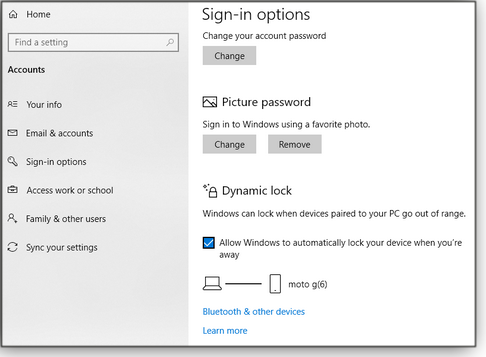
Figure 5. Once auto-locking is set up, Windows remains unlocked as long your phone is within Bluetooth range.To test the setup, make sure your PC is unlocked. Move away from your computer with your phone in hand (or in your pocket). You need to move far enough away to sever the Bluetooth connection, typically around 30 feet. Return to your PC. If Dynamic Lock worked, Windows should be in Lock mode. (Unfortunately, it won’t automatically unlock your PC.)
Questions or comments? Feedback is also always welcome in the AskWoody Lounge! Lance Whitney is a freelance technology reporter and former IT professional. He’s written for CNET, TechRepublic, PC Magazine, and other publications. He’s authored a book on Windows and another about LinkedIn.
AskWoody sponsorships: Meet IsabellaBy Fred Langa
For many years, Windows Secrets had a tradition of providing needy children around the world with a year-long sponsorship, funded by paid subscriptions.
AskWoody, too, made contributions to groups such as the Tibetan Children’s Fund, Tsunami Relief funds, and other worthy causes.
This month, AskWoody Plus member contributions are helping another needy child. (The funding is taken “off the top” — at no additional cost to your AskWoody subscription.)
Our newest sponsorship goes to Isabella, a young girl from American Appalachia. Isabella joins Rimi, a Bangladeshi child we sponsored earlier this year (more info).
In the years to come, with your assistance, we hope to help many other children. Simply put, the more AskWoody Plus members, the more kids we can support!
About IsabellaIsabella tells us: “My birthday is June 29. My dream job is a teacher. I speak English, and I spend my time playing with friends.”

Here are some of the facts about poverty in America, according to Save the Children.

We establish our sponsorships through Save the Children because it’s a respected and efficient nonprofit aid agency (see its CharityWatch report).
What’s the money used for? Save the Children says:
“Our early education program is laying a critical foundation of language and literacy skills for children from birth to age five. Our literacy program and expanded curriculum in science and math help children from kindergarten through sixth grade stay on track developmentally and grow as readers and learners. Our nutrition program exposes children to healthier ways of living through activity, nutrition lessons, and balanced food choices, so they can be healthy and active in both learning and life.”
If you’re already an AskWoody Plus subscriber, thank you! You can feel good about helping to open future doors for a child in difficult circumstances.
If you’re not yet an AskWoody Plus subscriber, keep this in mind: Supporting AskWoody will not only help you make the most of your hardware, software, and time online — you’ll also help support kids like Isabella to make the most of their young lives.
Many thanks from the AskWoody staff!
Questions or comments? Feedback is also always welcome in the AskWoody Lounge!
Publisher: AskWoody LLC (woody@askwoody.com); editor: Tracey Capen (editor@askwoody.com).
Trademarks: Microsoft and Windows are registered trademarks of Microsoft Corporation. AskWoody, Windows Secrets Newsletter, WindowsSecrets.com, WinFind, Windows Gizmos, Security Baseline, Perimeter Scan, Wacky Web Week, the Windows Secrets Logo Design (W, S or road, and Star), and the slogan Everything Microsoft Forgot to Mention all are trademarks and service marks of AskWoody LLC. All other marks are the trademarks or service marks of their respective owners.
Your email subscription:
- Subscription help: customersupport@askwoody.com
Copyright © 2019 AskWoody LLC, All rights reserved.
- “If my PC boots both Win 7 Pro x64 and Win 10 Pro x64, will ‘Win7’s no-reformat, nondestructive reinstall’ protect the non-Win7 partitions — including the Master Boot Record and other small technical partitions I never look at and don’t understand?


