-
Annoying widgets
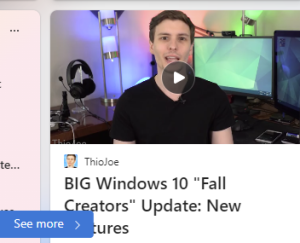 Sometimes the widgets that Microsoft offers up are ignorable and sometimes they are just annoying. Case in point is the widget on Windows 11. Today it’s annoyance is that the “tech feature” they are featuring is about Windows 10 and is a video that is SEVEN years old. Microsoft, if you are going to annoy me with widgets, please have the information timely.
Sometimes the widgets that Microsoft offers up are ignorable and sometimes they are just annoying. Case in point is the widget on Windows 11. Today it’s annoyance is that the “tech feature” they are featuring is about Windows 10 and is a video that is SEVEN years old. Microsoft, if you are going to annoy me with widgets, please have the information timely.At the office I deployed a new Windows 11 to a more geeky employee who is also into Apple products (i.e. latest Apple watch, latest Apple phone, etc.) and did not turn off the widgets. I asked if he wanted the task bar in the middle or to the left (he wanted it on the left) and then he turned off the search highlights, and the widgets on Windows 11. Next he asked if he could just have weather on the lock screen widget (you can’t).
Bottom line Microsoft, if you are going to roll out this stuff, give us options to turn it on, turn it off, or customize what’s in the various widgets on Windows 11.
To move the task bar to the left: Open Taskbar Settings: Right-click anywhere on your taskbar. Click on Taskbar Settings. Change Taskbar Alignment: In the Taskbar behaviors section, you’ll find a dropdown menu. Click on it and choose “Left” as the alignment option
To turn off search highlights: Click “Search” in your Windows 11 task bar. Select the three dots in the top-right corner of the the search dialog and choose “Search Settings.” Turn off the “Show Search Highlights” option.
To turn off widgets in Windows 11: Open Settings and navigate to Personalization > Taskbar. Expand the “Taskbar Items” section and flip the switch beside “Widgets” to “Off.”
The options you have on the lockscreen: Open the Settings app using the Start menu, Choose Personalization from the left sidebar and go to the Lock screen menu. Choose the drop-down next to the Lock screen Status option.


