-
Patch Lady – DNS anyone?
 For anyone who remembers my benchmark things to do on a Windows system to make it more secure that I used to do (hey I need to do that over here don’t I?) I was (and still am) a big fan of alternative DNS providers other than the ones you are given by your ISP. While DNS purests will lament about openDNS, but I’m still a fan especially in consumer world of something that helps to filter out the bad stuff before it gets to your systems.
For anyone who remembers my benchmark things to do on a Windows system to make it more secure that I used to do (hey I need to do that over here don’t I?) I was (and still am) a big fan of alternative DNS providers other than the ones you are given by your ISP. While DNS purests will lament about openDNS, but I’m still a fan especially in consumer world of something that helps to filter out the bad stuff before it gets to your systems.New on the block is one up from Cloudflare and a post I just spotted tonight talks about how …
CloudFlare was the fastest DNS for 72% of all the locations. It had an amazing low average of 4.98 ms across the globe.
If you want to try it out the easiest way to do so it to go into the settings of your router and enter 1.1.1.1 as the DNS settings. In my house I have an “inner router” and the ISP provided Xfinity gateway device. I place the DNS settings I want on my “inner” router. It also means that I’m masking my devices a bit from Xfinity’s gateway. I can’t use the advertised “pause” feature per device, but I do get more control over my DNS settings inside my home network as well as a stronger wifi broadcasting from my internal router rather than relying on my ISP’s device. I do also go into the setting of the Comcast gateway and turn off the open wifi that the gateway/router ships with that allows anyone that has a username and password on the Comcast network to “hang” off the advertised wifi coming from your router. You can do this setting inside the web admin portal page, or from inside your Comcast account app. I have a Netgear device that I set to pick up the Internet from my Comcast gateway – it’s set to have a static IP of 10.0.0.3 and then it hands out IP addresses inside my home using the normal local address range of 192,168.1.x.
In the settings of the internal modem I have placed the DNS settings I want:
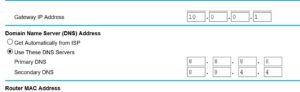
Needless to say I might check out the new settings. All I need to do is enter in the values of 1.1.1.1 and 1.0.0.1 and hit apply. If you have a internal router that handles IPv6 DNS entries enter in 2606:4700:4700::1111 and 2606:4700:4700::1001
By the way, if you’ve ever wondered what IP address your computer is, open up a command prompt and type in ipconfig /all and hit enter. Next to the active network connection will be the information about that computer’s IP address.


